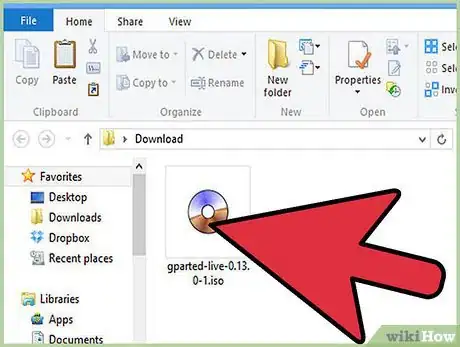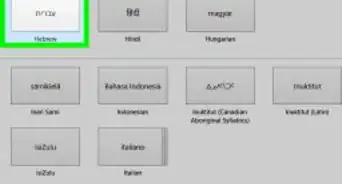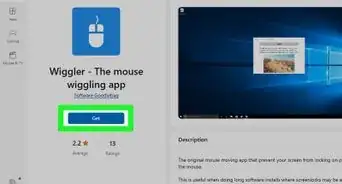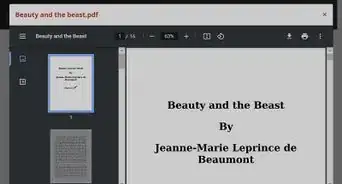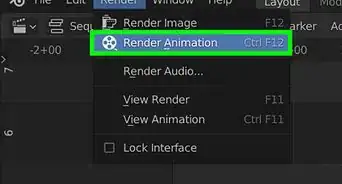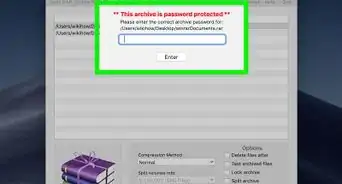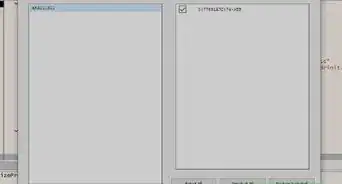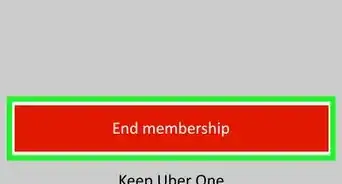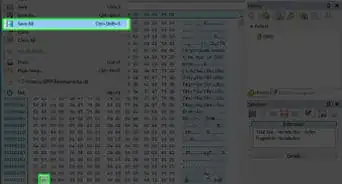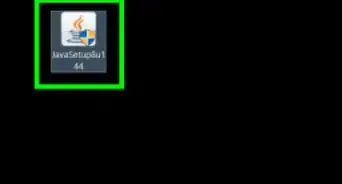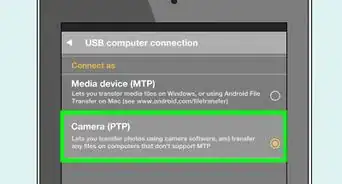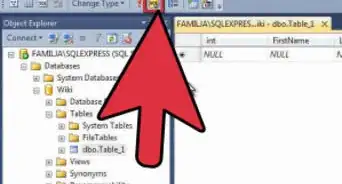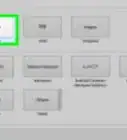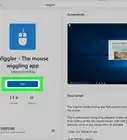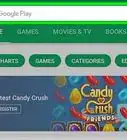X
wikiHow is a “wiki,” similar to Wikipedia, which means that many of our articles are co-written by multiple authors. To create this article, 14 people, some anonymous, worked to edit and improve it over time.
This article has been viewed 269,751 times.
Learn more...
GParted is a free partition editor that can shrink, split, format, and modify Windows, Linux, and other OS partitions.
Steps
-
1Download gparted-livecd-0.3.4-11 from http://sourceforge.net/project/downloading.php?group_id=115843&filename=gparted-livecd-0.3.4-11.iso&7005223
-
2Use your favorite ISO burning software (Roxio, Nero, etc.) to burn this file onto a CD.Advertisement
-
3Put the CD into your CD drive. Restart the computer and it will probably boot into the gparted-livecd. Skip to step 4. If not, then restart your computer again and check your BIOS screen to see if it has boot options. Press the corresponding key and change it to boot from CD. You may need to access BIOS settings on some computers.
-
4When the boot screen comes up, choose the first option.
-
5Lots of boot lines will flash before your eyes. Hit <enter> at any prompts for language (if you want English).
-
6When the system starts up, there will be a GParted window open.
-
7(This is to resize your Windows partition.) Right-click your Windows partition from the list, and then click "Resize/Move" and either
-
8(A) Drag the bar in the picture that is your Windows partition to a smaller size, or (B) enter the size you want the partition to be in the "Partition Size" box.
-
9Apply the changes by clicking the "Apply" button
Advertisement
Community Q&A
-
QuestionWill this wipe my drive/partitions?
 Community AnswerIt shouldn't wipe your data if you choose the "Resize" option, as it can only use free space. However, there is ALWAYS a risk when editing an OS partition, so you should consider backing up your data.
Community AnswerIt shouldn't wipe your data if you choose the "Resize" option, as it can only use free space. However, there is ALWAYS a risk when editing an OS partition, so you should consider backing up your data.
Advertisement
Warnings
- Do not drag and drop the ISO file onto the CD. You must use a ISO burning program . Most computers are bundled with this kind of software, but you may have to install a free ISO burning app. Plenty of them online.⧼thumbs_response⧽
- Modifying your partitions can be dangerous. Try to back up your files unless you're absolutely sure it's safe.⧼thumbs_response⧽
Advertisement
Things You'll Need
- Regular CD
- Computer
About This Article
Advertisement