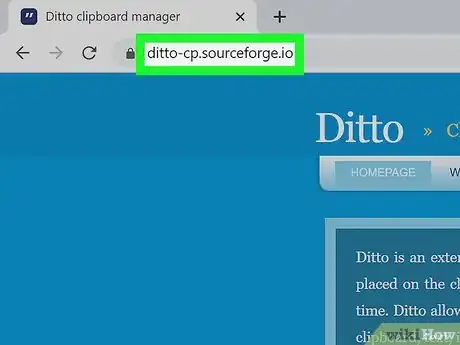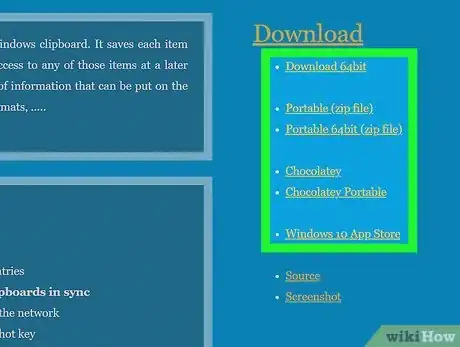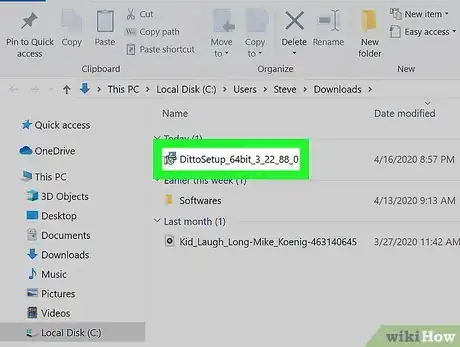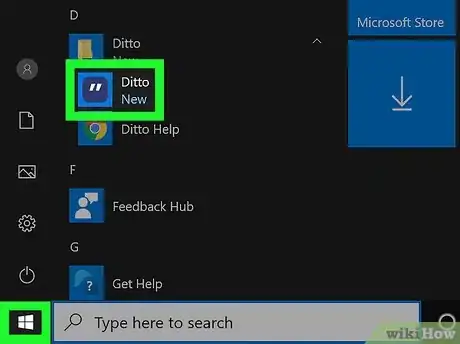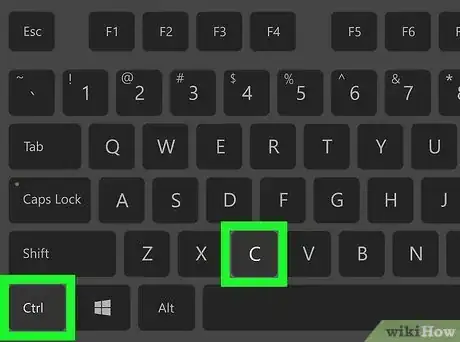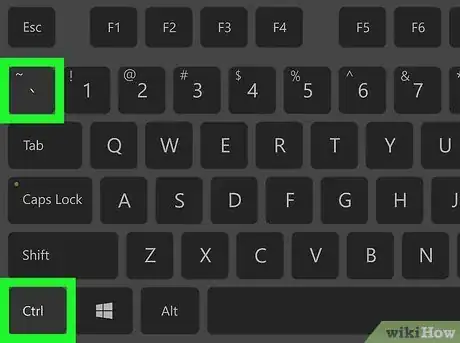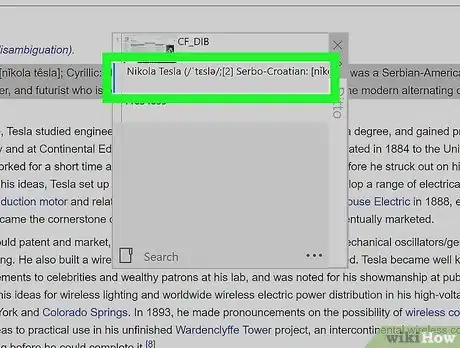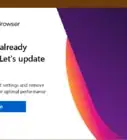This article was co-authored by wikiHow staff writer, Darlene Antonelli, MA. Darlene Antonelli is a Technology Writer and Editor for wikiHow. Darlene has experience teaching college courses, writing technology-related articles, and working hands-on in the technology field. She earned an MA in Writing from Rowan University in 2012 and wrote her thesis on online communities and the personalities curated in such communities.
This article has been viewed 16,917 times.
Learn more...
Ditto is a free extension to your default Windows clipboard that saves the things you copy for later use. This wikiHow will show you how to install and use Ditto on your Windows computer, as well as how to use it to extend your clipboard.
Steps
-
1Go to https://ditto-cp.sourceforge.io/. You can use any web browser to download and install the Ditto software, but it's only compatible with Windows.
-
2Click to download the appropriate version of Ditto. You can download the 64bit file, the zip, a portable zip, and from the Windows 10 store.
- If you click on any of the download links (excluding the link to the Windows 10 app store), the file will automatically download. If you went to the Windows 10 app store, you'll need to click Get before you can proceed.
- If you download a ZIP file, you'll need to unzip its contents before you continue.
Advertisement -
3Run the installer. If you used the Microsoft Store to install the app, you can skip this step. Otherwise, double-click the installer file and follow the on-screen instructions to install Ditto.
-
4Run Ditto. After you've followed the wizard to install Ditto, you can open it by clicking Ditto in your Start menu. The app will then run in the background.
-
5Highlight some text and press Ctrl+C. Your copied text will not only be in your standard clipboard, but it will also be added to the Ditto database so you can access it even after you copy something else.
-
6Press Ctrl+` to open Ditto. You'll see a list of everything you've copied since you started running Ditto. You can also get here by clicking the Ditto icon (it looks like two white quote marks) in the taskbar at the bottom of the screen.
-
7Double-click an item in Ditto to paste it into the previous window. For example, if you copy a line of text in a web browser, then navigate to a blank Notepad, then open Ditto and double-click that copied text, the text will be added to your blank Notepad file.
About This Article
1. Go to https://ditto-cp.sourceforge.io/.
2. Click to download the appropriate version of Ditto.
3. Double-click the installed file (not in the app store).
4. Run Ditto.
5. Highlight the text you want to copy and press Ctrl + C.
6. Open Ditto.
7. Double-click a pasted item in Ditto to paste it in your previous window.