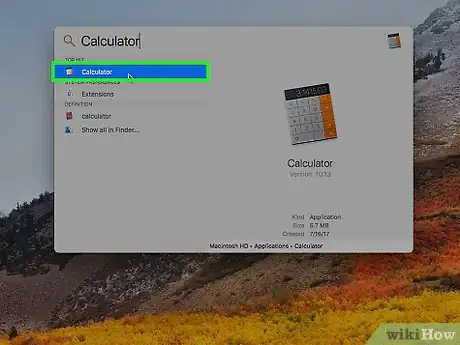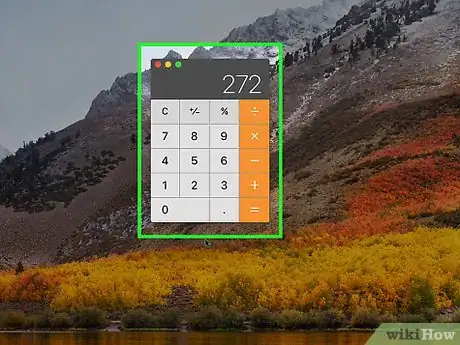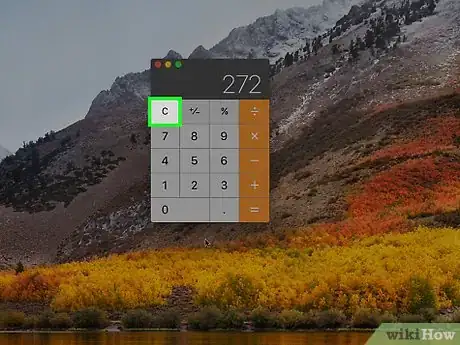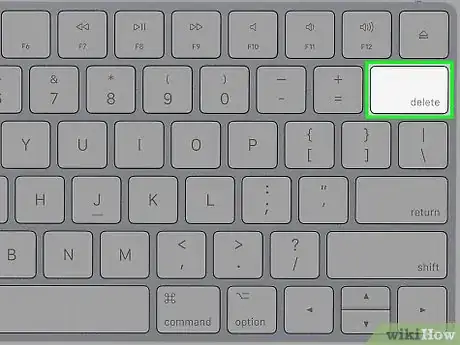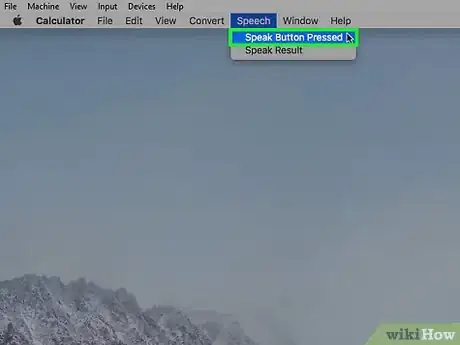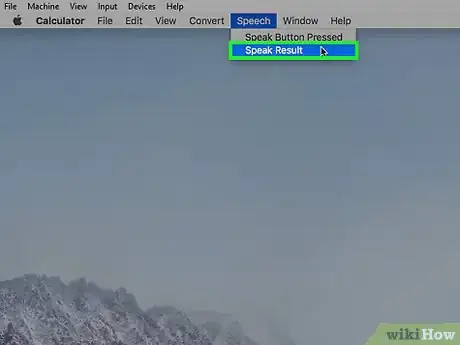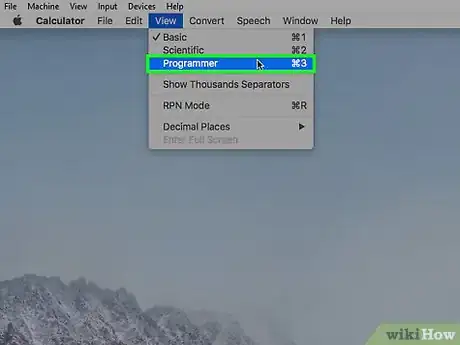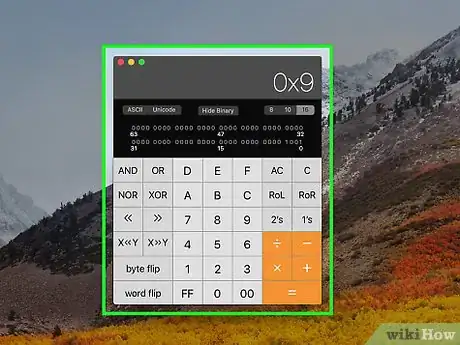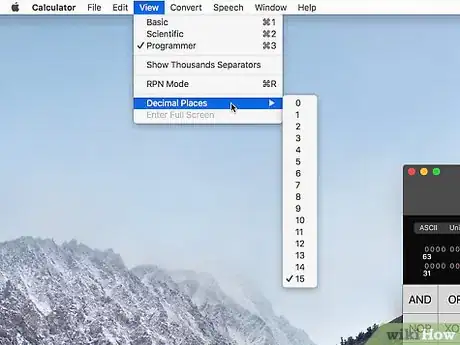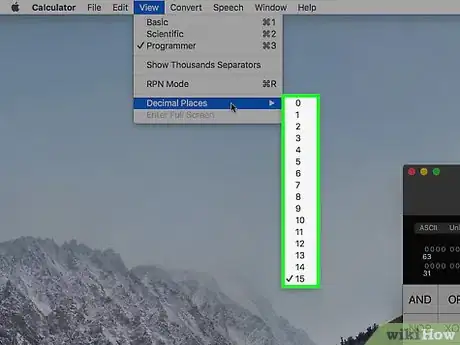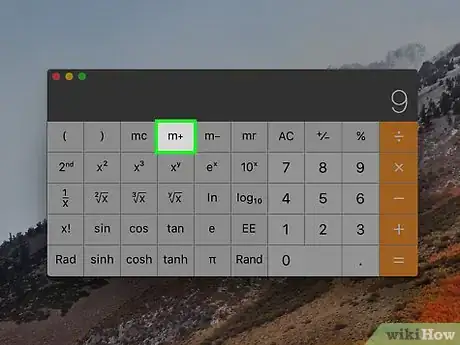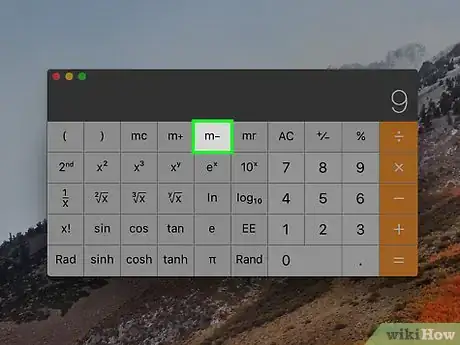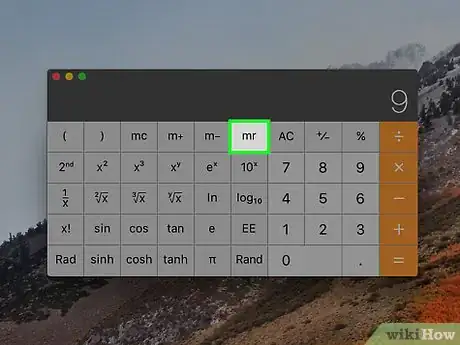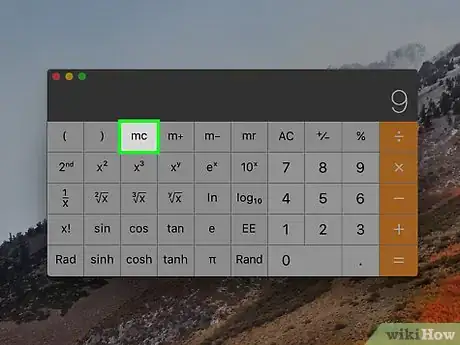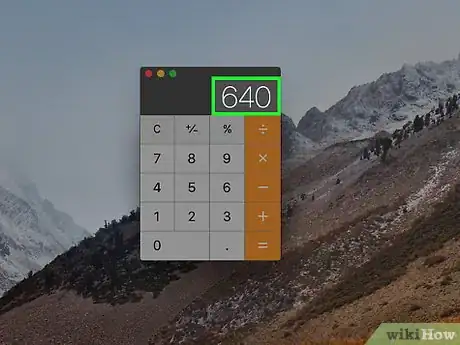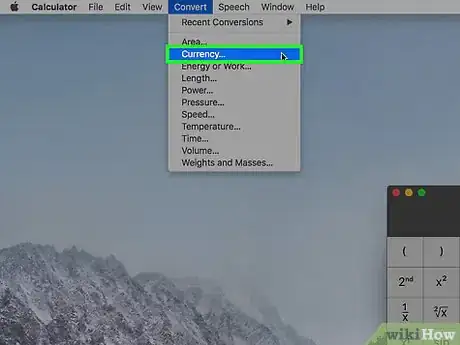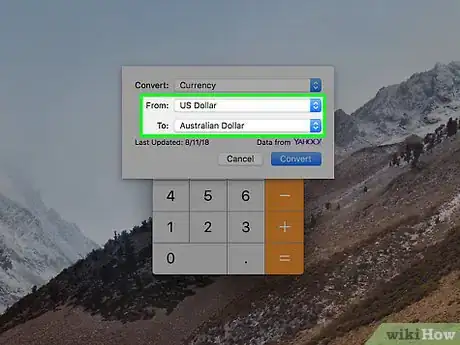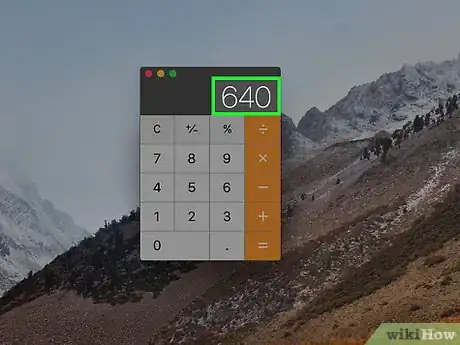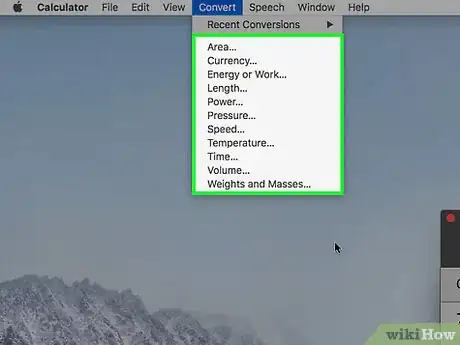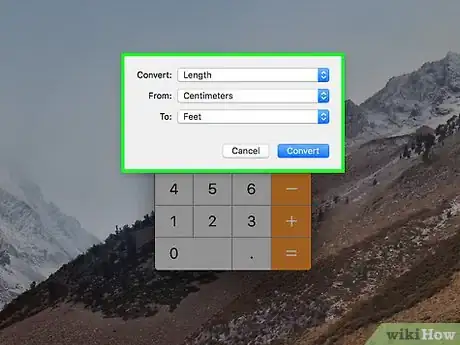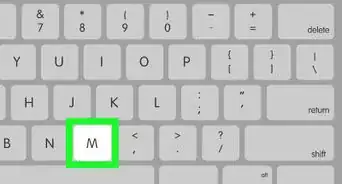X
wikiHow is a “wiki,” similar to Wikipedia, which means that many of our articles are co-written by multiple authors. To create this article, volunteer authors worked to edit and improve it over time.
The wikiHow Tech Team also followed the article's instructions and verified that they work.
This article has been viewed 63,695 times.
Learn more...
Imagine that you need a calculator and you don't have one handy right now. Just flip out your iPhone, iTouch, or your mac to get access to calculating math problems instantly. This application and app is a great and neat way to do math problems.
Steps
Method 1
Method 1 of 7:
Clearing Numbers
Method 2
Method 2 of 7:
Hearing Your Calculations
-
1When using Calculator, you can have the computer speak each button you click and tell you the result of a calculation.
-
2To have the computer speak the value or function of each key you click, choose Speech > Speak Button Pressed.
-
3To have the computer speak the result of a calculation when you click the Equal Sign key (=), choose Speech > Speak Result.
Advertisement
Method 3
Method 3 of 7:
Performing Programmer's Calculations
-
1The programmer’s calculator performs calculations that programmers frequently use. It can convert values to hexadecimal, octal, or decimal; perform logical operations; display your results in binary; and rotate or shift bits.
-
2Choose View > Programmer.
-
3The programmer’s calculator works with integers only. There is no decimal point. If a computation results in a floating-point number, the decimal is truncated. For example, if you enter 99 / 10 =, the result is 9.
-
4The Decimal Places setting in the View menu doesn’t affect the programmer’s calculator. The Paper Tape and memory functions aren’t available for the programmer’s calculator.
Advertisement
Method 4
Method 4 of 7:
Rounding Calculations
Method 5
Method 5 of 7:
Storing Values
Method 6
Method 6 of 7:
Converting Currencies
Method 7
Method 7 of 7:
Converting Units of Measure
Community Q&A
-
QuestionIs it possible to add other currencies or conversions to the calculator?
 Liza GaylordCommunity AnswerNot possible, sorry. The calculator that comes installed on Macs is very fixed. You will probably need online calculators to do this. (Google does this very well if you type your needed calculation into the search bar.)
Liza GaylordCommunity AnswerNot possible, sorry. The calculator that comes installed on Macs is very fixed. You will probably need online calculators to do this. (Google does this very well if you type your needed calculation into the search bar.) -
QuestionThe equals sign is gone from my Mac Calculator. How may I restore it?
 Community AnswerDelete it, then do cmd+space and type calculator. It will pop back up and it will be restored.
Community AnswerDelete it, then do cmd+space and type calculator. It will pop back up and it will be restored. -
QuestionHow do I keep my calculator icon in the task bar on my Mac?
 Community AnswerWhen you have the app open, right-click on the icon in the task bar and select "Pin to Task Bar."
Community AnswerWhen you have the app open, right-click on the icon in the task bar and select "Pin to Task Bar."
Advertisement
About This Article
Advertisement