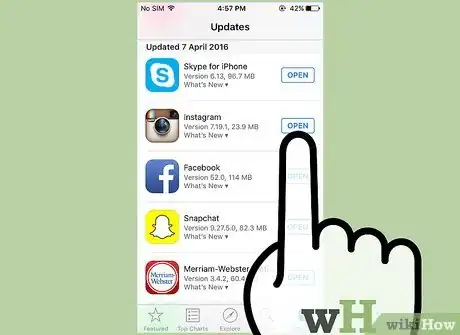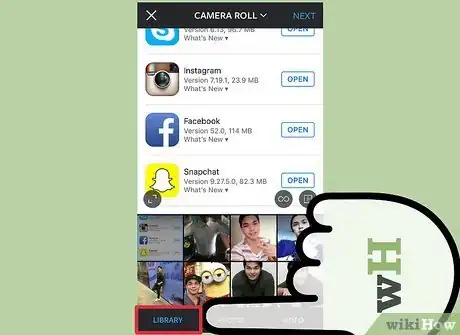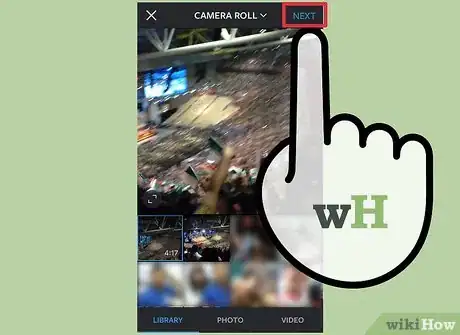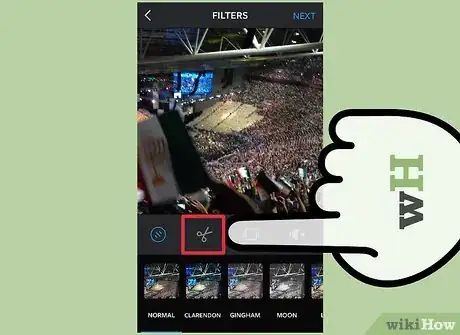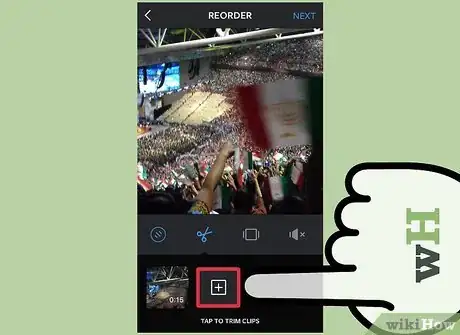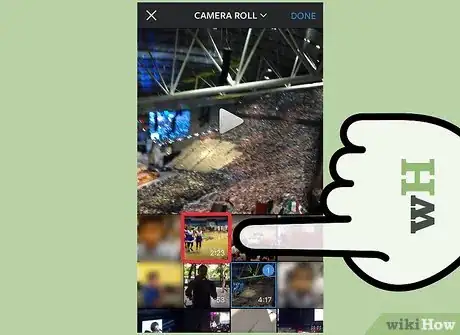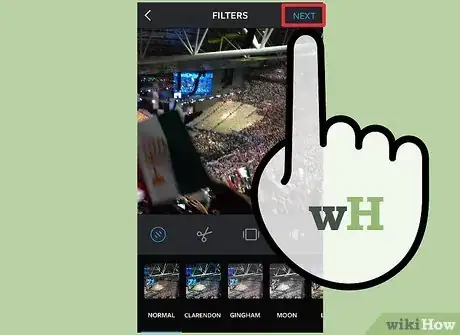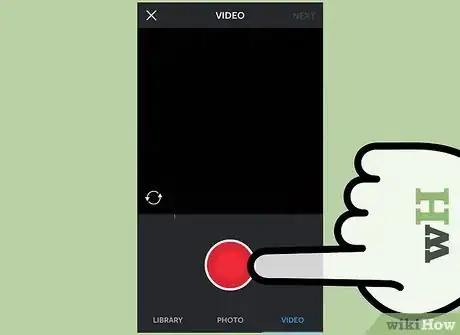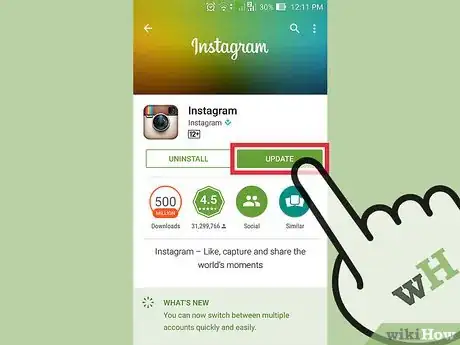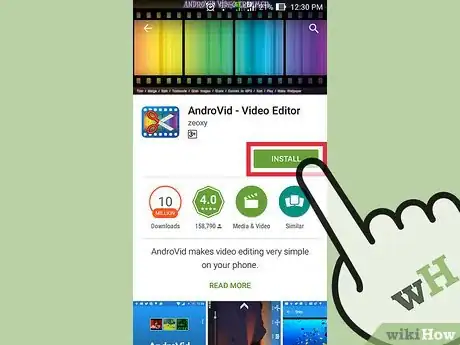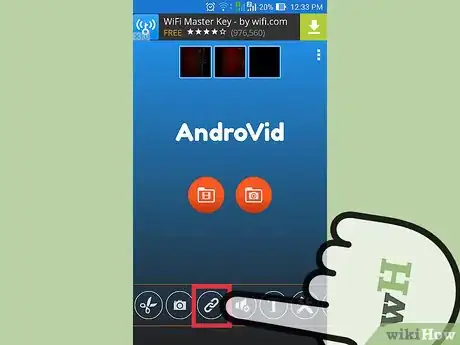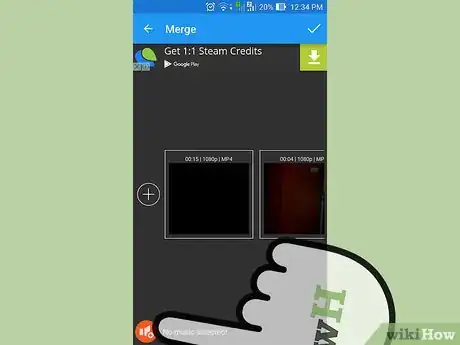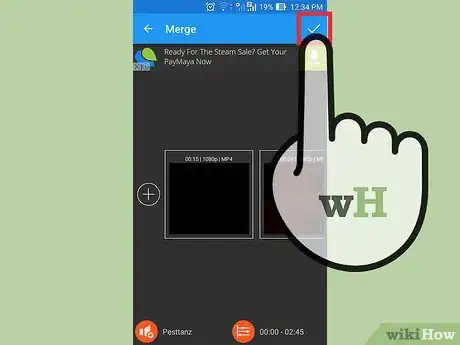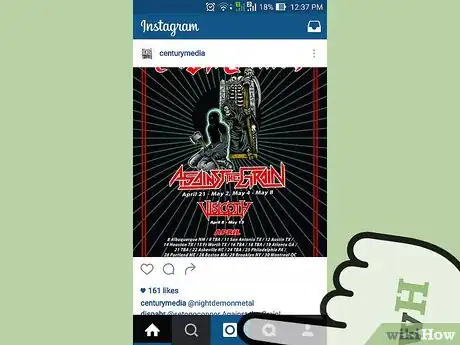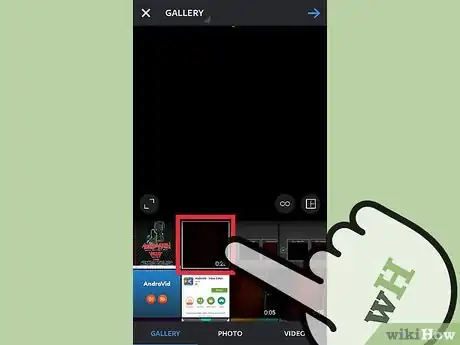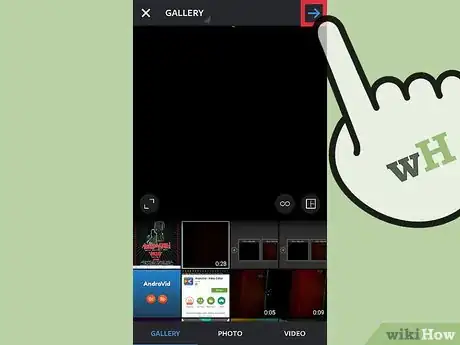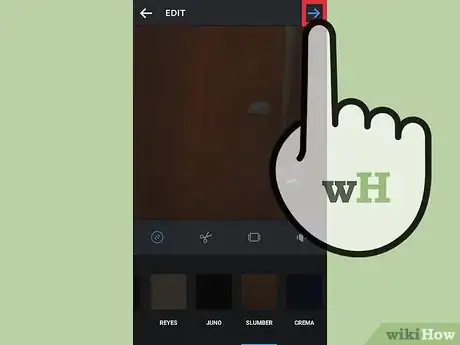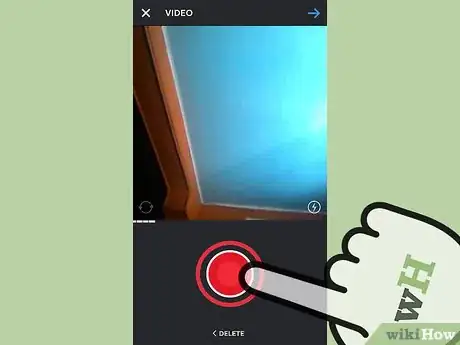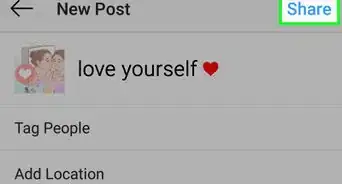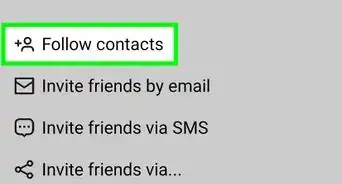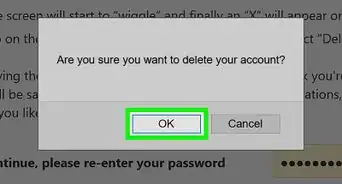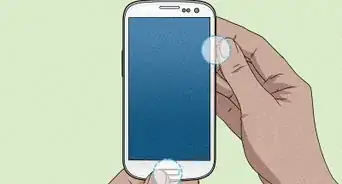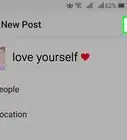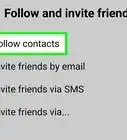This article was co-authored by wikiHow Staff. Our trained team of editors and researchers validate articles for accuracy and comprehensiveness. wikiHow's Content Management Team carefully monitors the work from our editorial staff to ensure that each article is backed by trusted research and meets our high quality standards.
The wikiHow Tech Team also followed the article's instructions and verified that they work.
This article has been viewed 344,892 times.
Learn more...
Instagram is expanding its video sharing features, giving users more tools to share longer and more complex videos. iOS users now have the ability to stitch together multiple videos into a single clip from within Instagram. This feature is scheduled to come to Android as well. Instagram is also upping the time-limit for videos from 15 to 60 seconds, but this feature is rolling out in waves and is not available to everyone yet.
Steps
iPhone
-
1Update to the latest version of Instagram. The March 31st, 2016 update to Instagram (7.19) re-added the ability to create an Instagram video from multiple video clips. In addition to this, Instagram has begun rolling out the ability to send videos up to 60 seconds long, which is quite the improvement over the original 15 second limit. This feature is rolling out in waves, and may not be available for you yet.[1]
- You can check for Instagram updates by opening the App Store and tapping the Updates tab.
-
2Open the Camera tab in Instagram and select "Library." With the latest version of Instagram for iOS, you can stitch together multiple clips that you've previously recorded on your iPhone. These videos are still limited to 15 seconds of total length, or 60 if your app has the ability for longer videos.Advertisement
-
3Select the first clip you want to use and then tap "Next." This will display the filter selection.
-
4Tap the Scissors (Trim) button at the top of the screen. A thumbnail of the currently-selected clip will appear at the bottom of the screen in the timeline.
-
5Tap the "+" button in the timeline and select the second clip. The second clip will appear on the timeline next to the original clip.
- You may have difficulty getting multi-video to work on older iOS devices like the iPhone 4S. Users have reported crashing on older devices when adding a second clip.
-
6Repeat for any additional clips you want to add. You're limited to 15 total seconds of clips, or 60 seconds if longer videos have been activated for your account.
-
7Tap "Next" to add filters, and choose followers, and send the video like a regular Instagram post. You'll be able to select from any of the regular features, select which frame you want to use as the thumbnail, and then choose how you want to share it.[2]
-
8Record a multi-clip video within Instagram. You can use Instagram's built-in camera to record a multi-part video clip:
- Open the Camera tab in Instagram and select "Video."
- Press and hold the Record button to start recording your first clip.
- Release the button to stop recording the clip. Press the button again to start recording the next clip. Tap "Delete" to delete the previously-recorded clip. You can record up to 15 seconds total (60 if your Instagram has the new longer video feature).
- Tap "Next" to add filters and choose followers like a regular Instagram post.
Android
-
1Update to the latest version of Instagram. While the iOS version of Instagram recently received the ability to create multi-clip videos (see above), this feature is not yet available for Android. There is no date set for the Android rollout, but keeping your Instagram app up to date will ensure that you have access to feature as soon as it is available.
- Instagram videos are limited to 15 seconds, but the company is updating the service to allow 60 second videos. This feature is currently very limited, with additional accounts being added all the time.
-
2Download a video editing app. If you want to string multiple videos together, you will need to download an app that allows you to edit and combine videos. Popular video editing apps include:
- Adobe Premiere Clip
- AndroVid
- MP4 Video Merger
-
3Combine the clips using your new video editor app. The process will vary from app to app, but all of them should allow you to combine multiple videos together into one clip. Keep in mind that Instagram videos have a maximum running time of 15 seconds, unless your account has the new 60-second limit enabled.
-
4Add music (optional). Many of the editing apps will allow you to select a song from your library to add to the video. The song file will need to be stored on your phone first in order to do this.
-
5Save the video. Most video editing apps don't have Instagram sharing built in, unless the app was specifically designed for use with Instagram. You will need to save your combined clip to your phone's storage first.
- If given the choice, make sure to save the video to a common location on your phone, such as Pictures, Downloads, or Movies.
-
6Open the "Camera" tab in Instagram and select "Gallery." Photos and videos saved on your device will be listed here. You should see your new video at the top of the list.
-
7Tap the video you want to share. You'll see it start to play on the screen.
-
8Tap the → button to add filters and make edits. Once you've selected your video, you can perform standard Instagram edits, such as cropping and applying filters.
-
9Tap the → button after editing to share the video. You can select whether to send it to all of your followers or to a specific user. You can also give the video a caption and add hashtags. Tap the ✓ button to share the video.[3]
-
10Record a multi-clip video within Instagram. You can use Instagram's built-in camera to record a multi-part video clip:[4]
- Open the Camera tab in Instagram and select "Video" at the bottom of the screen.
- Press and hold the Record button to begin recording the first clip.
- Release the Record button when you want to end the first clip.
- Press and hold the Record button to start the second clip in the same video.
- Repeat for additional clips. You can tap "Delete" after recording to delete the last clip. You are still limited to 15 seconds, unless teh new 60 second limit has been enabled for your account.
Community Q&A
-
QuestionHow can I re-post a video on my account that someone else had posted?
 Community AnswerYou'll have to install an app called "Repost for Instagram." To learn how to use the app, follow the instructions that pop up when you open it for the first time.
Community AnswerYou'll have to install an app called "Repost for Instagram." To learn how to use the app, follow the instructions that pop up when you open it for the first time.