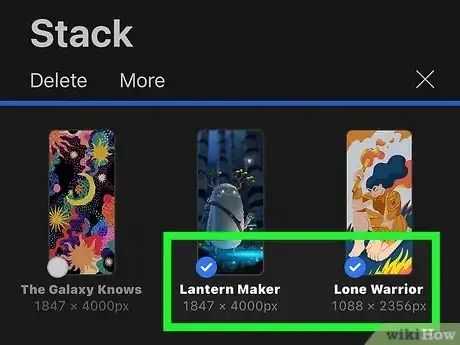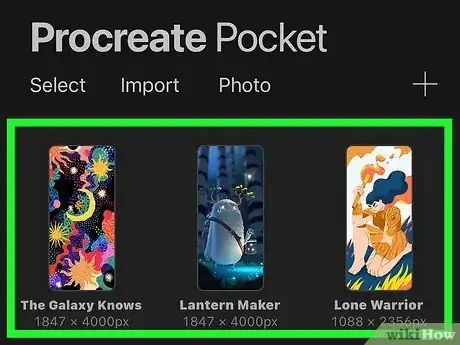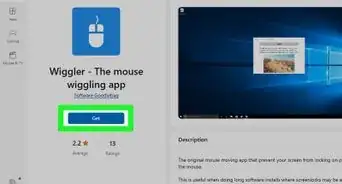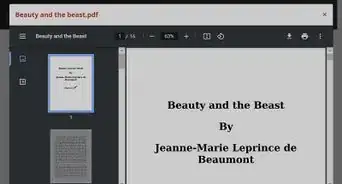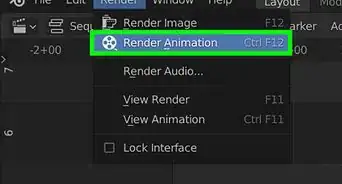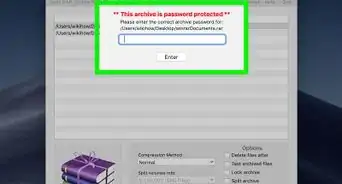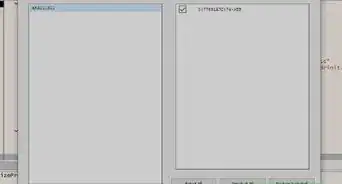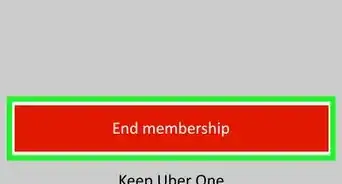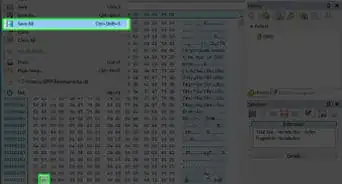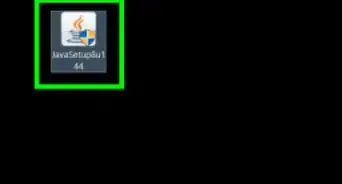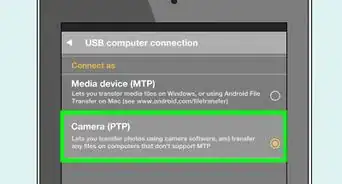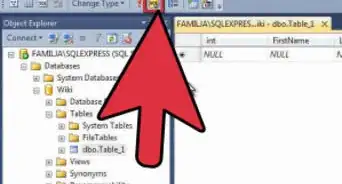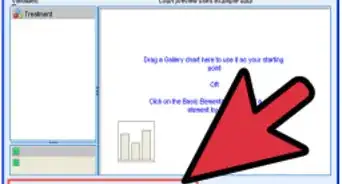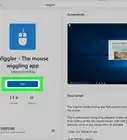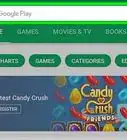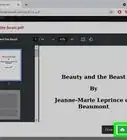This article was co-authored by wikiHow staff writer, Travis Boylls. Travis Boylls is a Technology Writer and Editor for wikiHow. Travis has experience writing technology-related articles, providing software customer service, and in graphic design. He specializes in Windows, macOS, Android, iOS, and Linux platforms. He studied graphic design at Pikes Peak Community College.
This article has been viewed 5,767 times.
Learn more...
Do you have too many canvases in a stack in Procreate? One of the great things about Procreate is that it allows you to stack canvases together in a stack. Stacks act like folders that help keep your Gallery organized. But what do you do when you want to remove a canvas from a stack? This wikiHow article teaches you how you can easily remove canvases from a stack in Procreate.
Steps
-
1Open Procreate. Procreate has a black icon with an image of a colorful brushstroke. Tap the Procreate icon on your Home screen to open Procreate.
- Procreate is available from the App Store for iPad for $9.99. If you are using an iPhone, you can download Procreate Pocket for $4.99.
-
2Tap a stack. Stacks resemble several pictures stacked on top of each other in the Gallery. Tap a stack to display all canvases within the stack
- If Procreate opens to the last work of art you are working on, tap Gallery in the upper-left corner to return to the Gallery.
Advertisement -
3Tap Select. It's at the top of the screen on the right side. This displays a radio option below each canvas in your stack.
-
4Tap each canvas you want to remove. This places a blue checkmark icon in the radio option below each canvas you select.
- Alternatively, you can tap and hold a canvas to select it. While holding that canvas with your finger, tap any additional canvases you want to remove to add them to your selection.[1]
-
5Tap and hold a selected canvas. You should see all the canvases you selected bundle under your finger. This allows you to move all the different canvases by dragging them with your finger.
-
6Drag the selected canvases to Stack and hold it. You should see "Stack" in the upper-left corner. Drag all the selected canvases to where it says "Stack" and hold it there for a couple of seconds. This will take you back to the Gallery.
-
7Release the stack in the Gallery. Drag the selected canvases so that they are not on top of any other canvases or stacks. Then release your finger to drop the selected canvases into your Gallery.
- When you remove all canvases from a stack, the stack will disappear from your Gallery.
About This Article
1. Open Procreate and go to your Gallery.
2. Tap a stack to open it.
3. Tap Select in the upper-right corner.
4. Tap the radio option below all canvases you want to remove from the stack.
5. Tap and drag the selected canvases to Stack in the upper-right corner and hold it.
6. Release the selected canvases into your Gallery.