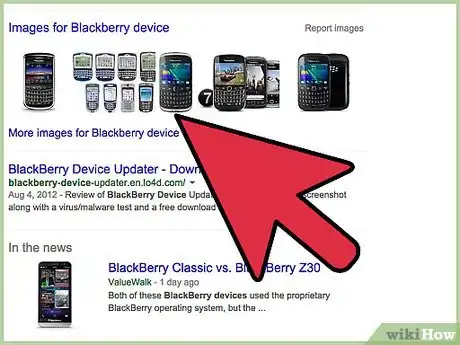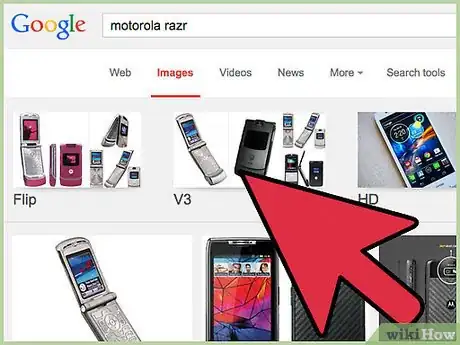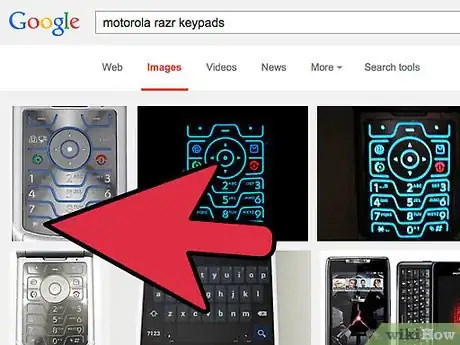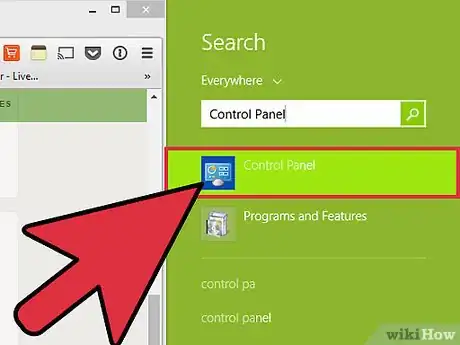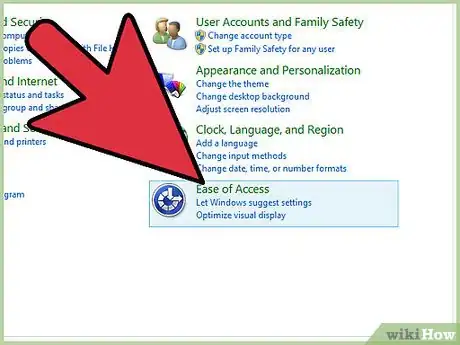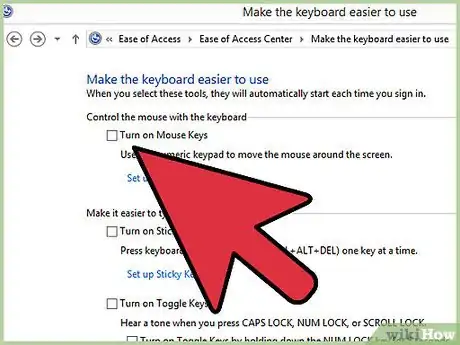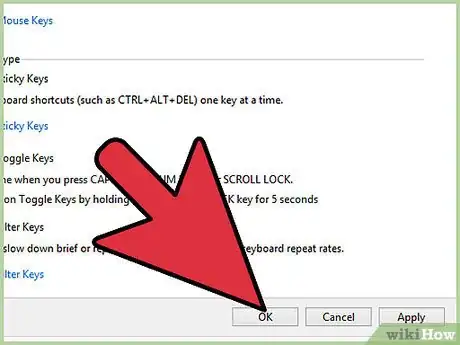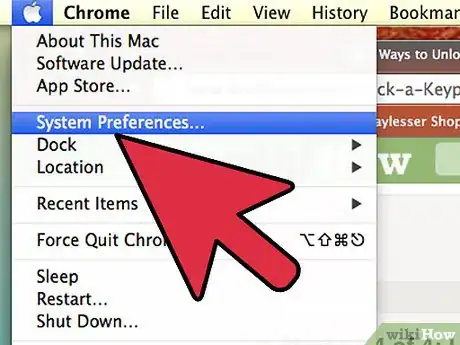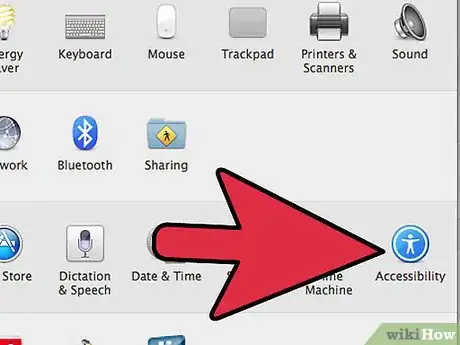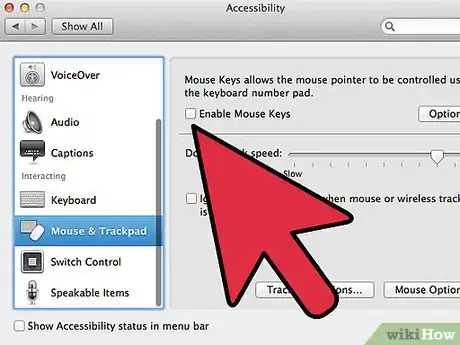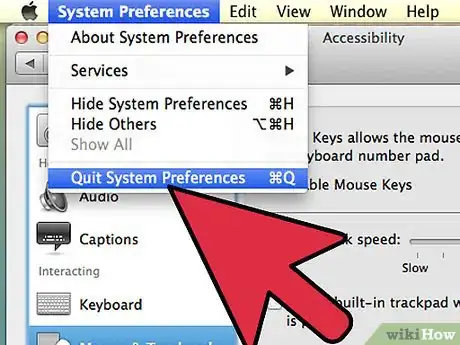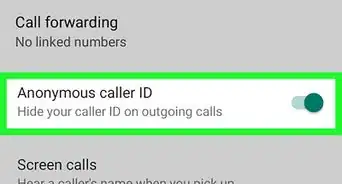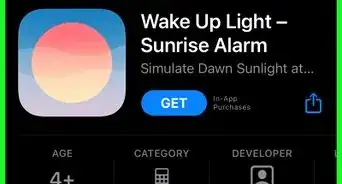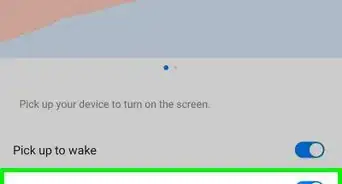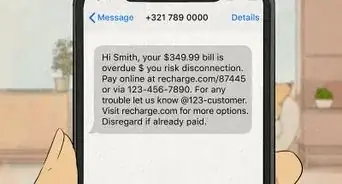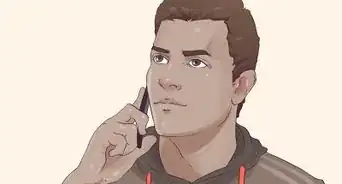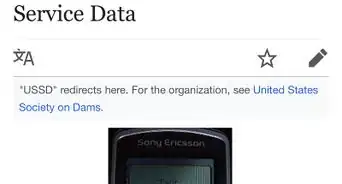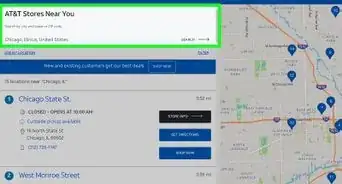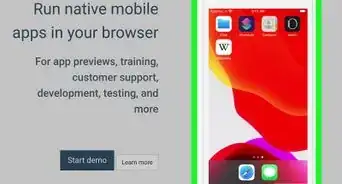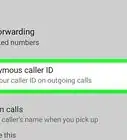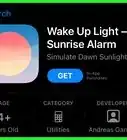X
wikiHow is a “wiki,” similar to Wikipedia, which means that many of our articles are co-written by multiple authors. To create this article, volunteer authors worked to edit and improve it over time.
This article has been viewed 62,197 times.
Learn more...
The keypad lock feature helps prevent accidental typing and key presses when your device is not in use. You can unlock the keypad on your device at any time using the appropriate keystrokes for your mobile phone or computer.
Steps
Method 2
Method 2 of 4:
Unlocking Motorola Devices
Method 3
Method 3 of 4:
Unlocking Keypads in Windows
-
1Click on the “Start” menu and select “Control Panel.”
-
2Click on “Accessibility Options.”
-
3Click on the “Keyboard” tab, and remove any checkmarks displayed next to the keyboard options displayed on-screen.[4]
-
4Click on “OK.” Your keypad or keyboard will now be unlocked and ready for use.
- If your keypad is still locked after following these steps, restart your computer to resolve the problem.
Advertisement
Method 4
Method 4 of 4:
Unlocking Keypads on Mac OS X
-
1Click on the Apple menu and select “System Preferences.”[5]
-
2Click on “Universal Access” under “System.”
-
3Click on the tab labeled “Mouse and Trackpad.”
-
4Select “Off” next to “Mouse Keys.”[6]
-
5Close System Preferences. Your keypad or keyboard will now be unlocked and ready for use.[7]
Advertisement
Community Q&A
-
QuestionHow do I turn on the keypad?
 Community AnswerFor a PC, go to Control Panel --> Ease of Access --> Ease of Access Center and click Start On-Screen Keyboard.
Community AnswerFor a PC, go to Control Panel --> Ease of Access --> Ease of Access Center and click Start On-Screen Keyboard.
Advertisement
References
- ↑ https://www.youtube.com/watch?v=mOpc_Cvlegk
- ↑ https://support.tracfone.com/tutorials/1534466?device=23750
- ↑ https://support.tracfone.com/tutorials/1534466?device=23750
- ↑ https://support.hp.com/sg-en/document/c04589581
- ↑ https://support.apple.com/guide/mac-help/if-your-mac-doesnt-respond-to-key-presses-mchlp1240/mac
- ↑ https://support.apple.com/guide/mac-help/if-your-mac-doesnt-respond-to-key-presses-mchlp1240/mac
- ↑ http://www.cnet.com/news/mac-keyboard-not-working-mouse-keys-may-be-activated/
About This Article
Advertisement