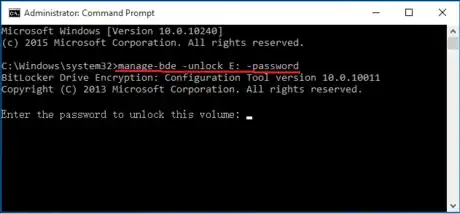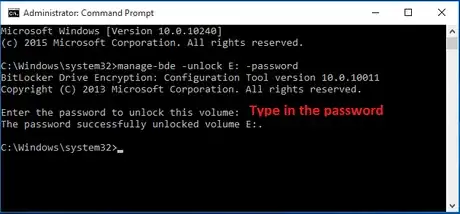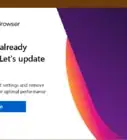wikiHow is a “wiki,” similar to Wikipedia, which means that many of our articles are co-written by multiple authors. To create this article, volunteer authors worked to edit and improve it over time.
This article has been viewed 128,992 times.
Learn more...
Normally, when encrypting a drive with Bitlocker on a Windows computer, you set a password on it and save the recovery key, so that you can unlock the Bitlocker encrypted drive with them. You can double-click on the encrypted drive and then enter the password or click on more options to enter the recovery key to unlock Bitlocker drive directly. However, if there is something wrong with the computer that means you can’t unlock the Bitlocker drive with a password or recovery key directly, what should you do? You may be able to unlock the Bitlocker encrypted drive from Command Prompt.
Steps
Unlocking a Bitlocker Drive with a Password
-
1Run Command Prompt as an administrator.
- On Windows 10:
- On the bottom-left corner of the screen, type in "cmd" on the search box.
- Right-click on the search result of Command Prompt, and then select “Run as administrator”.
- On Windows 10/8/7:
- Press “Win+R” keys to open Run application.
- Type in: cmd, and then press “Shift+Ctrl+Enter” keys.
- Click on Yes on User Account Control screen, then the Command Prompt will be opened as an administrator.
- On Windows 10:
-
2On Command Prompt screen, type in the command line and execute it.
- Type in command line: Manage-bde -unlock E: -password
- And then press Enter to execute it.
Advertisement -
3Type in password to unlock Bitlocker drive. If the command above executes successfully, you will get the message asking to enter the password to unlock this volume.
- Type your Bitlocker drive encrypted password, and then press Enter.
- The password is invisible on the Command Prompt screen, so make sure the password you type in is correct, or you will need to type in the command again.
- If the password is correct, you will get the message saying “the password successfully unlocked volume X:”, which means the Bitlocker drive was unlocked with the password from Command Prompt.
Unlocking a Bitlocker Drive with a Recovery Key
-
1Open Command Prompt as an administrator.
- Press “Win+R” keys to open Run application.
- Type in: cmd, and then press “Shift+Ctrl+Enter” keys on keyboard at the same time.
- Click on Yes on User Account Control screen, then the Command Prompt will be opened as an administrator.
-
2Type in the command line.
- Type in the command line: manage-bde –unlock X: -RecoveryPassword XXXXXX-XXXXXX-XXXXXX-XXXXXX-XXXXXX- XXXXXX-XXXXXX-XXXXXX
- “X:” is the letter of Bitlocker encrypted drive and the 48 characters of the recovery key. Remember to change the X to your recovery key. For example: manage-bde –unlock L: -RecoveryPassword 007953-464848-680316-372767-326479-044872-075570-707442
-
3Run the command line to unlock Bitlocker drive.
- Press Enter to execute the command
- If you run the command successfully, you will get the message saying “The password successfully unlock volume X:”.
Warnings
- Make sure to open the Command Prompt as an administrator, or you will get the error message saying: “An attempt to access a required resource was denied. Check that you have administrative rights on the computer.”.⧼thumbs_response⧽