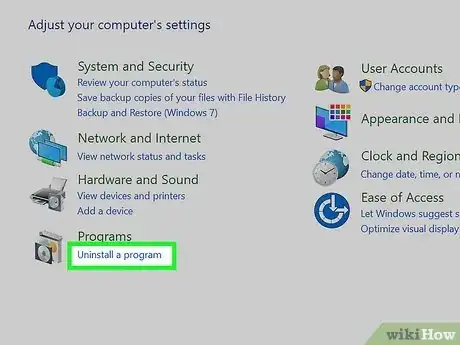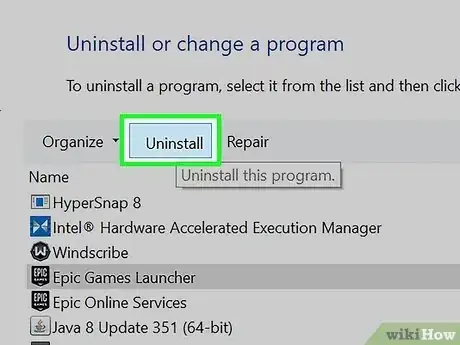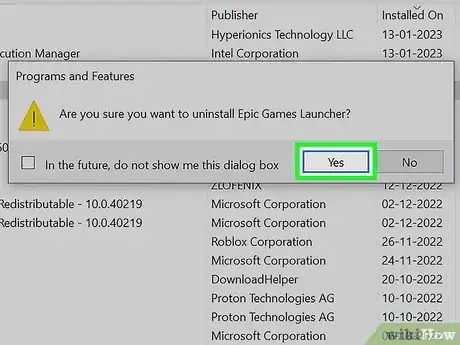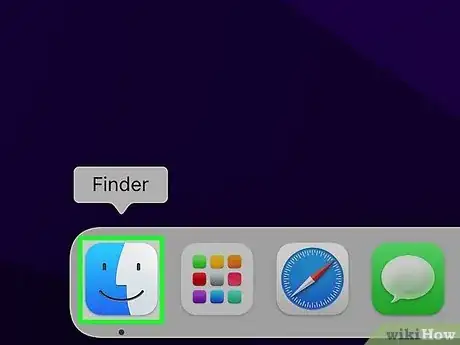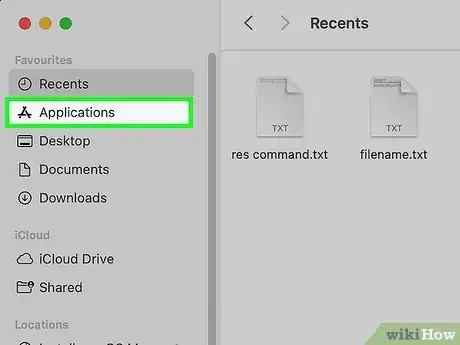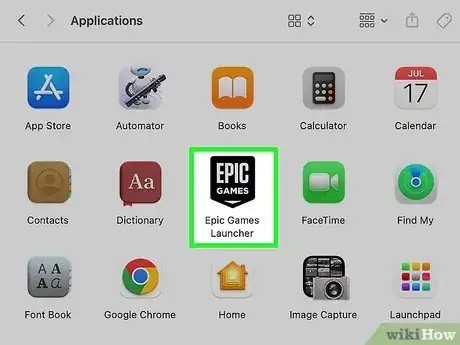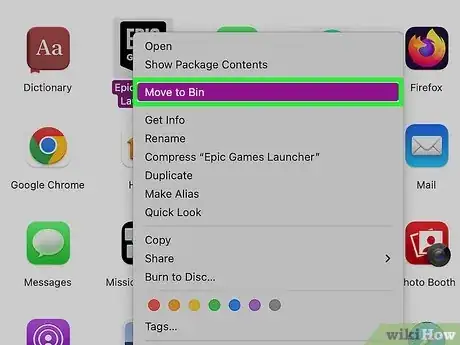This article was co-authored by wikiHow staff writer, Rain Kengly. Rain Kengly is a wikiHow Technology Writer. As a storytelling enthusiast with a penchant for technology, they hope to create long-lasting connections with readers from all around the globe. Rain graduated from San Francisco State University with a BA in Cinema.
This article has been viewed 2,350 times.
Learn more...
Do you want to remove the Epic Games Launcher from your computer? Whether you want to permanently or temporarily disable Epic Games, you can do so in a few simple steps. When you uninstall the launcher, you'll be deleting any games you downloaded through it, but you can redownload the launcher again at any time. This wikiHow will show you how to delete Epic Games Launcher from your Windows or Mac computer.
Things You Should Know
- On Windows, open the Control Panel. Click "Uninstall a program" → "Epic Games Launcher" → "Uninstall".
- On Mac, open the Finder. Click "Applications" → right-click "Epic Games Launcher" → "Move to Trash/Bin".
- If you uninstall Epic Games Launcher, you'll also uninstall any games downloaded through it.
Steps
Using Windows
-
1Open the Control Panel. Click the Start menu and type in "control panel". Click the Control Panel.[1]
- Use this method to uninstall the Epic Games Launcher using Windows 10 or Windows 11.
- Similar to Steam, Epic Games is digital game launcher where you can purchase and play games. Uninstalling the launcher will remove any games you downloaded through it.
-
2Click Uninstall a program. This will be underneath the Programs header.Advertisement
-
3Click Epic Games Launcher. If the list of applications aren't in alphabetical order, click the Name header to organize it.
-
4Click Uninstall. This will be above the list, next to Organize. You might see "Uninstall/Change".
- A pop-up window will open.
- You can also right-click Epic Games Launcher and click Uninstall.
-
5Click Yes. Epic Games Launcher will begin uninstalling.
- If you get the error: "Epic Games Launcher is currently running. Please close it before continuing," follow these steps:
- Right-click the Start menu and click Task Manager.
- Click Epic Games Launcher.
- Click End task.
- You should now be able to uninstall.
- You can also uninstall other programs in the list by right-clicking them, then Uninstall.
- If you get the error: "Epic Games Launcher is currently running. Please close it before continuing," follow these steps:
Using Mac
-
1Open the Finder. This looks like a blue and grey face icon. You can find this on the Dock.
- Uninstalling the launcher will remove any games you downloaded through it.
-
2Click Applications. This will be on the left panel, underneath AirDrop.
- You'll see a list of all your applications.
-
3Right-click Epic Games Launcher. The applications will be organized in alphabetical order.
- A pop-up menu will open.
-
4Click Move to Trash/Bin. You can also drag the Epic Games Launcher icon into the trash can on the Dock.
-
5Empty the Trash/Bin. Click and hold the trash can icon in the Dock, then click Empty Trash/Bin.
- If you want to delete Epic Games Launcher without emptying your entire trash, click the trash icon. Control-click the Epic Games Launcher → Delete Immediately → Delete.[2]
- Epic Games Launcher will be deleted. Your Epic Games account will still be active, so you can reinstall the launcher and your games at any time.