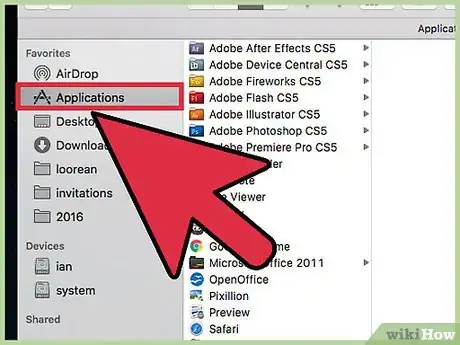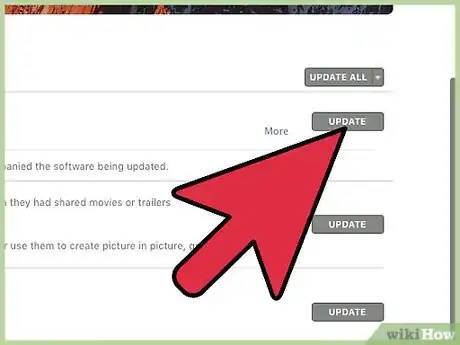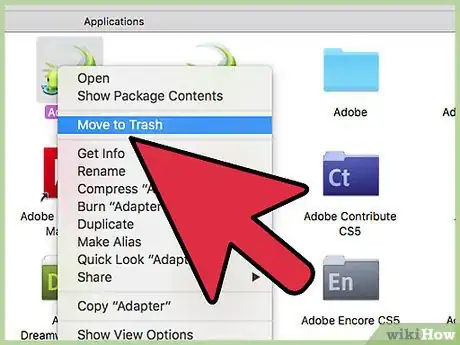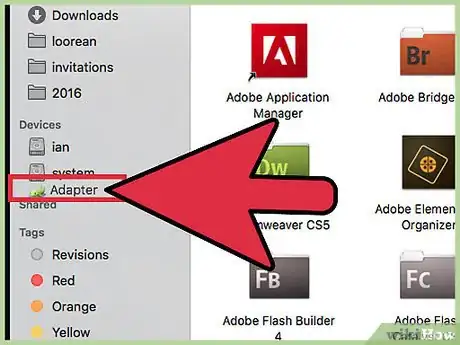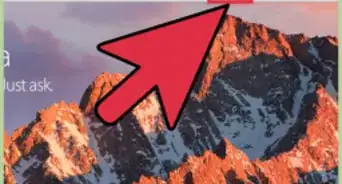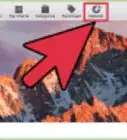wikiHow is a “wiki,” similar to Wikipedia, which means that many of our articles are co-written by multiple authors. To create this article, volunteer authors worked to edit and improve it over time.
The wikiHow Tech Team also followed the article's instructions and verified that they work.
This article has been viewed 42,465 times.
Learn more...
Are you planning on updating a Mac app or program but you aren't sure if you're going to like the new version? One method of undoing Mac application/program updates is to use Time Machine, but in order to use this feature, you need an external hard drive, which ether we prefer to use for other purposes, or, not all of us may have in our possession. But don't lose hope, it's possible to undo Mac app updates without using Time Machine, you just have to make sure you follow the steps below before you update.
Steps
Preparing, before you update
-
1Open your Finder and locate the application you're going to update.
-
2Right-click on the App and select Copy from the menu that appears. Now, right-click any section of the applications folder and select Paste from the menu that appears. A new file with the name of the App, and followed by the word copy, should appear in the Applications folder.
- Don't remove the copy text at the end of the copied App name.
- Finder may ask you for an administer password.
Advertisement -
3Update the application. You can do this from the Mac App Store or the web.
Undoing the update
Warnings
- Don't remove the copy text at the end of the application name until you've made your choice about the App version.⧼thumbs_response⧽