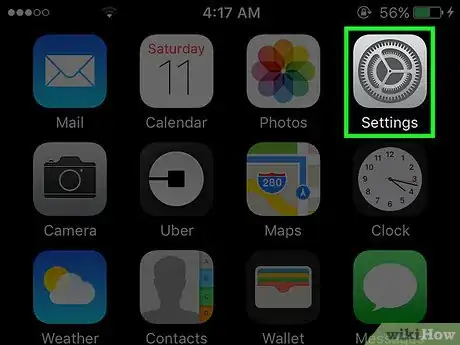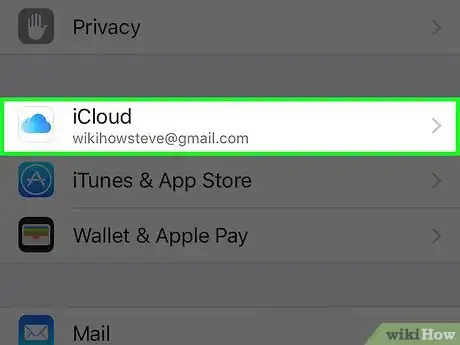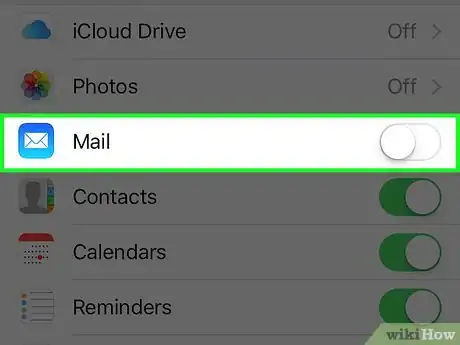X
This article was co-authored by wikiHow staff writer, Jack Lloyd. Jack Lloyd is a Technology Writer and Editor for wikiHow. He has over two years of experience writing and editing technology-related articles. He is technology enthusiast and an English teacher.
This article has been viewed 21,504 times.
Learn more...
This wikiHow teaches you how to prevent your iCloud mailbox from synchronizing with the iOS "Mail" app.
Steps
-
1Open your iPhone's Settings. Do so by tapping the grey gear icon on one of your Home screens (it might also be in a folder named "Utilities").
-
2Scroll to the fourth group of options and select iCloud.Advertisement
-
3Slide the Mail switch left to the "Off" position. It should turn grey, signifying that your Mail app will no longer back up to iCloud. You also won't be able to access your iCloud inbox from within the Mail app.
Advertisement
Community Q&A
-
QuestionI use iCloud to sync my three devices. Suddenly, something has changed so that when I send an email link, I have a webpage to another person and it uses my iCloud address. How do I change it to my email?
 Community AnswerMake sure in email that when you send an email, it says From: the email you want to send it to. Or, in Settings, go to accounts or into your contact and into email, and remove the iCloud account.
Community AnswerMake sure in email that when you send an email, it says From: the email you want to send it to. Or, in Settings, go to accounts or into your contact and into email, and remove the iCloud account.
Advertisement
Warnings
- Your Mail app won't alert you to any new mail from the iCloud account when this option is disabled.⧼thumbs_response⧽
Advertisement
About This Article
Article SummaryX
1. Open your iPhone's Settings.
2. Scroll to the fourth group of options and select iCloud.
3. Slide the Mail switch left to the Off position.
Did this summary help you?
Advertisement