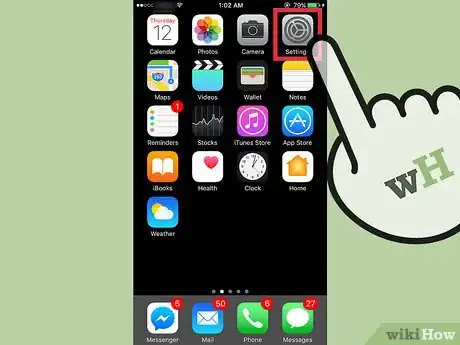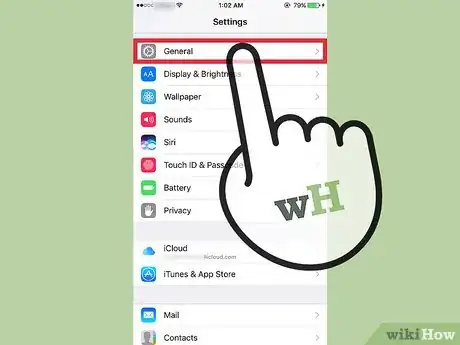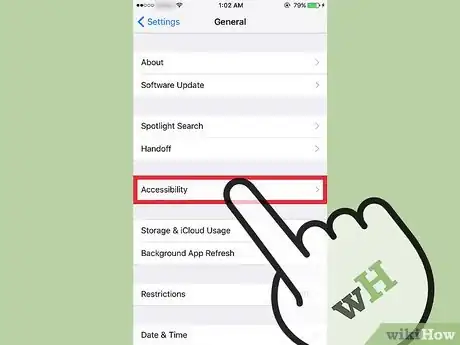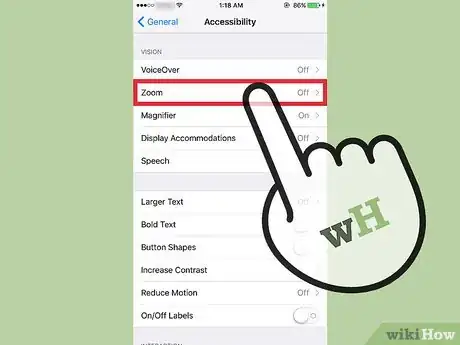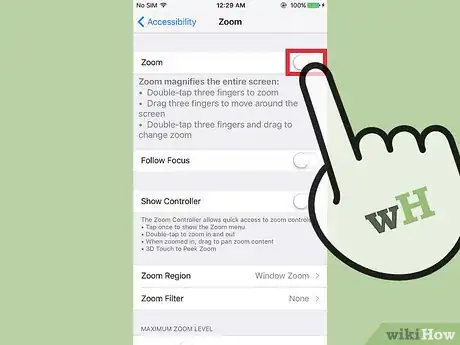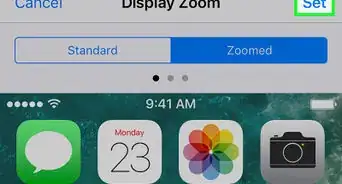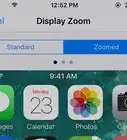This article was co-authored by wikiHow Staff. Our trained team of editors and researchers validate articles for accuracy and comprehensiveness. wikiHow's Content Management Team carefully monitors the work from our editorial staff to ensure that each article is backed by trusted research and meets our high quality standards.
The wikiHow Tech Team also followed the article's instructions and verified that they work.
This article has been viewed 41,750 times.
Learn more...
This wikiHow will teach you how to disable the screen zoom feature on an iPhone. Note that this feature is disabled by default and is separate from the pinch-to-zoom gesture used to zoom in on web pages.
Steps
-
1Open the iPhone’s Settings. This is the grey icon with cogs on one of the home screens.
- This may also be in the “Utilities” folder on a home screen.
-
2Scroll down and tap General. This is in the third set of options.Advertisement
-
3Scroll down and tap Accessibility. This is in the third set of options.
-
4Tap button Zoom.
-
5Slide the Zoom button to the Off position. All zoom features including the finger gestures used to activate it will be disabled. Any active zoom will be undone.
- If you are stuck zoomed in and just want to zoom back out without fully disabling the feature, double-tap the screen with three fingers.
Community Q&A
-
QuestionWhen the iPhone screen is zoomed and I cannot see or access the zoom control button, can I get out of zoom without turning off the phone?
 CamissoniaCommunity AnswerYou can set zoom as an accessibility shortcut in Settings. Accessibility shortcuts are activated when you triple-click your home button (or power button on newer devices). By connecting the control feature to an external button rather than an on-screen switch, you don't need to worry about an enlarged display hiding the zoom control button.
CamissoniaCommunity AnswerYou can set zoom as an accessibility shortcut in Settings. Accessibility shortcuts are activated when you triple-click your home button (or power button on newer devices). By connecting the control feature to an external button rather than an on-screen switch, you don't need to worry about an enlarged display hiding the zoom control button. -
QuestionI turned off Zoom but I am still in the meeting.
 SashaCommunity AnswerDid you click the red button with something that looks like a phone inside it? It is at the bottom. This will work with most video calling apps.
SashaCommunity AnswerDid you click the red button with something that looks like a phone inside it? It is at the bottom. This will work with most video calling apps. -
QuestionThe Zoom app is still there.
 Community AnswerTry holding it for a long time (to start editing the iPhone/iPad) until the editing page comes (look for small crosses on each app). Then press the cross on a Zoom app, and when a pop-up sign comes saying if you are sure you want to delete it, click yes. The Zoom app will be deleted.
Community AnswerTry holding it for a long time (to start editing the iPhone/iPad) until the editing page comes (look for small crosses on each app). Then press the cross on a Zoom app, and when a pop-up sign comes saying if you are sure you want to delete it, click yes. The Zoom app will be deleted.
About This Article
1. Open the Settings.
2. Tap General.
3. Tap Accessibility.
4. Tap Zoom.
5. Disable Zoom.