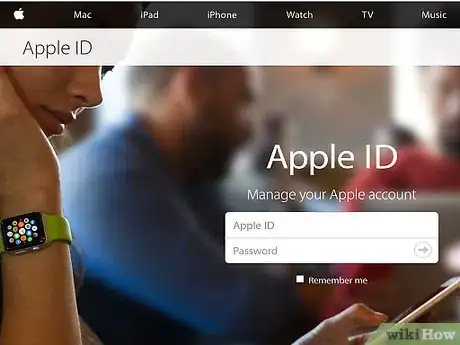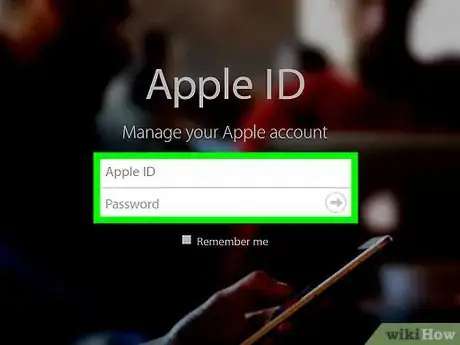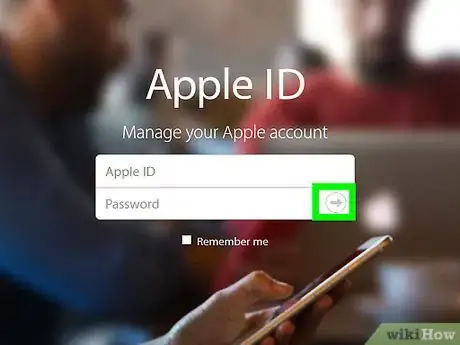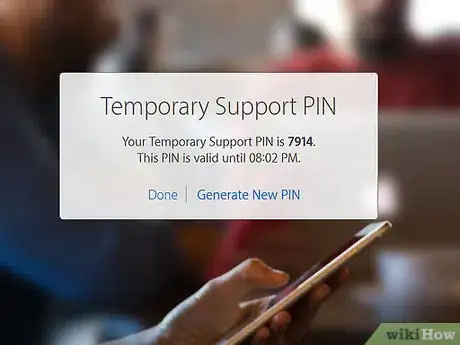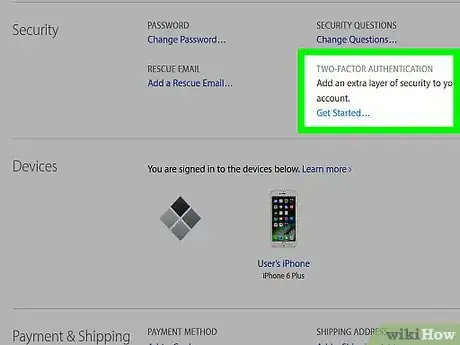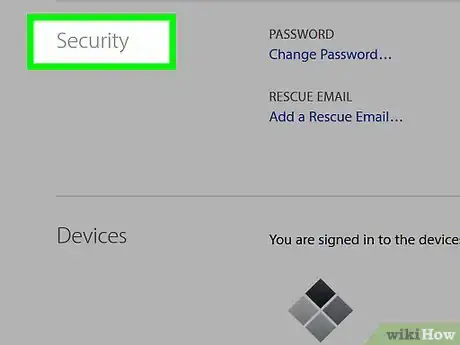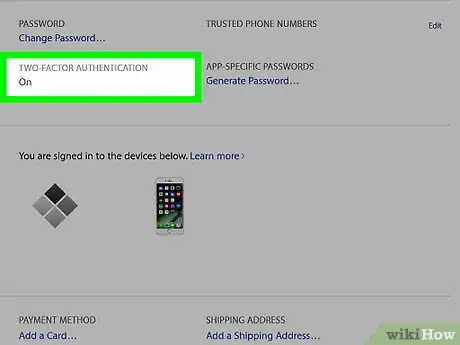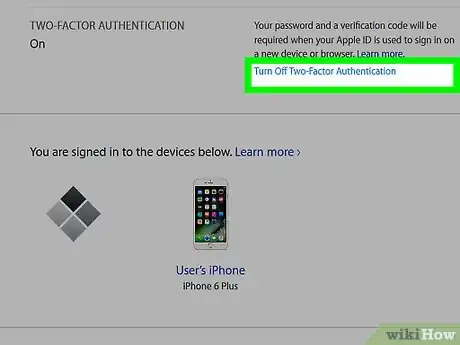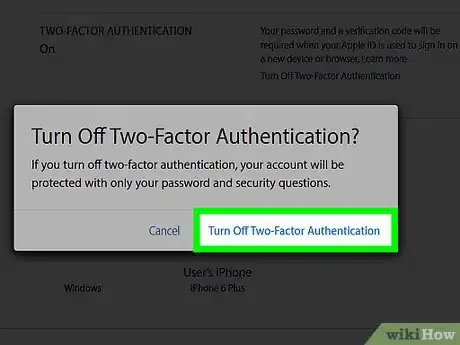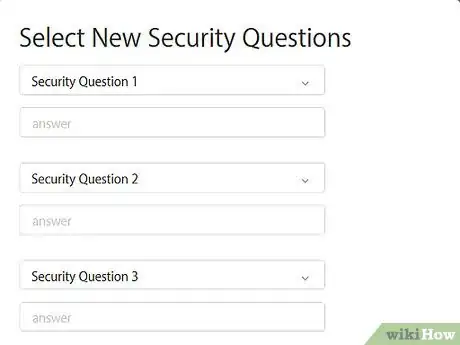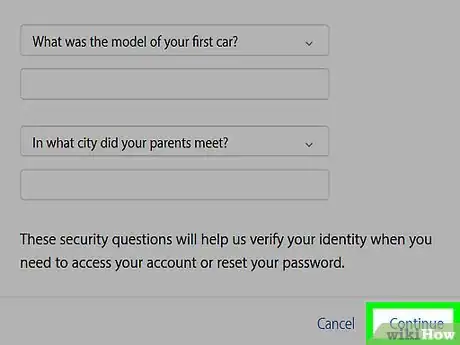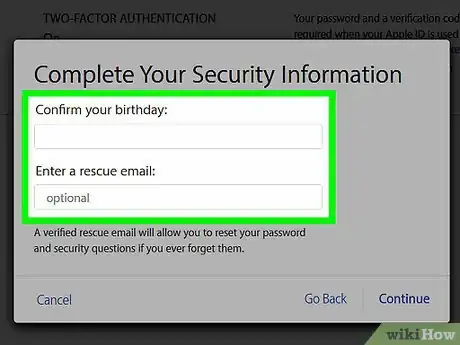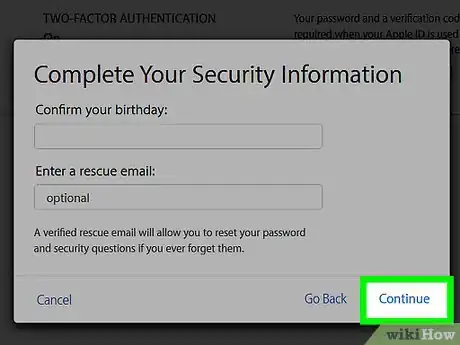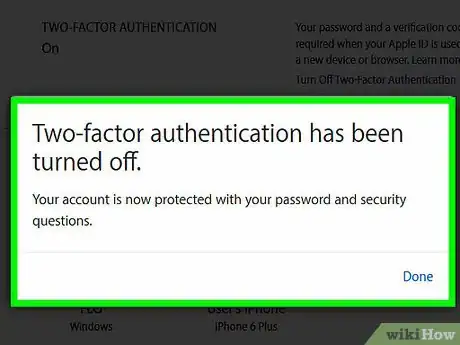X
This article was co-authored by wikiHow staff writer, Jack Lloyd. Jack Lloyd is a Technology Writer and Editor for wikiHow. He has over two years of experience writing and editing technology-related articles. He is technology enthusiast and an English teacher.
The wikiHow Tech Team also followed the article's instructions and verified that they work.
This article has been viewed 57,076 times.
Learn more...
This wikiHow teaches you how to disable your Apple ID's two-factor authentication, which will remove the need to check in on both your iPhone and any other device on which you attempt to access your Apple ID account. You'll need to visit the Apple ID website to do this.
Steps
Part 1
Part 1 of 2:
Accessing Your Apple ID Account
-
1Open the Apple ID website.
-
2Type in your Apple ID email address and password. You'll do this in the provided fields in the middle of your screen.Advertisement
-
3Tap →. This will both log you into your Apple ID account and prompt Apple to send a two-factor authentication alert to your iPhone.
-
4Tap Allow. You should see a code pop up on your screen after doing so.
-
5Type the code on your screen into the provided field on the Apple ID website. If the codes match, you'll be redirected to your account, from which you can disable two-factor authentication from within the Security section.
Advertisement
Part 2
Part 2 of 2:
Disabling Two-Factor Authentication
-
1Tap Security.
-
2Scroll down to the "Two-Factor Authentication" section.
-
3Tap Turn Off Two-Factor Authentication.
-
4Tap Continue.
-
5Select three new security questions and answers. These should be easily-memorable to you.
-
6Tap Next. It's in the top right corner of your browser's page.
-
7Verify your personal information. This includes your recovery email address and your date of birth. Apple will send a verification email to your address listed here after you click off of this page, so make sure the listed email address is active.
- Your recovery email address is different than your Apple ID email address.
- If you change your email address here, Apple will send you a verification email with a code you'll need to enter in the website's provided field before you can disable two-factor authentication.
-
8Tap Next again.
-
9Tap Done. This is in the top right corner of your screen--tapping it will turn off your Apple ID's two-factor authentication. If you get locked out of your account, you'll need to rely on your security questions and other proof of identity to get access back.
Advertisement
Community Q&A
-
QuestionWhat happens if my iPhone screen breaks? Common sense would be to send the code to your other secure devices (it does say the code will be sent to your devices). Common sense, however, is missing.
 Community AnswerIf your iPhone screen breaks, there will always be someone to repair it. Look it up on Google Maps or ask Siri for screen repair stores near you. If you can't find any, you can also ship your phone to the Apple company and they will fix it for you. The average cost of these would be around $100.
Community AnswerIf your iPhone screen breaks, there will always be someone to repair it. Look it up on Google Maps or ask Siri for screen repair stores near you. If you can't find any, you can also ship your phone to the Apple company and they will fix it for you. The average cost of these would be around $100. -
Questionwant to turn off the two authentication factor and according to the steps mentioned there is no turn off button or edit even?
 Community AnswerApple has stopped letting you remove two-factor authentication from an apple-ID.
Community AnswerApple has stopped letting you remove two-factor authentication from an apple-ID.
Advertisement
Warnings
- Disabling two-factor authentication increases the risk of your Apple ID being stolen. This isn't a reason not to disable your two-factor authentication, but make sure you're taking other precautions instead (e.g., changing your password and security questions often).⧼thumbs_response⧽
- Depending on the browser you use, some of the Done buttons may be labelled Continue and vice versa.⧼thumbs_response⧽
Advertisement
About This Article
Advertisement