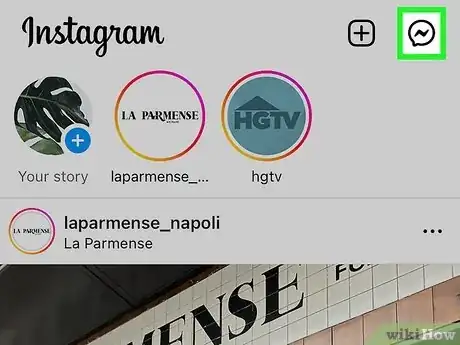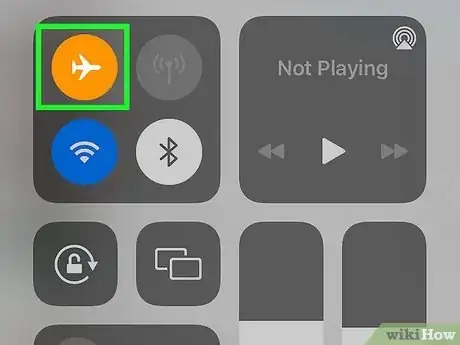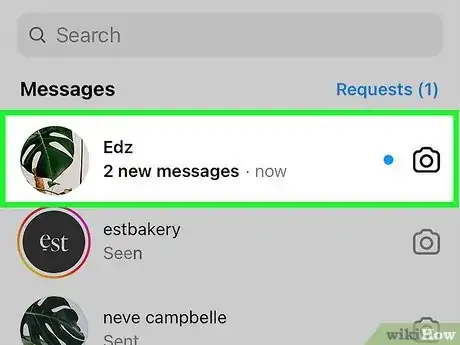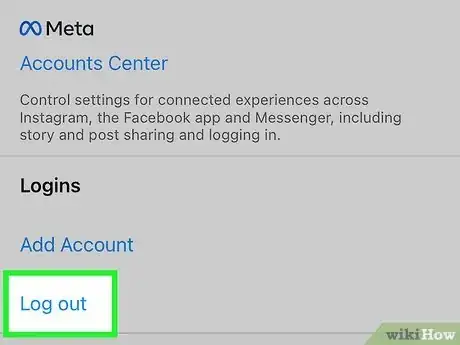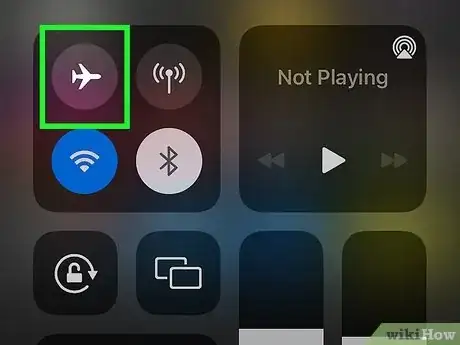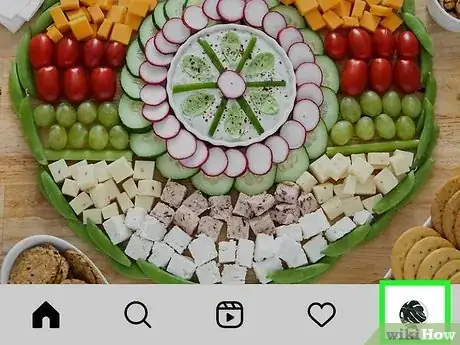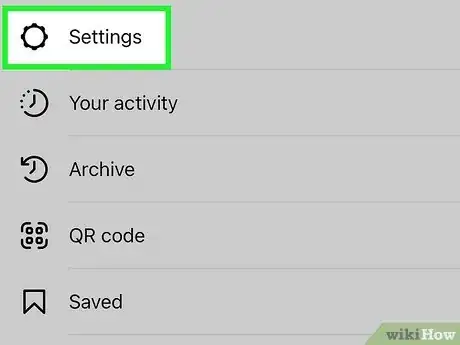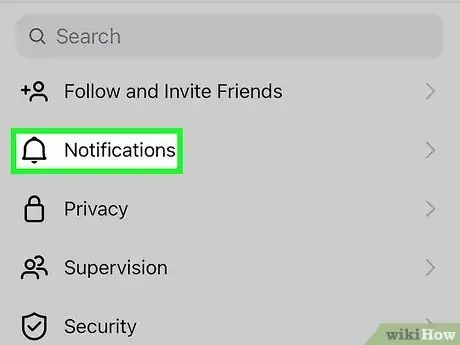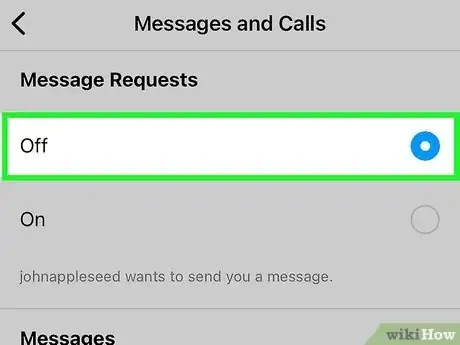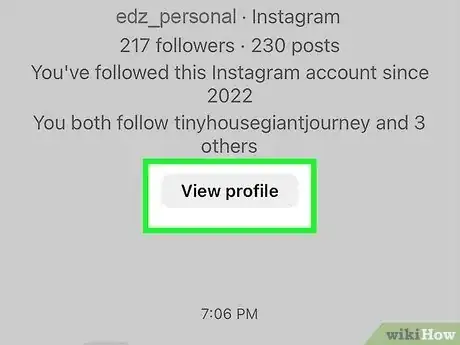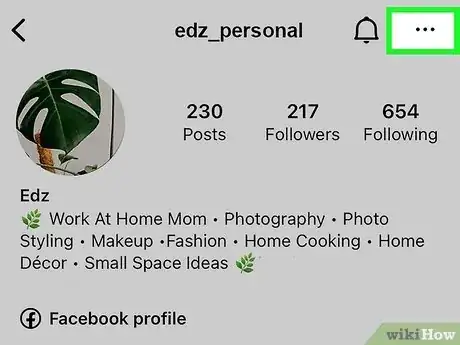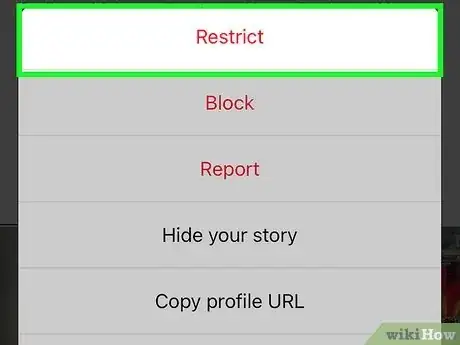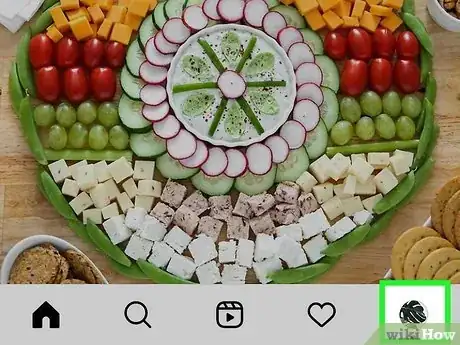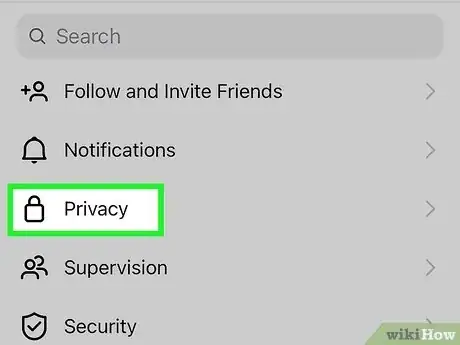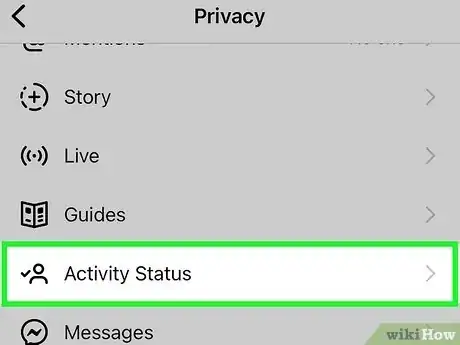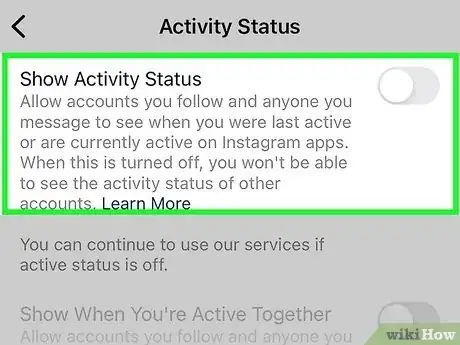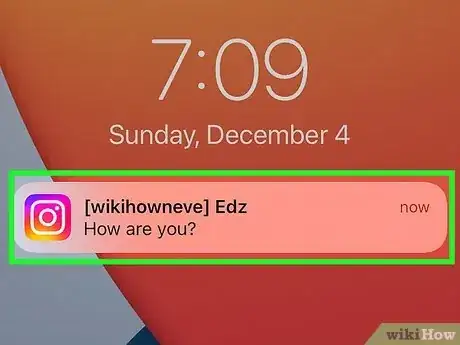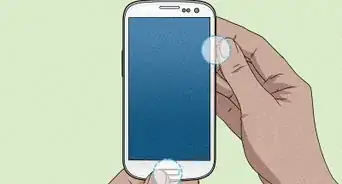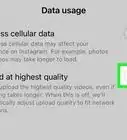This article was co-authored by wikiHow staff writer, Darlene Antonelli, MA. Darlene Antonelli is a Technology Writer and Editor for wikiHow. Darlene has experience teaching college courses, writing technology-related articles, and working hands-on in the technology field. She earned an MA in Writing from Rowan University in 2012 and wrote her thesis on online communities and the personalities curated in such communities.
This article has been viewed 7,398 times.
Learn more...
Do you want to read that DM without notifying the other person that you've read it? We all know that when the other person sees a read receipt, they expect a timely, if not immediate, response, but we want to avoid that stress. While there's no way to turn off read receipts within Instagram, there is a trick using Airplane Mode that you can try. This wikiHow article teaches you how to prevent a read receipt on a message on Instagram that you want to read on either Android or iPhone.
Things You Should Know
- There's no way in Instagram to turn off read receipts, but there is a workaround using Airplane Mode on your Android or iPhone.
- Turn on Airplane Mode using the Quick Settings panel on Android or Control Center on iPhone.
- With Airplane Mode on, read your Instagram messages, then log out and close the app before turning Airplane Mode off.
Steps
Using Airplane Mode
-
1Open Instagram and tap the Messages icon. You want the messages to load (but wait to open or read them!).
-
2Turn on Airplane Mode. You also want to make sure that Wi-Fi is off when you turn on Airplane Mode. The Wi-Fi symbol should be greyed out or have a line through it.Advertisement
-
3Read any messages on Instagram. Go back to your app and tap the messages in your Inbox that you want to read.
- When Airplane Mode is on, your phone doesn't send any outside signals! So Instagram won't be able to update that you're reading messages.
-
4Log out and close the app. Although force-closing the app (so it's not running in the background) might work on its own, you want to log out to be safe. Go to Settings > Log out (the Settings menu is in the three-line menu). To close the app, swipe up from the bottom of your screen (or tap the three lines) and swipe the Instagram app right to close it (or tap Close All if you see that).
-
5Turn off Airplane Mode. Now that you've logged out and closed Instagram, you can turn Airplane Mode off by repeating the steps you took to turn it on.
- For Android, swipe down to open the Quick Settings panel (swipe down a second time if you don't see the Airplane Mode icon). Tap the airplane icon to turn off Airplane Mode.
- For iPhone, swipe down from the top of your screen to open Control Center, then tap the airplane icon.
- Your phone will reconnect to the internet and you can log back into your Instagram account.
Turning Off Message Notifications
-
1Open Instagram and go to your profile. Tap the camera-looking app and tap your profile picture to see your profile.
- Tapping a notification takes you to the Instagram message and will mark it with a read receipt, which you don't want. It's best to turn off message notifications if you want to avoid sending a read receipt but are in the habit of tapping every notification.
- Do this so new messages and message requests won't send you notifications that you might accidentally tap! You'll need to use Airplane Mode to read messages without sending a read receipt until Instagram allows you to disable read receipts in the app.
-
2Tap ☰. This three-line menu icon is in the top right corner of your profile.
-
3Tap Settings. It's next to a gear icon.
-
4Tap Notifications. You'll see this near the top of the menu next to a bell icon.
-
5Tap Messages and Calls. This menu option is near the middle of the menu.
-
6Turn off notifications for Message Requests and Messages. Tap the circle next to "Off" to ensure it's off.
Restricting The Sender
-
1Go to the profile page of the person who sent you the message. By restricting the profile, their message to you will move to "Message Requests" and they won't get a read receipt when you look at their message.
-
2Tap ⋮ (Android) or … (iPhone/iPad). You'll see this three-dot menu icon in the top right corner of their profile.
-
3Tap Restrict. Confirm your choice to restrict that sender so their message to you goes to the "Message Requests" inbox.
- View "Message Requests" by going to your inbox (tapping the Messenger icon when you open Instagram) and tapping Requests.
Turning Off Active Status
-
1Open Instagram and go to your profile. Tap the camera-looking app and tap your profile picture to see your profile.
- This method helps you turn off active status, so no one will see that you're online and your read receipts won't show others that you've read their message.[1]
-
2Tap ☰. This three-line menu icon is in the top right corner of your profile.
-
3Tap Settings. It's next to a gear icon.
-
4Tap Privacy. It's next to an icon of a lock.
-
5Tap Activity Status. You'll see this at the bottom of your screen next to an icon of a profile silhouette and a checkmark.
-
6Tap the toggle next to "Show Activity Status" to turn it off . If the switch is greyed out and pointing left, then the feature is off and you shouldn't send read receipts when you open DMs.[2]