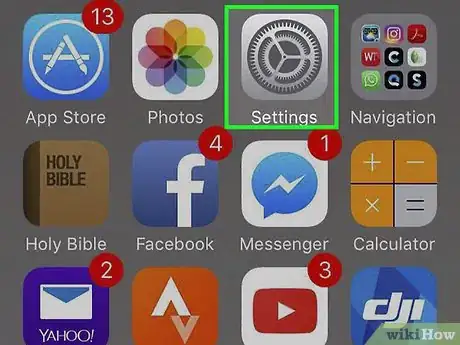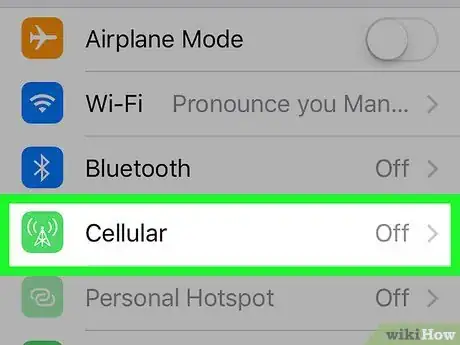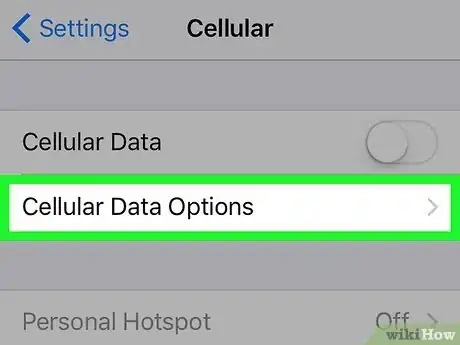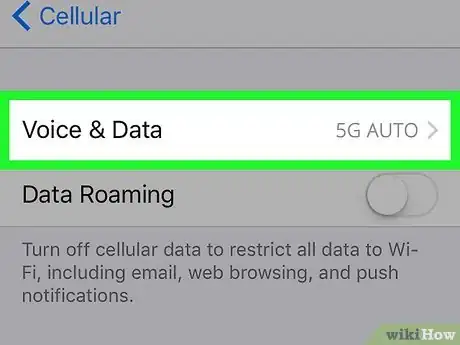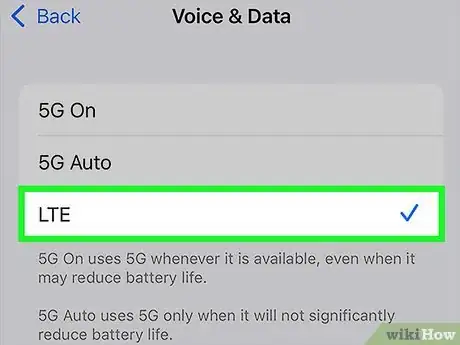This article was co-authored by wikiHow staff writer, Darlene Antonelli, MA. Darlene Antonelli is a Technology Writer and Editor for wikiHow. Darlene has experience teaching college courses, writing technology-related articles, and working hands-on in the technology field. She earned an MA in Writing from Rowan University in 2012 and wrote her thesis on online communities and the personalities curated in such communities.
This article has been viewed 3,022 times.
Learn more...
Want to prevent your iPhone from connecting to 5G networks? Both the iPhone 12 and 13 switch between 5G and LTE automatically as networks are available, but those blazing 5G speeds can also decrease your battery life. This wikiHow article will show you how to disable 5G on your iPhone 12.
Steps
-
1Open Settings. To do this, tap the app icon that features a pair of gears on a light grey background.
-
2Tap Cellular. It's next to an icon of a cell tower.Advertisement
-
3Tap Cellular Data Options. This is usually the second option in the first grouping.
- If you're using a Dual SIM, tap which number you're trying to change the settings for.
-
4Tap Voice & Data. You'll find this in the middle of the menu.
- If you don't see this option, you may not have an iPhone 12 or 13. You might also not be enrolled in a plan with access to 5G networks or have a compatible SIM.
-
5Tap LTE. This setting will ensure that your iPhone does not use 5G networks.[1]
References
About This Article
1. Open Settings.
2. Tap Cellular.
3. Tap Cellular Data Options.
4. Tap Voice & Data.
5. Tap LTE.