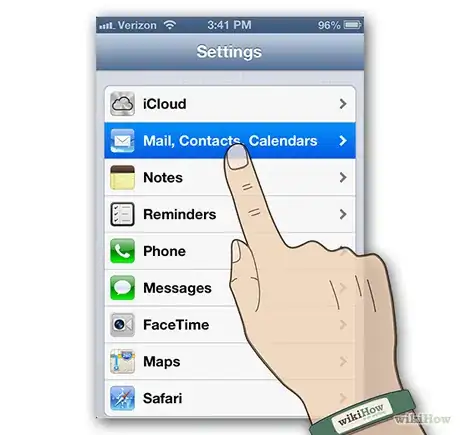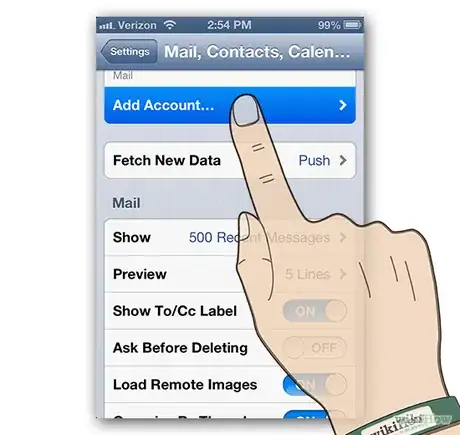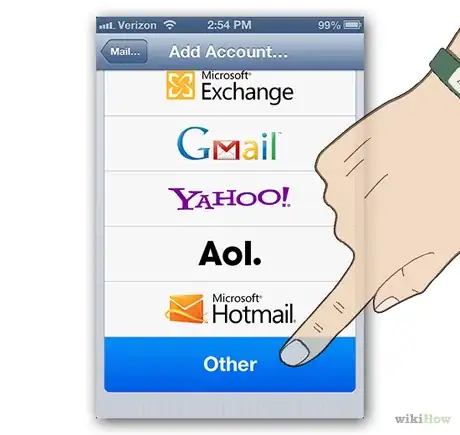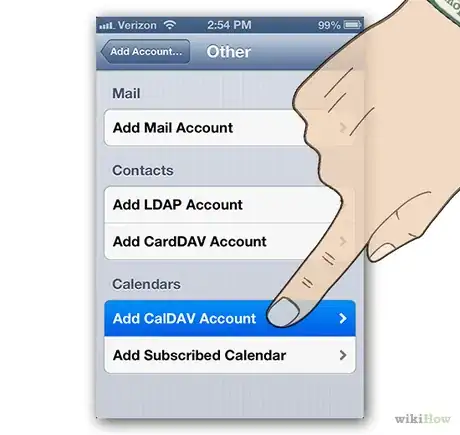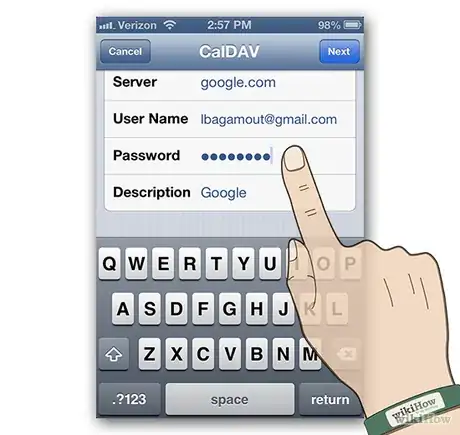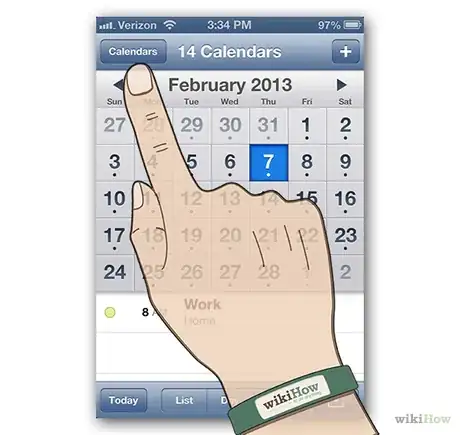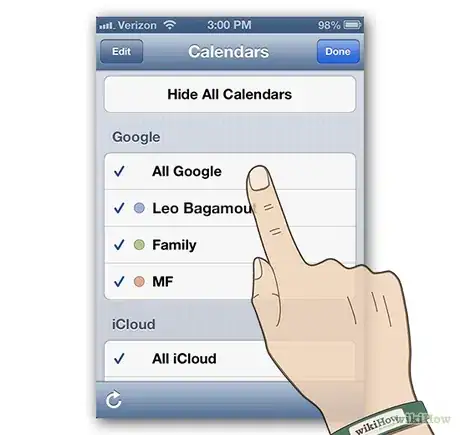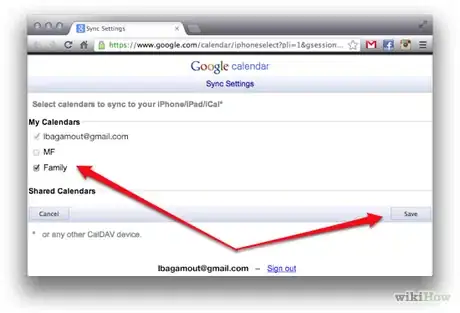X
wikiHow is a “wiki,” similar to Wikipedia, which means that many of our articles are co-written by multiple authors. To create this article, volunteer authors worked to edit and improve it over time.
This article has been viewed 91,685 times.
Learn more...
While you might love your iPhone's calendar app, many people are equally enamored of Google's calendar. If you don't want to miss that noon get-together your friends set up in Google Apps, this article will show you how to set up Google Calendar on your iPhone with a few short steps—just in time for lunch!
Steps
-
1Open Mail, Contacts, Calendars. Tap "Settings" on your home screen, then scroll down and tap "Mail, Contacts, Calendars."
-
2Add a new account. From the Mail, Contacts, Calendars control panel, tap Add Account…Advertisement
-
3Select "Other." At the bottom of the Add Account control panel, tap the "Other" button.
-
4Add a CalDAV account. In the Other control panel, scroll to the Calendars panel, then tap "Add CalDAV account.
-
5Enter the information for the new CalDAV account, then tap Next.
- Server is google.com.
- User Name is your email login for Google.
- Password is your Google password.
- Description can be anything you like.
- When you tap Next, your setup is complete.
-
6Open the Calendar app. Unless you've moved it, you will find it on your home screen. At the top left of the calendar window, tap Calendars.
-
7Select the Google calendars you want to show on your iPhone calendar, then tap Done. Within a few moments, the Google calendars you've will be displayed. Syncing is automatic.
-
8Control the calendars available. To enable or disable multiple calendars in Google, navigate to https://www.google.com/calendar/syncselect and check the calendars you wish to show or hide in your Calendar settings on your iPhone. Click the Save button, and within a few moments, your new settings will take effect.
- Note that you can still show or hide multiple calendars within the Calendar app, as long as they are enabled in your Google Calendar sync settings.[1]
Advertisement
Community Q&A
-
QuestionShould calendar entries into my iPhone also sync back to my Gmail account?
 Living ConcreteTop AnswererIf you make calendar entries to your Google Calendar on your iPhone, they will sync back to your Gmail account.
Living ConcreteTop AnswererIf you make calendar entries to your Google Calendar on your iPhone, they will sync back to your Gmail account.
Advertisement
Warnings
- Syncing with a CardDAV account requires SSL1 for Apple devices, and iOS versions 5.0 and above.⧼thumbs_response⧽
Advertisement
About This Article
Advertisement