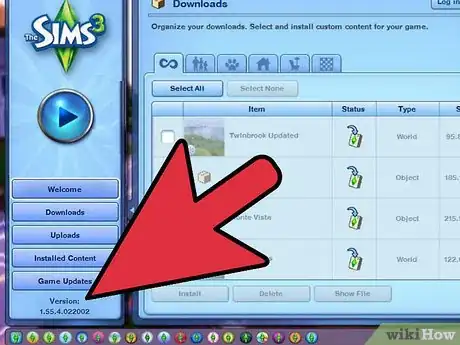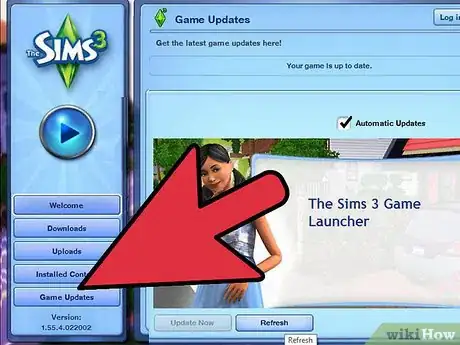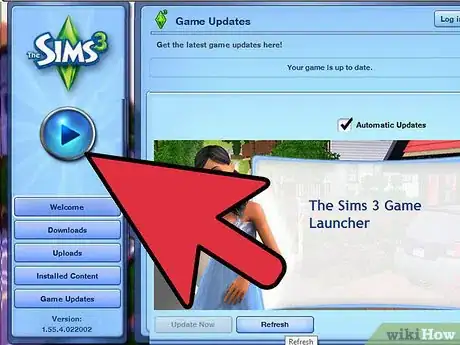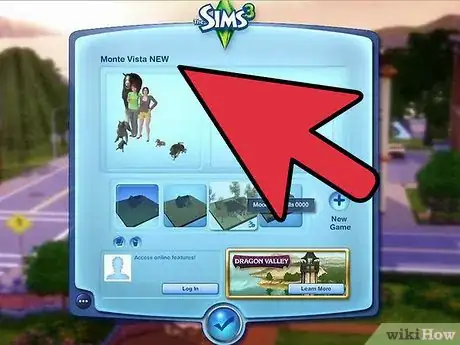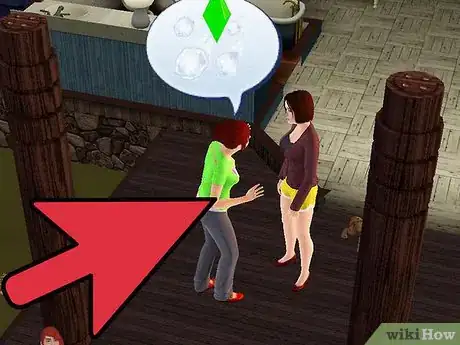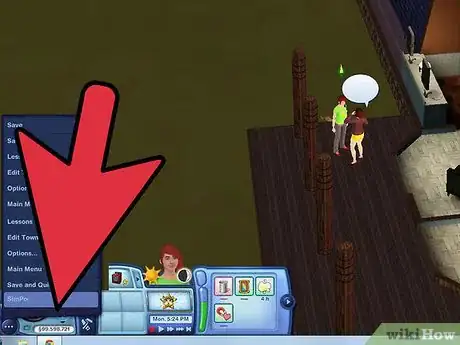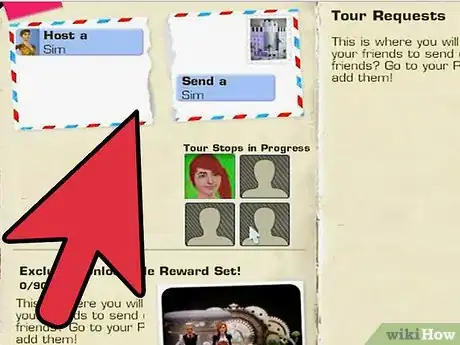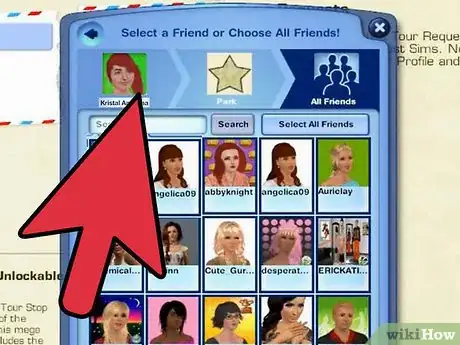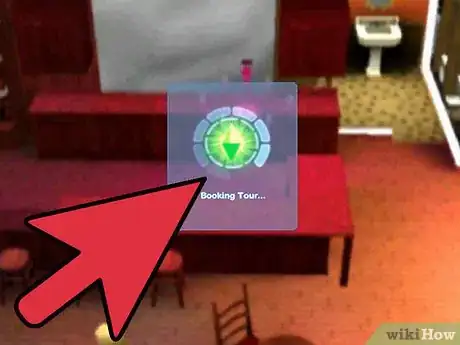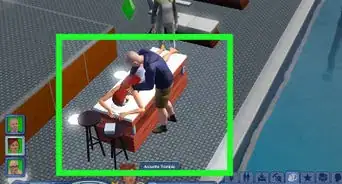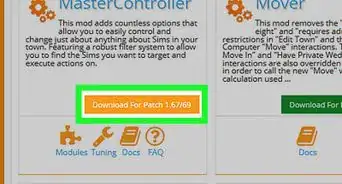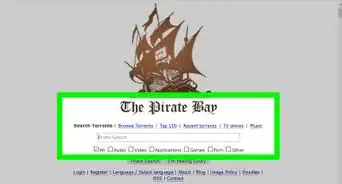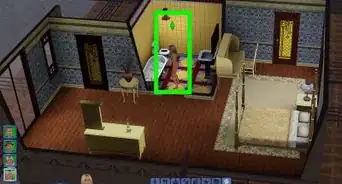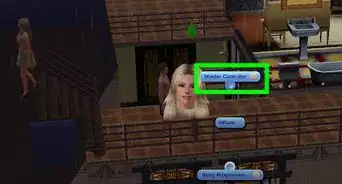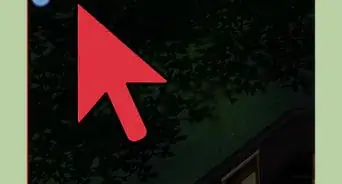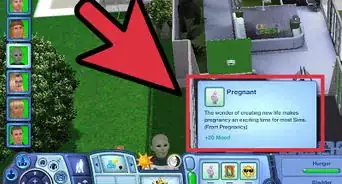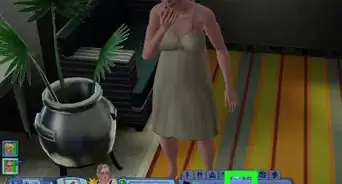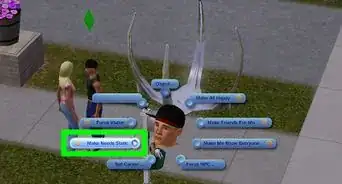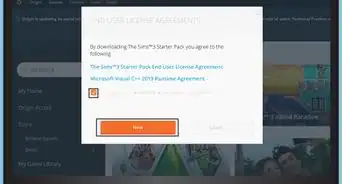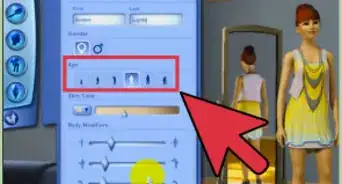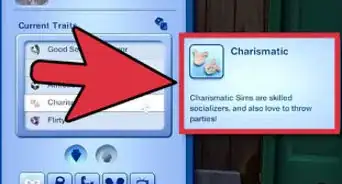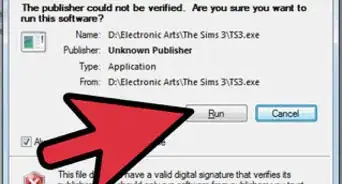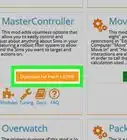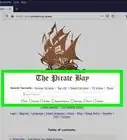X
wikiHow is a “wiki,” similar to Wikipedia, which means that many of our articles are co-written by multiple authors. To create this article, volunteer authors worked to edit and improve it over time.
This article has been viewed 106,556 times.
Learn more...
The Sims 3: Showtime comes with the capability to send your Sim into another player's game. This is called "SimPort".
Steps
-
1Ensure you are on at least Patch 1.32 and have "The Sims 3: Showtime" installed. If you are unsure about the Patch, then load your Game Launcher and hover over the icon in the bottom left corner. If the first 3 digits are "1.32" or greater, then you are ready to go. If not, then you must update your game.
-
2To update your game, go to the Game Updates tab in the Launcher. Make sure the checkbox is ticked that says "Automatic Updates". Also tick the box that has a series of numbers next to it - like: 1.21.123.011002 to 1.22.9.011002.Advertisement
-
3Once updated, play the game as normal. Then proceed to launch a saved game or begin a new game.
-
4Create/Select/Move in a household. The Household must have at least 2 Sims in it - this is so you can continue to play the game while a Sim is away on a SimPort.
-
5Now, you must have a Sim in (at least) Level Two of any of the three performer careers: Acrobat, Magician or Singer.
-
6Once you do, click on the "..." button at the bottom left hand side of your screen. Select "SimPort".
-
7Choose the option "Send a Sim". This will bring up a list of your friends on www.thesims3.com.
-
8Choose a friend. Then confirm a location for your Sim to perform. Once you have chosen all of this, confirm it.
- There will be a small waiting time for the SimPort connection to be established.
-
9Once the player has accepted, or the game automatically accepts it, your Sim will be whisked away for 12 in-game hours.
- If the player was not online, you will have to wait for them to accept your request before your Sim is paid fully.
Advertisement
About This Article
Advertisement