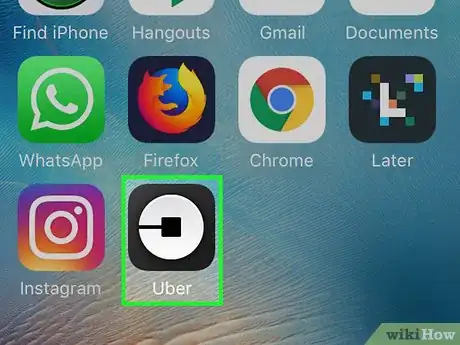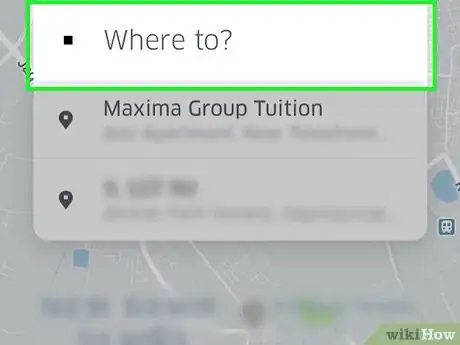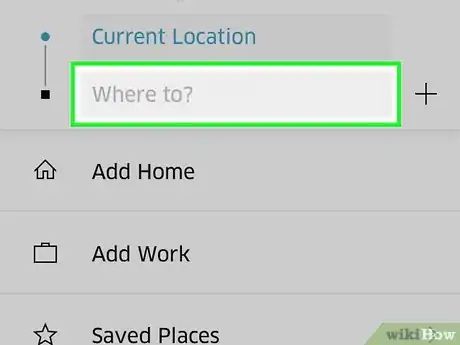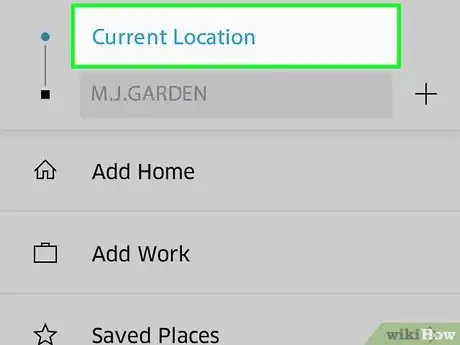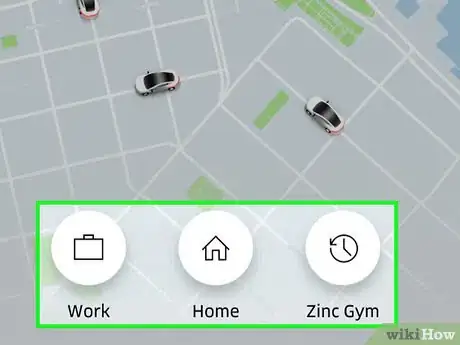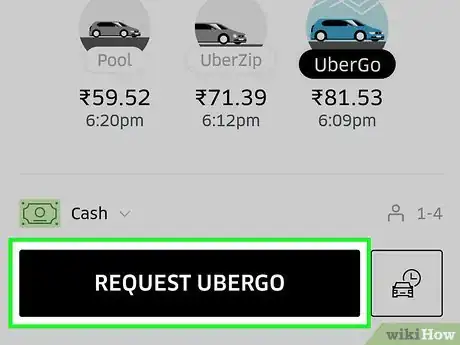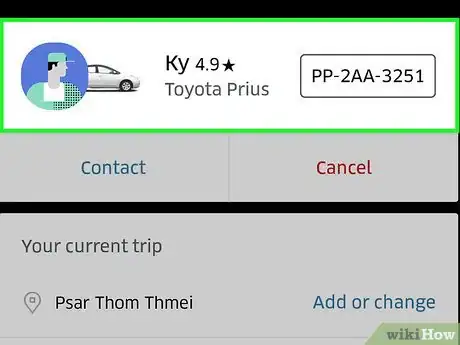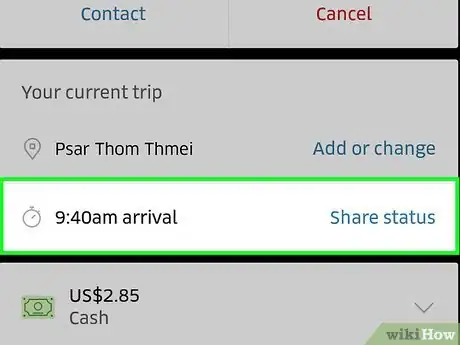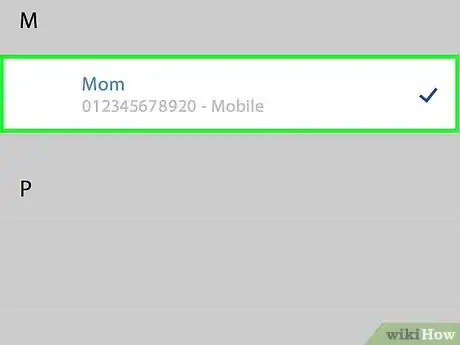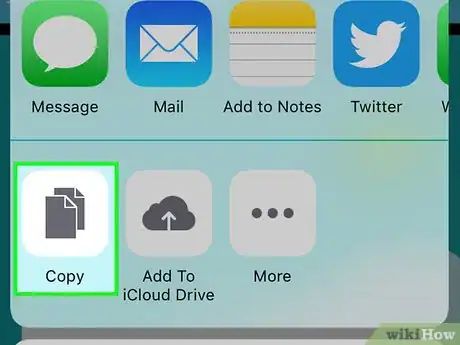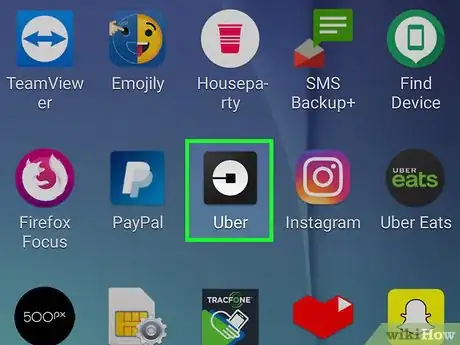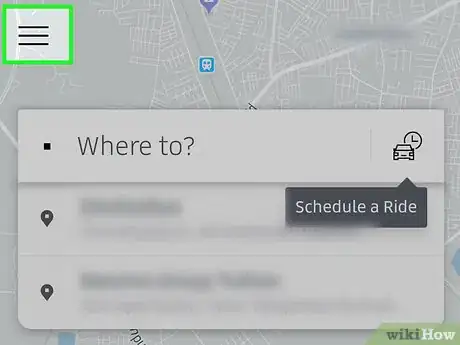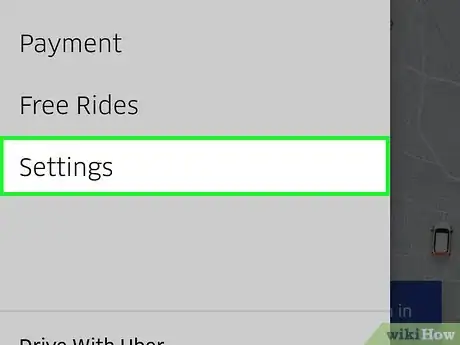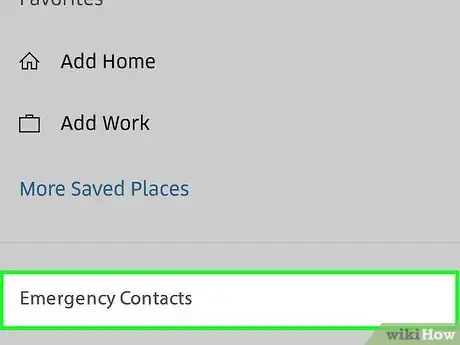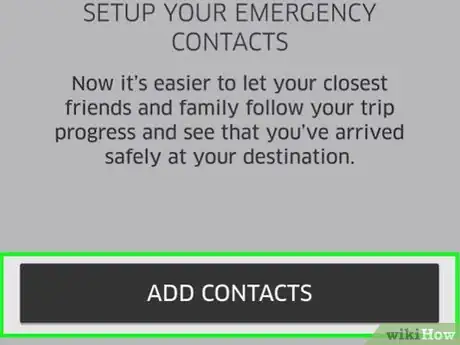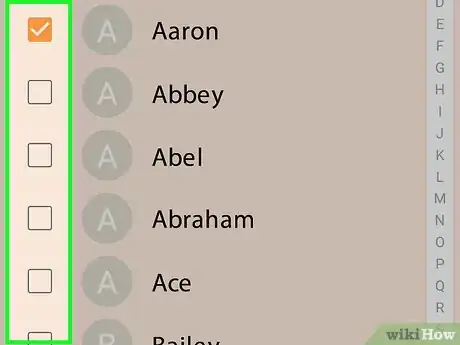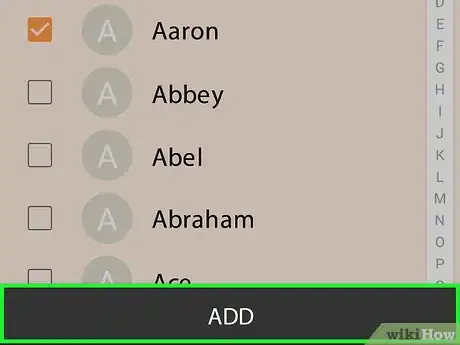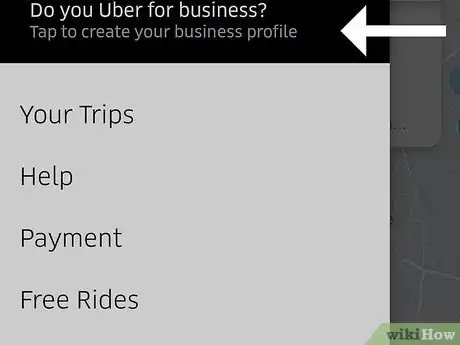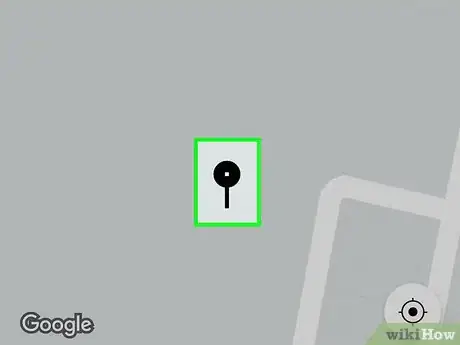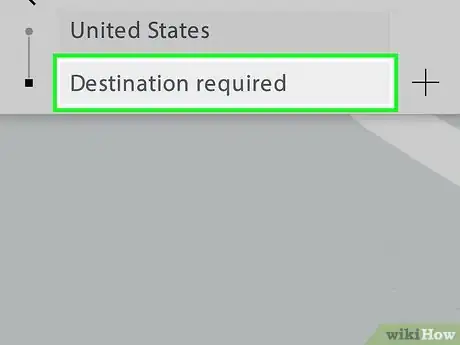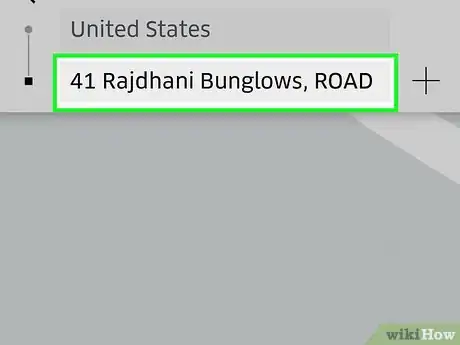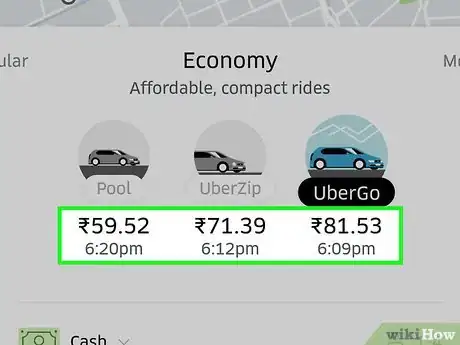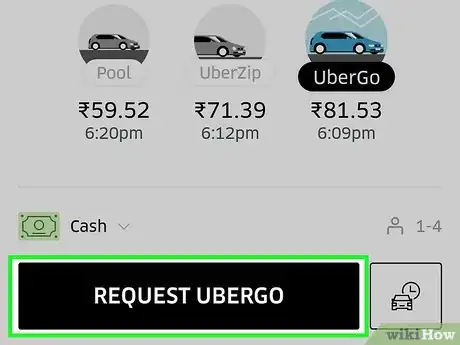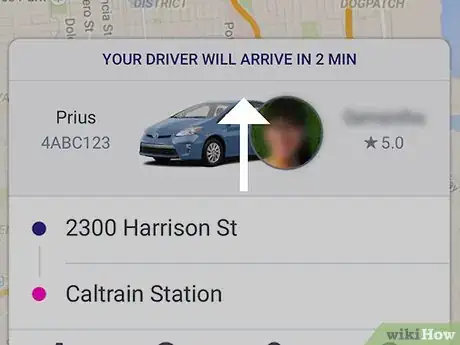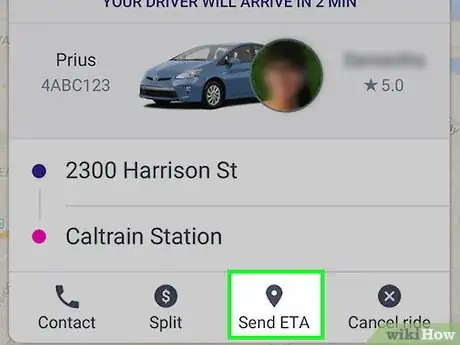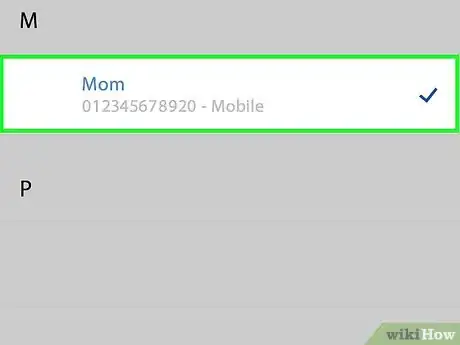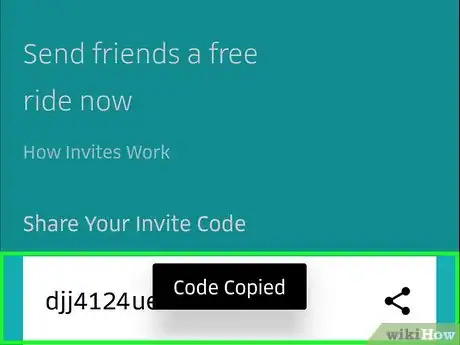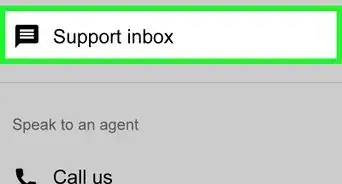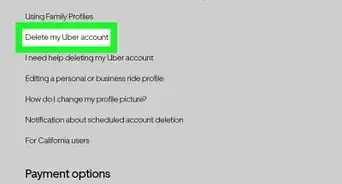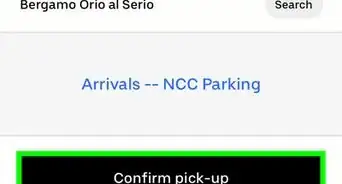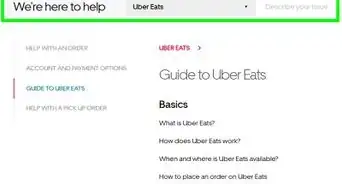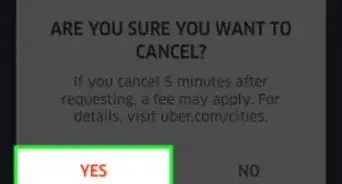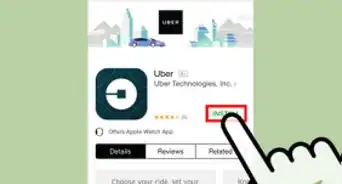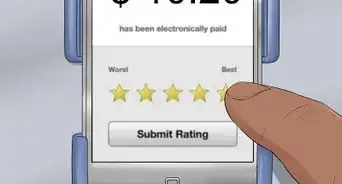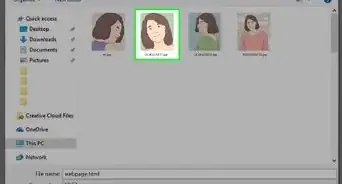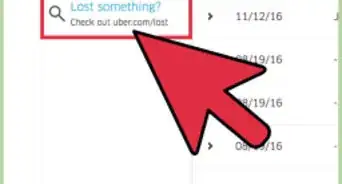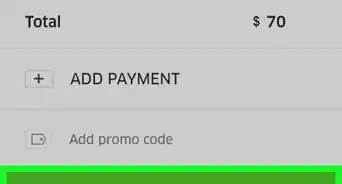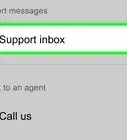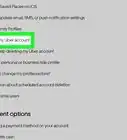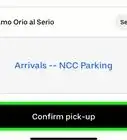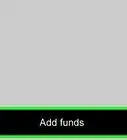This article was co-authored by wikiHow Staff. Our trained team of editors and researchers validate articles for accuracy and comprehensiveness. wikiHow's Content Management Team carefully monitors the work from our editorial staff to ensure that each article is backed by trusted research and meets our high quality standards.
The wikiHow Tech Team also followed the article's instructions and verified that they work.
This article has been viewed 38,887 times.
Learn more...
Sharing your ride status with your friends and family will allow them to see when you're arriving, where you currently are on a map, and information about your driver and car. You can share your status from either the iPhone or Android app, though the process is slightly different. On Android, you can set up to five contacts as your emergency contacts for easy sharing.
Steps
iPhone
-
1Tap the Uber app.
-
2Tap the "Where to?" button.Advertisement
-
3Enter the address you want to go to.
-
4Tap the "Current Location" button to change your pickup spot. By default, you'll be picked up at your current location. You can change this by tapping the "Current Location" button on the map.
-
5Tap the type of ride you want. You'll see the different ride options and the estimated fare. Tapping an option will show the estimated pickup time.
-
6Tap "Request Uber" to order your ride. If you didn't change your pickup location, you'll be asked to confirm that you want to order a pickup at your current location.
-
7Swipe up on the driver name. The driver name will appear at the bottom of the screen after someone accepts your request.
-
8Tap "Share Status."[1]
-
9Tap the contact that you want to share with.
-
10Copy and paste the link if you want to share manually.
Android
-
1Tap the Uber app. You can only share your Uber destination and status if you have requested a ride and a driver has accepted.
-
2Tap the Menu (☰) button. You can set up to five contacts as your "Emergency Contacts" that you can quickly send your trip status and location to.
- Adding emergency contacts is optional but makes sharing your status easy if you share often with someone.
-
3Tap "Settings."
-
4Tap "Emergency Contacts."
-
5Tap "Add Contacts."
-
6Tap the contacts that you want to add. You can select up to five contacts.[2]
-
7Tap "Add." The contacts will be added to your emergency contacts list.
-
8Return to the Uber map. Once you've set your contacts, you can order your ride from the main Uber screen.
-
9Drag the map to set your pickup location. You can tap the crosshair button to center the pin on your current location.
-
10Choose the type of ride you want to request. The estimated wait time will be displayed on the "Set Pickup Location" button on the map.
-
11Tap "Set Pickup Location." This will confirm the pickup location and ride type.
-
12Tap the "Destination required" box.
-
13Enter your destination.
-
14Review the price.
-
15Tap "REQUEST Uber" to order your ride.
-
16Swipe up on the Uber screen.
-
17Tap "Share My ETA."
-
18Enter contacts you want to send the status to. Contacts that you've added to your Emergency Contacts list will be automatically notified.
-
19Copy and paste the link if you want to manually share.