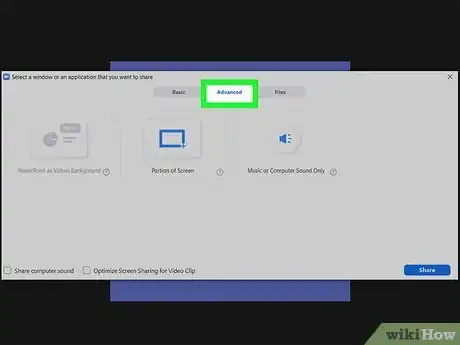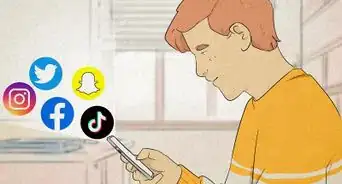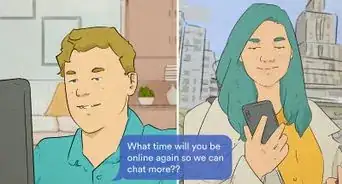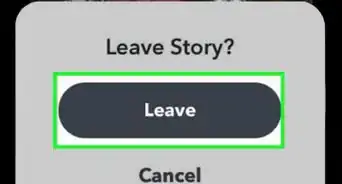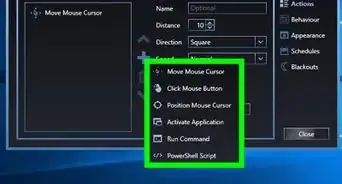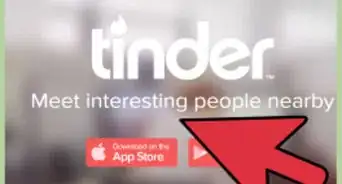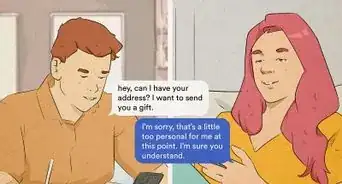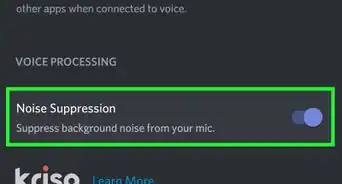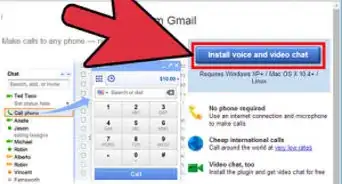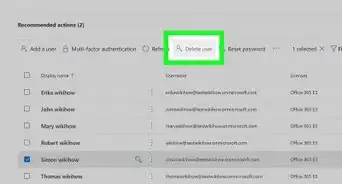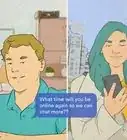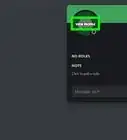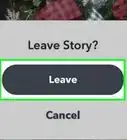This article was co-authored by wikiHow staff writer, Darlene Antonelli, MA. Darlene Antonelli is a Technology Writer and Editor for wikiHow. Darlene has experience teaching college courses, writing technology-related articles, and working hands-on in the technology field. She earned an MA in Writing from Rowan University in 2012 and wrote her thesis on online communities and the personalities curated in such communities.
This article has been viewed 33,237 times.
Learn more...
This wikiHow will teach you how to share music or other audio from your computer in a Zoom meeting using the desktop client for Mac and Windows. You can't use the mobile app to share audio this way. If you're trying to share a video that contains audio, refer to How to Play a Video in a Zoom Meeting instead.
Steps
-
1Host or join a Zoom meeting. If you need help to join a meeting that's already in progress, refer to How to Join a Zoom Meeting on PC or Mac.
- To host the meeting, open the desktop client, log in, and click New Meeting.
- This will only work with the Mac or Windows Zoom desktop client and not while the host has multiple screen sharing enabled.
-
2Click Share Screen. It's a green button centered at the bottom of the application window.Advertisement
-
3Click the Advanced tab. You'll see it near the top of the pop-up window between Basic and Files.
-
4Click Music or Computer Sound Only. It's in the tile with the speaker icon. Click the question mark in the lower right corner of the tile to read more about what this option does.
-
5Click Share. Once you click Share, all the participants in your Zoom meeting will hear your computer sounds.
References
About This Article
1. Join or host a Zoom meeting.
2. Click Share Screen.
3. Click the Advanced tab.
4. Click Music or Computer Sound Only.
5. Click Share.