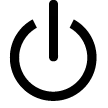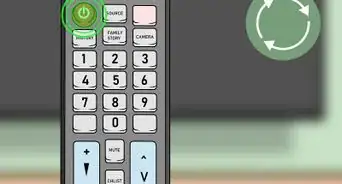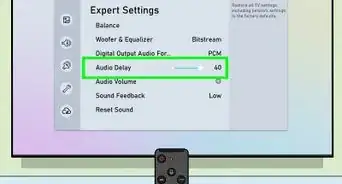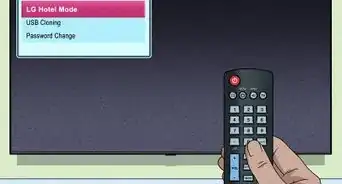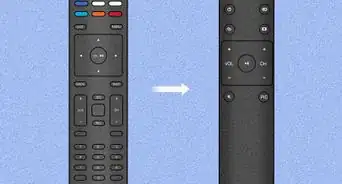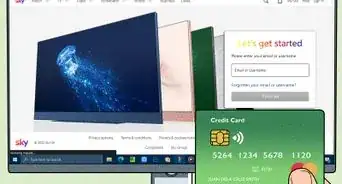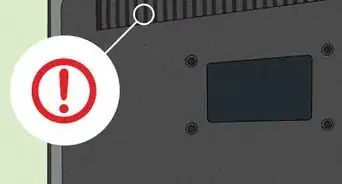X
This article was co-authored by wikiHow staff writer, Jack Lloyd. Jack Lloyd is a Technology Writer and Editor for wikiHow. He has over two years of experience writing and editing technology-related articles. He is technology enthusiast and an English teacher.
This article has been viewed 465,871 times.
Learn more...
This wikiHow teaches you how to install a digital converter box for your analog television set. Analog televisions that do not receive DTV digital signals will not pick up most over-the-air channels without a digital converter box (DTV converter box), which receives over-the-air DTV digital signals and converts them into analog signals that can be shown on analog TVs.
Steps
-
1Understand when to use a digital converter box. If you have an analog TV which can't receive cable, you'll need to install a digital converter box in order to translate the signal for your TV.
- If you have an HDTV or a TV with "SDTV" written on the front of it, you do not need a digital converter box.[1]
-
2Turn off and unplug your TV. Press your TV's "Power" button to turn it off, then unplug the TV from its wall socket or surge protector.Advertisement
-
3Disconnect your TV's antenna from the TV. Unplug the antenna's coaxial cable from the back of your TV to do so. Don't worry about moving the antenna—you'll have to hook it up to the digital converter box in a minute.
- This step also applies if you're using an externally mounted antenna (e.g., one on your roof).
- If your TV doesn't have an antenna, you'll need to purchase a set of antennae (e.g., rabbit ears) before you can use your digital converter box.
-
4Place your digital converter box next to the TV. Your digital converter box will need to be close enough to the TV that it can still connect to the TV without having to stretch or bend any wires.
- The digital converter box's front (i.e., the side with the lights and no cord) should be facing in the same direction as your TV.
-
5Attach the antenna to your digital converter box. Using the antenna's coaxial cable, plug the antenna into the "IN" coaxial port on the back of the digital converter box.
- If your antenna's coaxial cable screws into place, make sure you screw it in tightly before proceeding.
-
6Connect the digital converter box to your TV. You can do this using the coaxial cable that most likely came with your digital converter box, or you can use standard RCA (red, yellow, and white) cables:
- Coaxial cable - Plug one end of the coaxial cable into the "OUT" coaxial port on the back of your digital converter box, then plug the other end of the cable into the "IN" coaxial port (the one that the antenna cable was plugged into) on your TV.
- RCA cables - Plug the red, white, and yellow cables into the same-colored ports on the back of the digital converter box (e.g., the red cable plugs into the red port and so on), then plug the other ends of the cables into the same-colored ports on the front or back of your TV.
-
7Plug the digital converter box into a wall outlet. Using the cord that's built into the digital converter box, attach the digital converter box to an electrical outlet or surge protector.
- If your digital converter box doesn't have a built-in electrical cord, you'll have to attach the non-electrical plug end of the cord that came with the box into the back of the box.
-
8Turn on your digital converter box if necessary. Some digital converter boxes have an "Off/On" switch on the back or the side of the frame; if so, flip this switch to the "On" position before proceeding.
-
9Plug in and turn back on your TV.
-
10Switch your TV to the correct channel. Most digital converter boxes will scan for digital channels when you switch to channel 3 or channel 4; if this doesn't work for you, you'll need to consult your digital converter box's manual in order to see which channel you're supposed to use.
-
11Complete the on-screen setup if necessary. If your digital converter box came with a remote, you'll need to put batteries in the remote, press the power button on the remote to turn on the box, and then use the remote's arrows to navigate through the digital converter box's on-screen setup.
- Usually, you'll just have to select Next on-screen a few times until the digital converter box begins scanning for channels.
- Check your digital converter box's manual if you're having trouble navigating through the setup process.
-
12Allow your digital converter box to scan for channels. Your digital converter box will scan for available digital channels in range; after the scan is complete, you'll be able to browse through these channels as you please.
Advertisement
Community Q&A
-
QuestionWill a DTV converter box work on a non-digital TV?
 Community AnswerThe digital converter boxes were created to allow people to keep their non-digital TVs but receive the new digital TV signals. They are fairly simple to connect, and if you like old school things, you can still use a VCR (you must have two converter boxes if you like to watch one show and record another).
Community AnswerThe digital converter boxes were created to allow people to keep their non-digital TVs but receive the new digital TV signals. They are fairly simple to connect, and if you like old school things, you can still use a VCR (you must have two converter boxes if you like to watch one show and record another). -
QuestionDo I need an indoor antenna for my Ematic converter box?
 Community AnswerPossibly. It depends on the exact kind of converter box and the release date.
Community AnswerPossibly. It depends on the exact kind of converter box and the release date. -
QuestionI have a satellite dish receiver on my roof, but it is dead as I withdrew my subscription due to too many commercials. Can I attach an outdoor HD antenna to it, since stations in either direction are over 100 miles away from my home in the mountains? Will I get any reception?
 Community AnswerYou can try. It might work, but make sure they are strong and have a shelter for the rain.
Community AnswerYou can try. It might work, but make sure they are strong and have a shelter for the rain.
Advertisement
Warnings
- Using a digital converter box in 2018 may be more inconvenient than simply purchasing a low-end HDTV.⧼thumbs_response⧽
Advertisement
About This Article
Advertisement