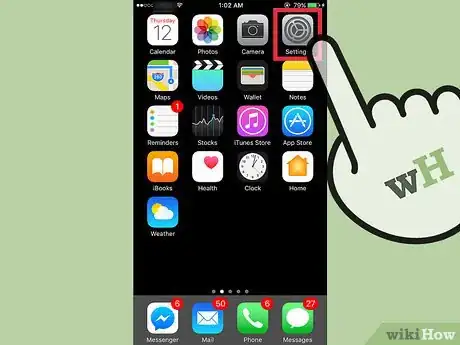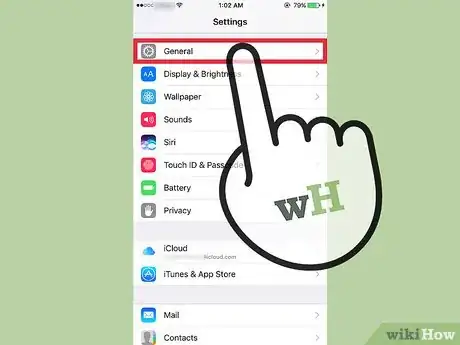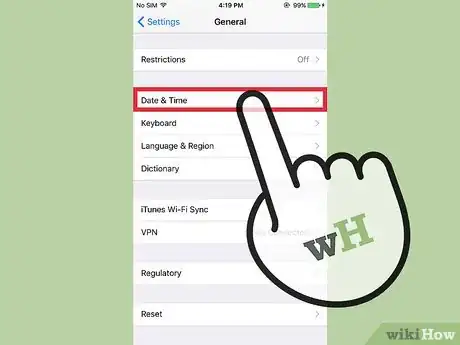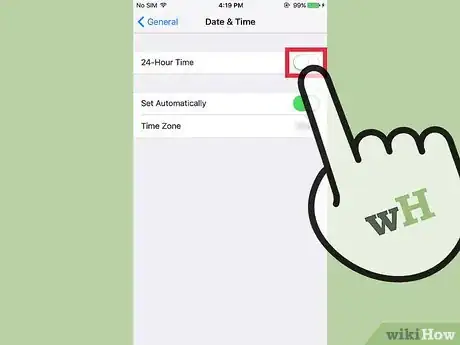This article was co-authored by wikiHow staff writer, Nicole Levine, MFA. Nicole Levine is a Technology Writer and Editor for wikiHow. She has more than 20 years of experience creating technical documentation and leading support teams at major web hosting and software companies. Nicole also holds an MFA in Creative Writing from Portland State University and teaches composition, fiction-writing, and zine-making at various institutions.
This article has been viewed 15,306 times.
Learn more...
This wikiHow teaches you how to change your iPhone’s clock settings from 24-hour time (such as 21:00) back to the default (such as 9:00 PM).
Steps
-
1Open your iPhone’s Settings. Look for the gray cog icon on one of your home screens. It may be in the Utilities folder.
-
2Tap General. It’s in the third section.Advertisement
-
3Scroll down and tap Date & Time. It’s in the sixth group of settings.
-
4Slide the “24-Hour Time” switch to the Off position. Your iPhone will now report the time in the 12-hour format, which is the default setting.
About This Article
1. Open your Settings.
2. Tap General.
3. Tap Date & Time.
4. Slide the “24-hour Time” switch to the off position.