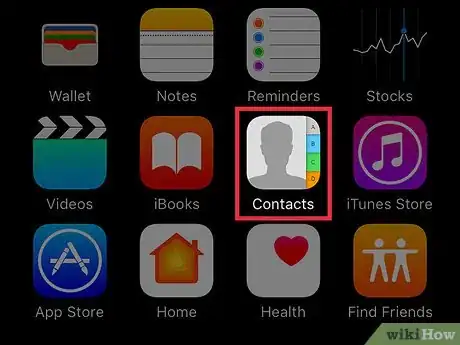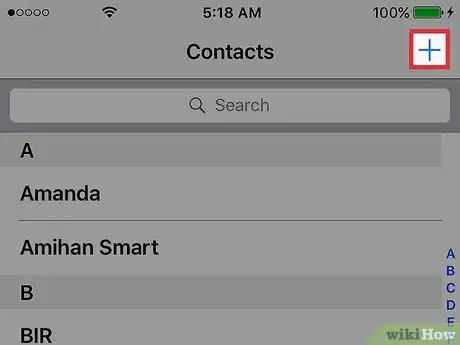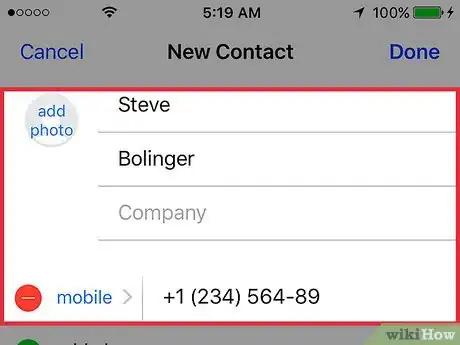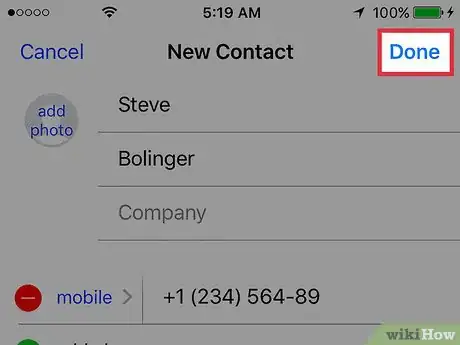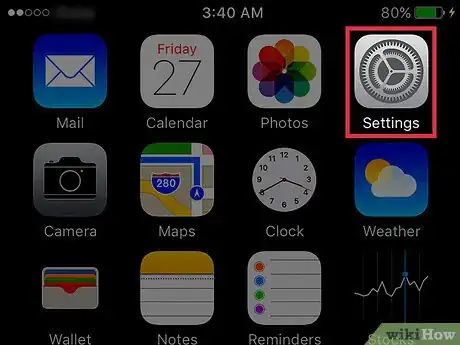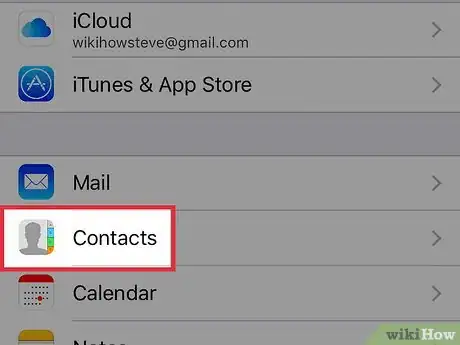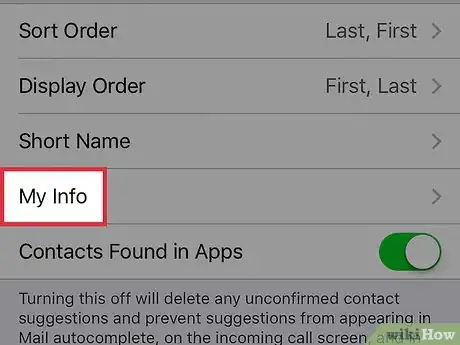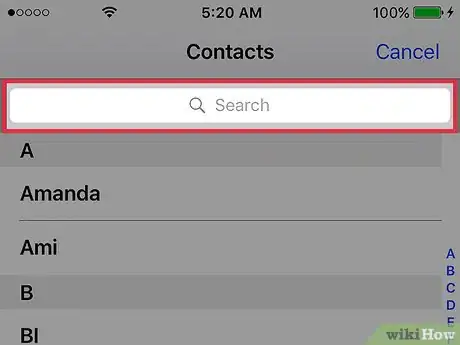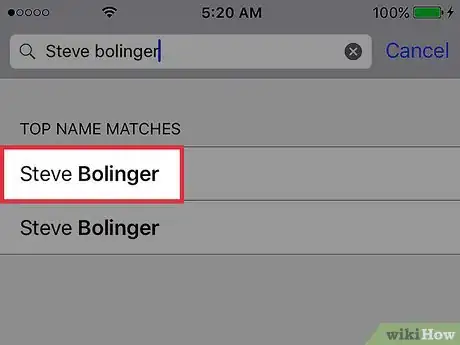This article was co-authored by wikiHow Staff. Our trained team of editors and researchers validate articles for accuracy and comprehensiveness. wikiHow's Content Management Team carefully monitors the work from our editorial staff to ensure that each article is backed by trusted research and meets our high quality standards.
This article has been viewed 17,056 times.
Learn more...
This wikiHow teaches you to create and set a Contact card for your own information on your iPhone in order to easily refer to yourself in other apps, such as Siri or Mail. If you already have an existing entry in your Contacts list you can skip to part 2.
Steps
Creating A Contact Card
-
1Open the Contacts app. This icon has a silhouette with an address book and is located on one of your home screens.
- This might also be located in the “Utilities” folder on one of your home screens.
-
2Tap +. This is in the upper right corner.Advertisement
-
3Enter your contact information.
- You can include your name(s), phone number, email, address, and more.
- Only one completed field is required to save the card.
-
4Tap Done. This is in the upper right corner and will save the contact.
Setting the Card to Your Info
-
1Open the iPhone’s Settings. This is grey icon with cogs on one of your home screens.
- This may also be in the “Utilities” folder on one of your home screens.
-
2Scroll down and tap Contacts. This is in the fifth set of options.
-
3Tap My Info.
-
4Search for your name. You can tap the search bar and enter text or swipe to scroll through the list of contacts that appears.
-
5Tap your name. This will set this contact to be associated with you and be used to integrate with Siri (like getting directions home), Maps, Mail, and other apps.
- You can edit the contact card at any time to change your information without having to reset it in the Contacts menu. You can also create a new contact card and set that as your preferred ‘identity’.
About This Article
1. Open the Contacts app.
2. Tap +.
3. Enter your information.
4. Tap Done.
5. Open the Settings.
6. Tap Contacts.
7. Tap My Info.
8. Tap your name in the list.