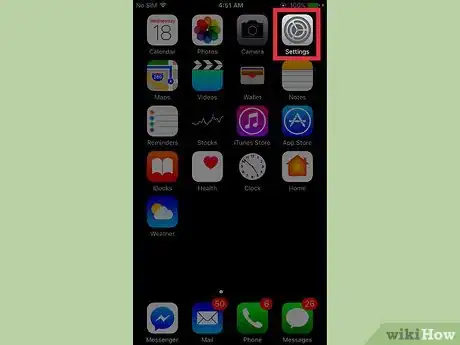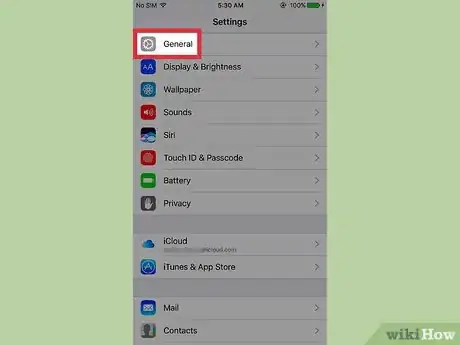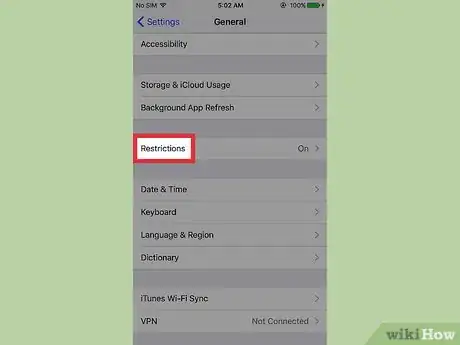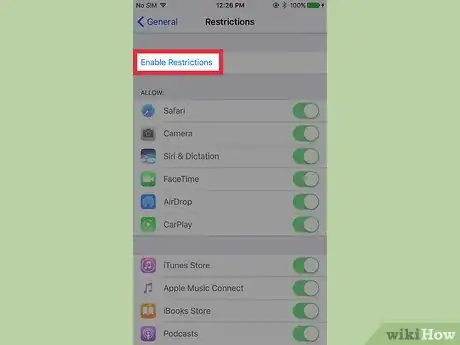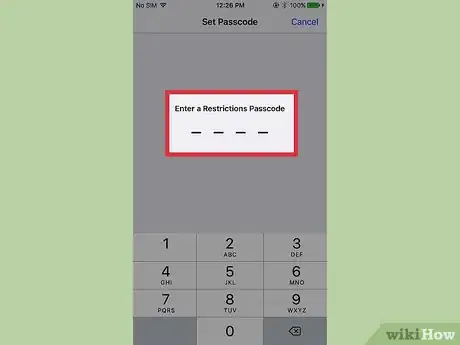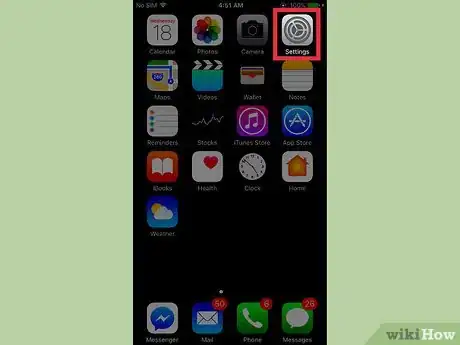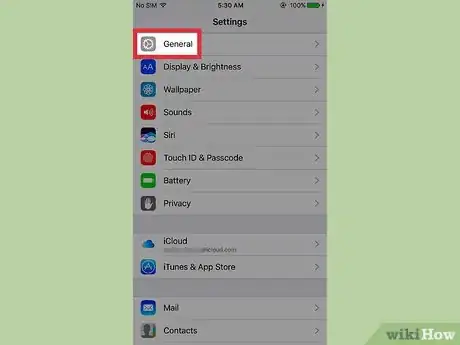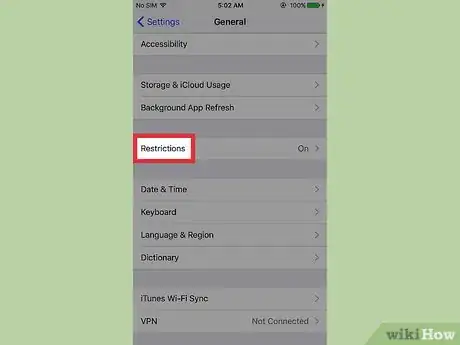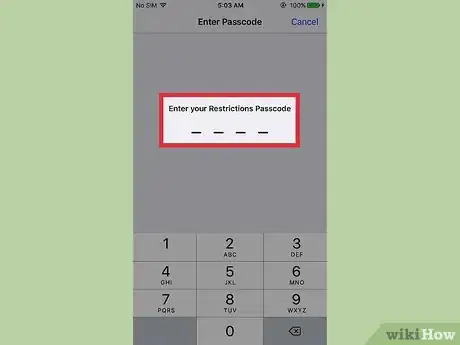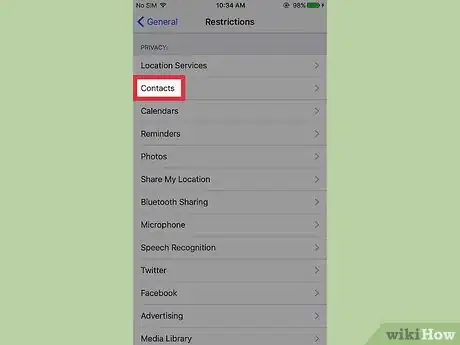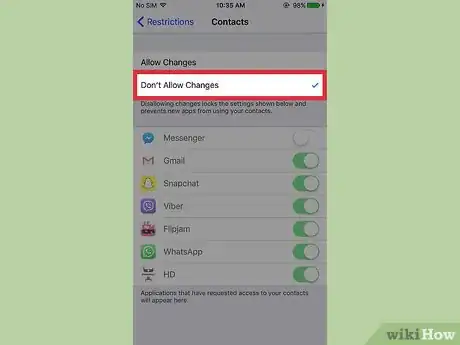X
This article was co-authored by Aydin Yildiz. Aydin Yildiz is an Electronics Repair Specialist and the Founder of Aasha Inc. With more than five years of experience, he specializes in phone, tablet, and computer repairs. Aydin holds an MBA from Southern States University.
This article has been viewed 31,208 times.
This wikiHow teaches you how to restrict iPhone apps from accessing and using contact information stored on your phone.
Steps
Part 1
Part 1 of 2:
Enabling Restrictions
-
1Open your iPhone’s Settings. The icon looks like a set of grey cogs located on one the home screens.
- If Settings isn’t present on a home screen, its icon may be located in the Utilities folder on one the home screens.
-
2Scroll down and tap General. It is located in the third group of menu options.Advertisement
-
3Scroll down and tap Restrictions. It is located in the sixth section of menu options.
-
4Tap Enable Restrictions.
-
5Input a four digit passcode.
-
6Re-input the four digit passcode.
Advertisement
Part 2
Part 2 of 2:
Restricting Contact Access
-
1Open your iPhone’s Settings. The icon looks like a set of grey cogs located on one the home screens.
- If Settings isn’t present on a home screen, its icon may be located in the Utilities folder on one the home screens.
-
2Scroll down and tap General. It is located in the third group of menu options.
-
3Scroll down and tap Restrictions. It is located in the sixth section of menu options.
-
4Input your four digit passcode.
-
5Scroll down and tap Contacts. It is located in the fourth group of menu options.
-
6Tap Don’t Allow Changes. This will prevent all applications from accessing and using your contacts list. All contact information such as names, emails, phone numbers, and addresses will be protected.
- You can restrict access to specific apps listed below the Don’t Allow Changes. Tap the green toggle button next to a specific app to restrict access. Allow Changes must be selected for app-specific restrictions to be made. Only apps that have requested access to contact information will be listed.
Advertisement
Warnings
- Disabling general restrictions will deactivate any contact restrictions you setup.⧼thumbs_response⧽
Advertisement
About This Article
Article SummaryX
1. Open Settings.
2. Tap General.
3. Tap Restrictions.
4. Tap Enable Restrictions.
5. Input a passcode.
6. Re-input the passcode.
7. Tap Contacts.
8. Tap Don’t Allow Changes.
Did this summary help you?
Advertisement