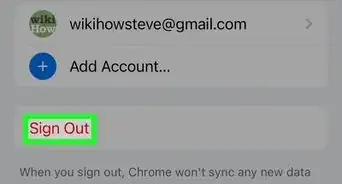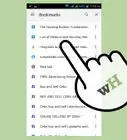This article was co-authored by wikiHow staff writer, Nicole Levine, MFA. Nicole Levine is a Technology Writer and Editor for wikiHow. She has more than 20 years of experience creating technical documentation and leading support teams at major web hosting and software companies. Nicole also holds an MFA in Creative Writing from Portland State University and teaches composition, fiction-writing, and zine-making at various institutions.
The wikiHow Tech Team also followed the article's instructions and verified that they work.
This article has been viewed 41,822 times.
Learn more...
This wikiHow teaches you how to bookmark a website in Google Chrome on a computer, phone, or tablet.
Steps
Using an Android
-
1Open Chrome on your Android. It’s the round red, yellow, green, and blue icon typically found on the home screen or in the app drawer.
-
2Navigate to a site you want to bookmark.Advertisement
-
3Tap the ⁝ menu. It’s near the top-right corner.
-
4Tap the star. It’s on the right side of the address bar. This adds the bookmark to Chrome.[1]
- On some Androids, you won’t have to tap the menu to see the star.
- To use a bookmark, tap the ⁝, tap Bookmarks, and then tap a bookmark. If your address bar is at the bottom, swipe up on it, tap the star, then tap the bookmark.
Using an iPhone or iPad
-
1Open Chrome on your iPhone or iPad. You’ll usually find it on your home screen. Look for the round red, blue, yellow, and green icon labeled “Chrome.”
-
2Navigate to the page you want to bookmark.
-
3Tap the ⋯ menu. It’s at the bottom-right corner.[2]
-
4Tap Bookmark. It’s the option with a star. This adds the bookmark to Chrome.
- If you are signed in with the same account you use to sign into Chrome on other devices, you’ll see a “Mobile Bookmarks” folder, and likely one other. Tap Mobile Bookmarks to save the bookmark to your phone or tablet, and then tap Done.
- To use a bookmark, tap ⋯, tap Bookmarks, and open a bookmark folder, and then tap a bookmark.
Using a Computer
-
1Open Chrome. It’s usually in the Start menu in Windows and in the Applications folder on a Mac.
-
2Navigate to the page you want to bookmark.
-
3Click the star. It’s at the far-right edge of the address bar at the top of the screen.
-
4Select a folder. Select one of the folders from the “Folders” list, or click More... to view other options.
- To add the bookmark to the bar that runs along the top of the browser, select Bookmarks bar from the “Folders” drop-down.
- To create a new folder, click More..., and then click New Folder. Type a name for the folder, and then press ↵ Enter or ⏎ Return.
-
5Click Done. If you created new folder, click Save. Your bookmark is now saved.
- To access your bookmarks, click the ⁝ menu at the top-right corner, and then select Bookmarks.
- See this wikiHow to learn how to keep your bookmarks organized.
Community Q&A
-
QuestionHow can I bookmark Excel files?
 EquableProgramCommunity AnswerClick the "Add to favorites" arrow and select "Import and Export" to open the Import/Export Settings dialog box. Select "Export to a file" and click "Next." Check "Favorites" box and click "Next" and then "Next" again. Click "Browse." Navigate to a location to save your favorites file.
EquableProgramCommunity AnswerClick the "Add to favorites" arrow and select "Import and Export" to open the Import/Export Settings dialog box. Select "Export to a file" and click "Next." Check "Favorites" box and click "Next" and then "Next" again. Click "Browse." Navigate to a location to save your favorites file.
References
About This Article
Android:
Tap the menu icon, then tap the star.
iPhone/iPad:
Tap the menu icon, then tap Bookmark.
PC or Mac:
Click the star in the address bar.
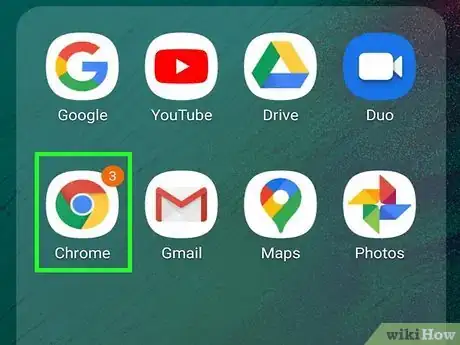
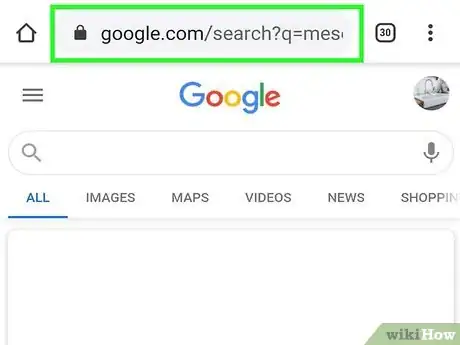
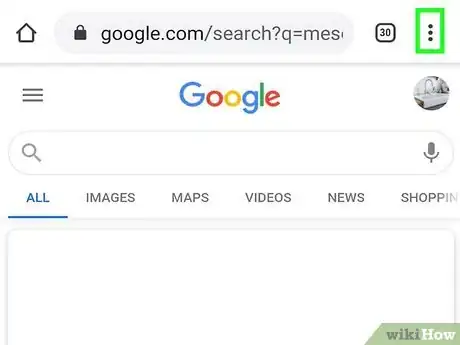


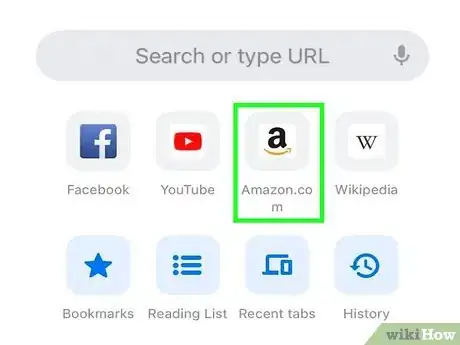
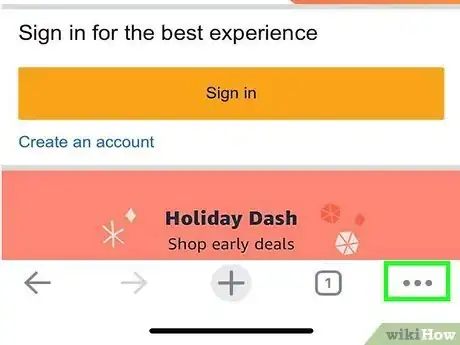

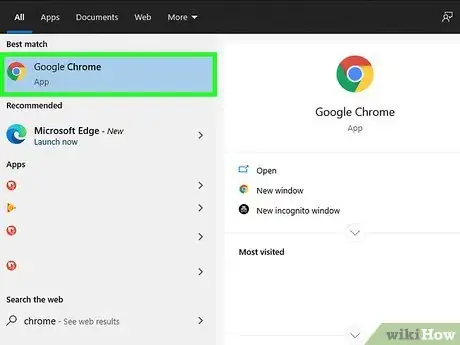

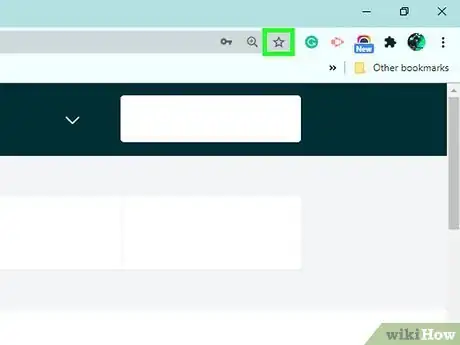

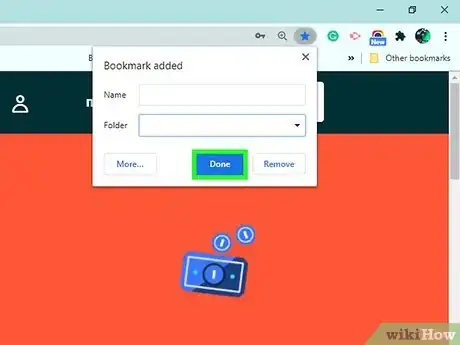
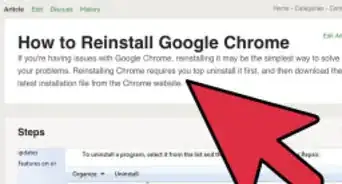

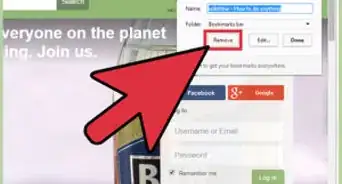







-Step-7.webp)