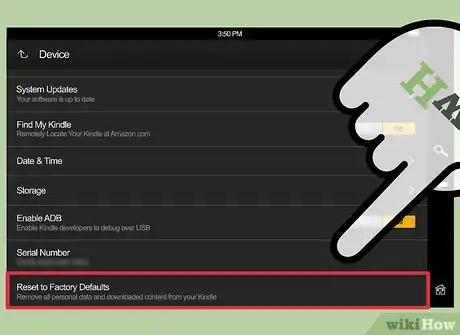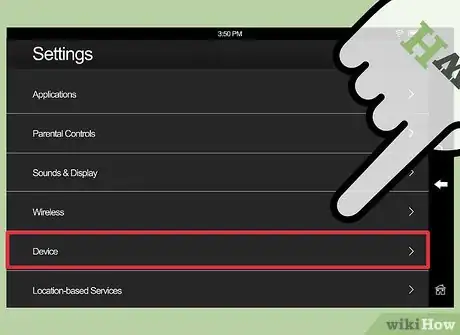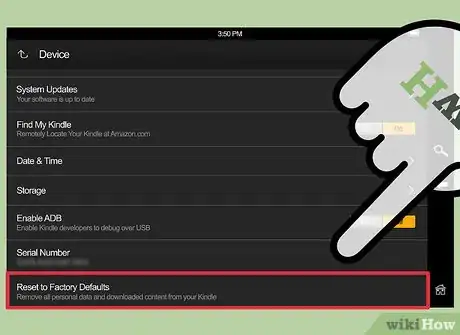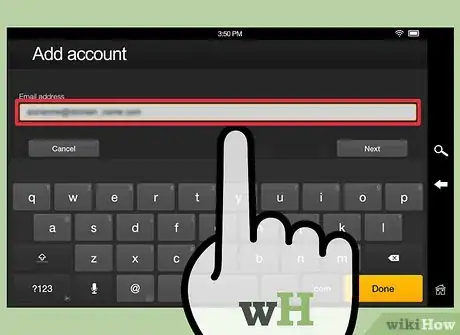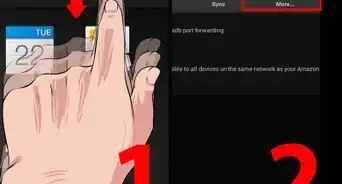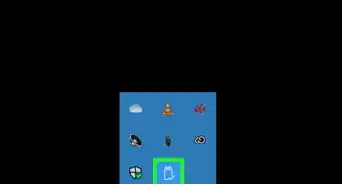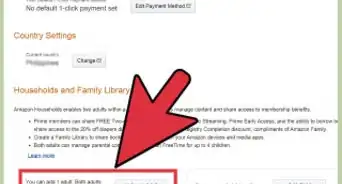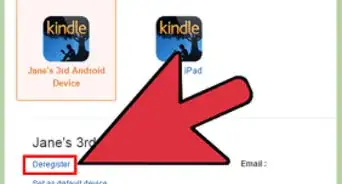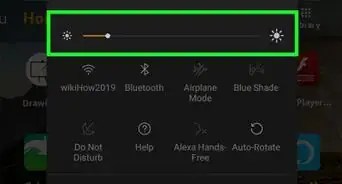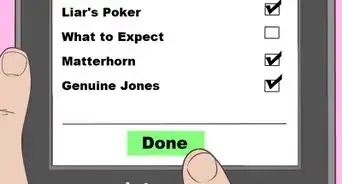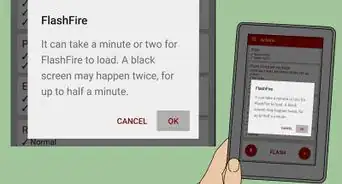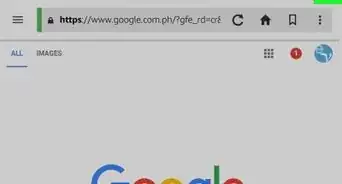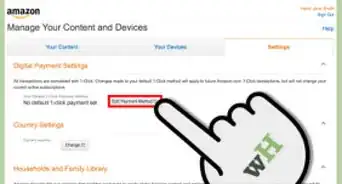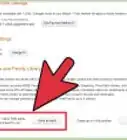wikiHow is a “wiki,” similar to Wikipedia, which means that many of our articles are co-written by multiple authors. To create this article, 11 people, some anonymous, worked to edit and improve it over time.
This article has been viewed 450,046 times.
Learn more...
Resetting your Kindle Fire can solve many of the problems it may be having. A soft reset will fix a frozen Kindle and clear up small problems. For problems that won't go away, you can perform a factory reset, which will return the Kindle to its default settings. Factory resets are also very useful if you are getting rid of the Kindle Fire and want to protect your data.
Steps
Performing a Soft Reset
-
1Try a soft reset to see if your problem gets fixed. A 'soft reset' simply refers to forcing the Kindle to restart. This is the first thing you should try if your Kindle is frozen or not working properly.
-
2Plug your Kindle into a charger. Before performing the soft reset, plug the Kindle into a wall charger. A lack of charge may be causing the problem.Advertisement
-
3Press and hold the Power button for at least 20 seconds. This will force the Kindle to turn off, regardless of whether or not it is frozen. On most Kindle Fire models, the Power button has the traditional Power icon. The 2012 Kindle Fire HD does not have an icon on the Power button.[1]
- Make sure to press and hold the button until the screen turns off completely.
-
4Allow the Kindle to charge for a little bit. Give the Kindle about 15 minutes to charge before trying to turn it back on again. If you know that it had a full charge, you can go ahead and skip this step.
- If your Kindle isn't charging, there could be a problem with the charging cable itself. Try a different charger to see if you can get it to charge.
-
5Press the Power button to turn the Kindle back on. Check to see if your problem has been fixed. If not, you may want to try a full factory reset.
Performing a Hard Reset (Factory Reset)
-
1Perform a factory reset if your Kindle continues to malfunction. If you are having continuous problems with your Kindle Fire that a soft reset is not fixing, you may want to try a factory reset. This will delete all of the data on the Kindle Fire and restore it to its factory default state. This will fix most problems that aren't related to failing hardware.
- It's also a very good idea to perform a factory reset if you are giving away, selling, or recycling your Kindle Fire. This will help prevent your private information from falling into the wrong hands.
-
2Backup your data. Performing a factory reset on your Kindle will delete all of your data on it. Back up anything important on your Kindle Fire to your computer or a cloud storage service. Anything you've purchased from the Amazon App Store will be able to be re-downloaded.
-
3Plug your Kindle Fire into a charger. You won't be able to perform a factory reset if your battery has a low charge. You can quickly fix this by plugging the Kindle Fire into its charger and then proceeding.
- If your Kindle isn't charging, there could be a problem with the charging cable itself. Try a different charger to see if you can get it to charge.
-
4Slide down the top menu and tap "More." You can open this menu by swiping down from the top of the screen.
-
5Tap "Device" in the "Settings" menu. This will open your Kindle Fire settings.
-
6Scroll to the bottom and tap "Reset to Factory Defaults." You will be prompted to confirm that you want to reset the device and delete all of the data.
-
7Wait for the device to reset. The factory reset process will take a few minutes to complete, and your Kindle Fire will reboot when it is finished. When the Kindle Fire reboots, it will start up as if it is being started for the first time.
-
8Log in with your Amazon account. Proceed through the initial setup and log in with your Amazon account. This will restore all of your purchases and settings.[2]
-
9Check to see if your problem is gone. Test out your newly-reset Kindle to see if the problem remains. You should notice better performance when using the device. If the problems you are experiencing keep occurring even after a factory reset, you'll likely need to contact Amazon Support about getting a replacement device.
- See How to Contact Amazon for instructions on getting in touch with Amazon Support.
Community Q&A
-
QuestionMy Kindle wiped away my photos and apps. How do I retrieve them?
 Pastel PandaCommunity AnswerUnfortunately, you probably can't. It sounds like they were permanently deleted from your device. If you shared them on an app, you may be able to get them back from there.
Pastel PandaCommunity AnswerUnfortunately, you probably can't. It sounds like they were permanently deleted from your device. If you shared them on an app, you may be able to get them back from there. -
QuestionHow do I put my apps back onto my Kindle Fire?
 Community AnswerIf you had registered your device, your apps should be on your cloud. If not, you would have to go back to the app store and re download them from there.
Community AnswerIf you had registered your device, your apps should be on your cloud. If not, you would have to go back to the app store and re download them from there. -
QuestionWhat do I do if I factory reset my Kindle Fire and can't remember my password?
 Community AnswerLook through the instruction manual, or look up the number call it and it will allow you to reset it through email.
Community AnswerLook through the instruction manual, or look up the number call it and it will allow you to reset it through email.
References
About This Article
Soft reset:
1. Connect Kindle to a charger.
2. Press and hold the Power button until the Kindle turns off.
3. Allow to charge for 15 minutes.
4. Press Power to turn it back on.
Factory reset:
1. Connect Kindle to a charger.
2. Swipe down the top menu and select More.
3. Go to Settings and tap Device.
4. Tap Reset to Factory Defaults.
5. Confirm and wait for the Kindle to restart.