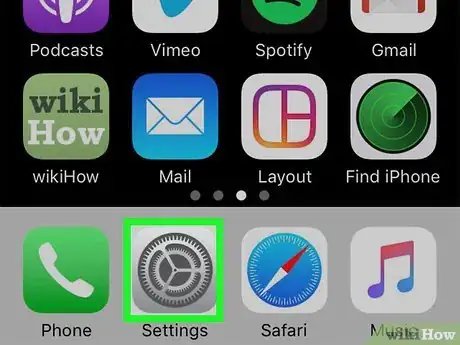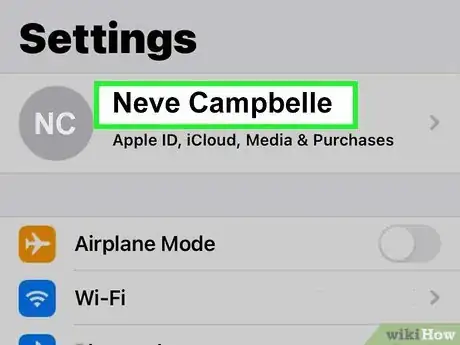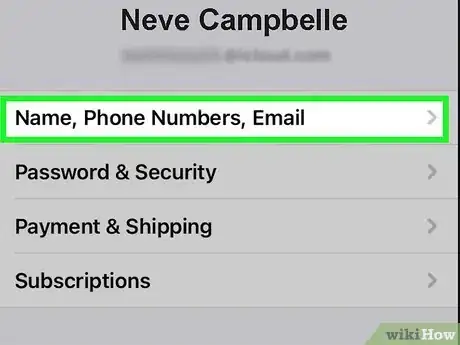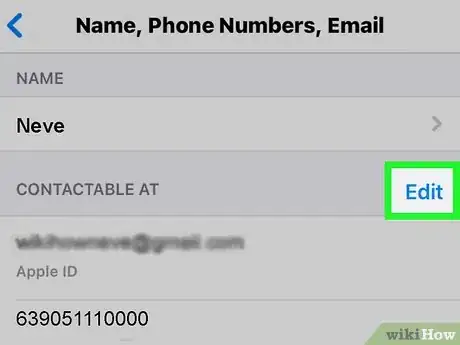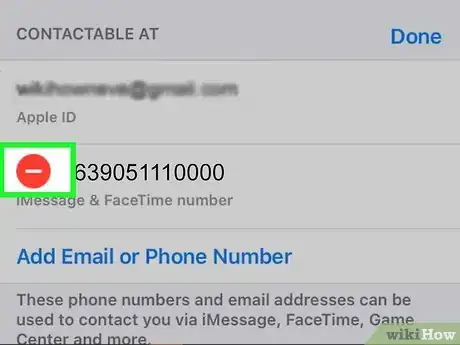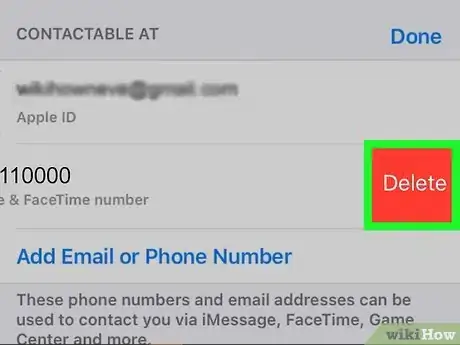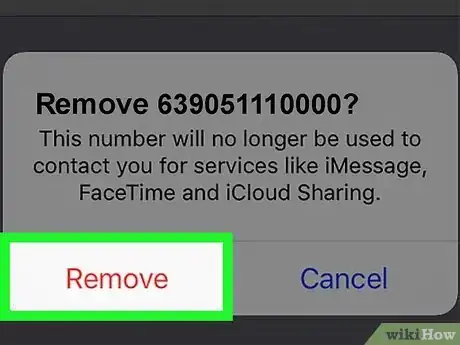This article was co-authored by wikiHow staff writer, Nicole Levine, MFA. Nicole Levine is a Technology Writer and Editor for wikiHow. She has more than 20 years of experience creating technical documentation and leading support teams at major web hosting and software companies. Nicole also holds an MFA in Creative Writing from Portland State University and teaches composition, fiction-writing, and zine-making at various institutions.
The wikiHow Tech Team also followed the article's instructions and verified that they work.
This article has been viewed 129,325 times.
Learn more...
This wikiHow teaches you how to delete a phone number you no longer use from your iPhone. If you've already added your new phone number to your iPhone, you may be able to delete the old phone number by making a quick change in your settings. However, if your old phone number was connected to FaceTime and iMessage on the same iPhone, you'll need to log out of your Apple ID in both locations to remove the old number.
Steps
-
1Open your iPhone's Settings . It's the gray gear icon on your Home screen.
- If you need to remove a phone number that belongs to an iPhone you no longer have, changing your Apple ID password will remove the number from your Apple ID.[1]
-
2Tap your name. It's at the top of the Settings menu.Advertisement
-
3Tap Name, Phone Numbers, Email. It'll be at the top of the list below your name and email address.
-
4Tap Edit next to "Reachable At." It's the blue link just below your name. This makes the information below editable.
-
5Tap the minus sign next to the number you want to remove. A "Delete" button will appear to the right.
- You can only delete a number this way if it's not the one being used for Messages and Facetime. If you don't see the option to delete the phone number, and instead see a warning that the number is being used for Messages or Facetime, follow these steps:
- Tap the back button until you're back in the Settings menu.
- Scroll down and tap Messages.
- Tap Send & Receive.
- Tap your Apple ID at the bottom.
- Tap Sign Out. Once you're signed out, tap the back button until you're back at the Settings menu, and then tap FaceTime.
- Tap your Apple ID under "Caller ID" and select Sign Out.
- Now that you're signed out in both locations, the old phone number is no longer associated with your iPhone.
- You can only delete a number this way if it's not the one being used for Messages and Facetime. If you don't see the option to delete the phone number, and instead see a warning that the number is being used for Messages or Facetime, follow these steps:
-
6Tap the red Delete button. A confirmation pop-up will appear.
-
7Tap Remove on the confirmation pop-up. The phone number is now removed from your Apple ID.
Community Q&A
-
QuestionHow can I recover my iPhone when I forgot my Apple ID and password?
 Sophie WalfordCommunity AnswerIf you've forgotten both your Apple ID login and the password, the best bet is to go to iForgot online, or take the device to an Apple store where they can help you.
Sophie WalfordCommunity AnswerIf you've forgotten both your Apple ID login and the password, the best bet is to go to iForgot online, or take the device to an Apple store where they can help you.
References
About This Article
1. Open Settings.
2. Tap your name.
3. Tap Name, Phone Numbers, Email.
4. Tap Edit.
5. Tap the minus sign.
6. Tap Delete.
7. Tap Remove.