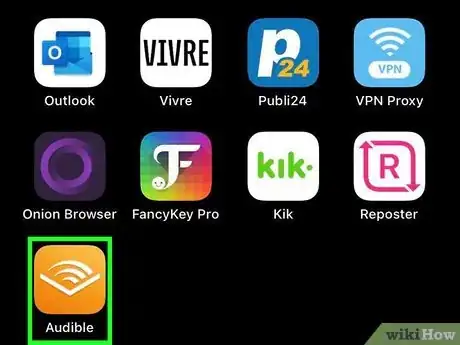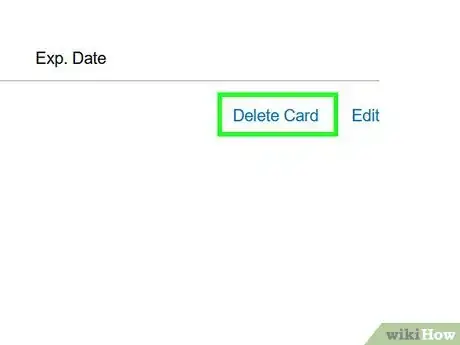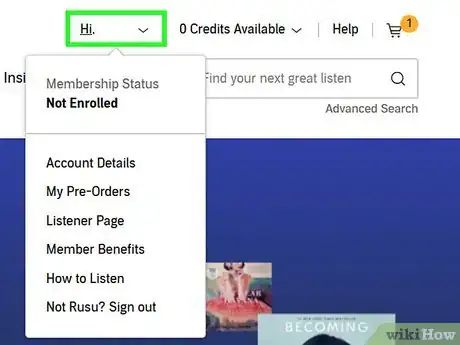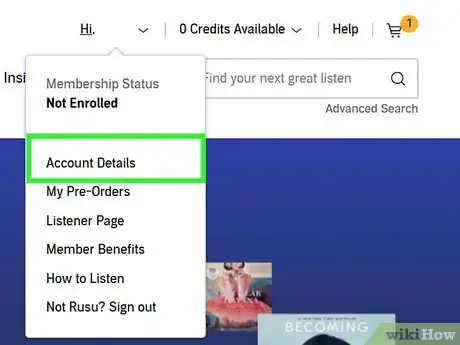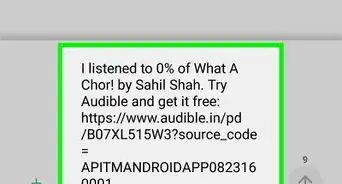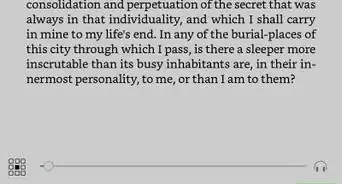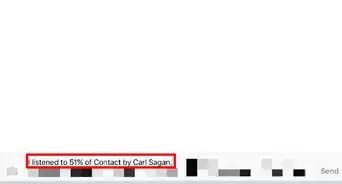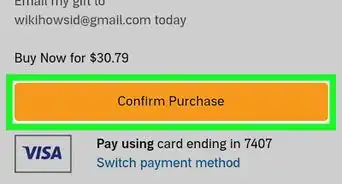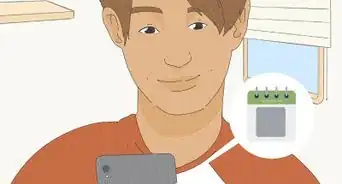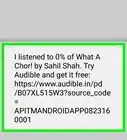This article was co-authored by wikiHow staff writer, Darlene Antonelli, MA. Darlene Antonelli is a Technology Writer and Editor for wikiHow. Darlene has experience teaching college courses, writing technology-related articles, and working hands-on in the technology field. She earned an MA in Writing from Rowan University in 2012 and wrote her thesis on online communities and the personalities curated in such communities.
This article has been viewed 8,962 times.
Learn more...
This wikiHow will teach you how to remove a credit card from Audible using the mobile app and Audible.com. If the card you want to remove is the only one connected to the account, you'll need to add another card first. Also, since Audible is linked with Amazon, cards you remove from Audible will also be removed from your Amazon account.
Steps
Using the Mobile App
-
1Open Audible. This app icon looks like an open book with sound waves coming out of it on an orange background that you'll find on one of your Home screens, in the app drawer, or by searching.
-
2Tap ☰. You'll see this three-line menu icon in the top left corner of your screen.Advertisement
-
3Tap Manage Payment Options. You might need to tap your name first, then tap Your Account before you find "Payment Methods."
- You can also go to https://www.audible.com/account/payments.
-
4Tap Delete Card next to the card you want to delete. You'll see this option either at the bottom of the page or below your card information.
- You may be prompted to confirm deleting by tapping Confirm Remove Payment Method.
Using the Audible.com
-
1Go to https://www.audible.com/ in a web browser. You can use any web browser to remove a credit card from Audible.
- Sign in if you aren't. You'll see the Sign in button in the top right corner of the browser window.
-
2Hover your cursor over your name. It usually says "Hi, (Your Name)!" at the top of your screen.
-
3Click Account Details. This is usually the first listing in the drop-down menu.
-
4Click Manage credit cards or Payment. You'll see this in the menu on the left side of the page.
- You can also go https://www.audible.com/account/payments.
-
5Click Delete Card next to the card you want to delete. Click Delete Card again on the next page to confirm. If you don't have a secondary card on file, clicking this will do nothing.[1]
References
About This Article
1. Open Audible.
2. Tap the three-line menu icon.
3. Click Manage Payment Options.
4. Tap Delete Card next to the card you want to delete.