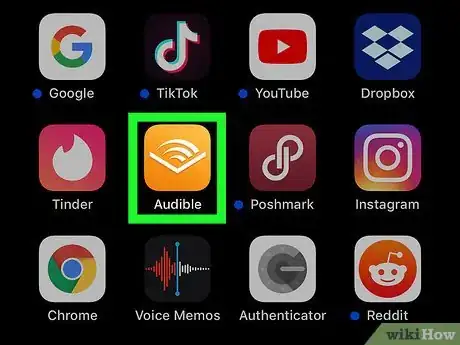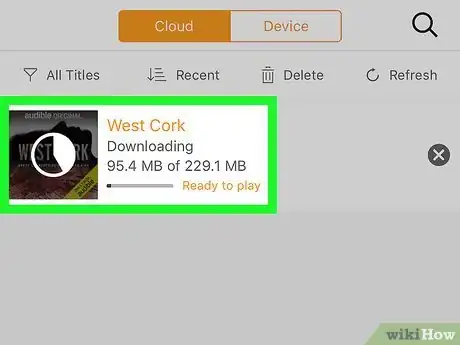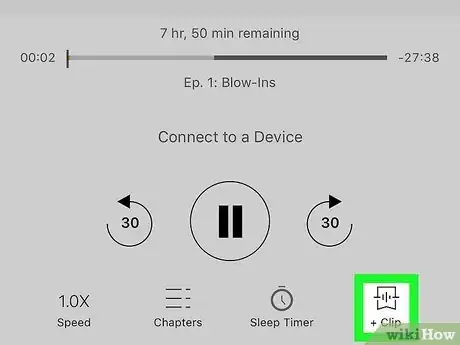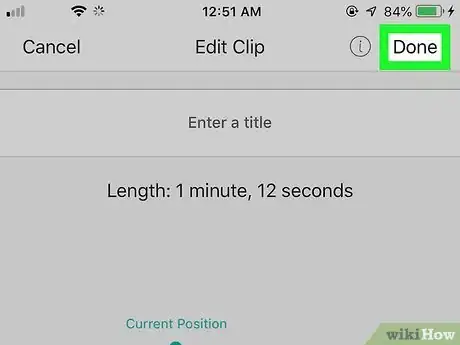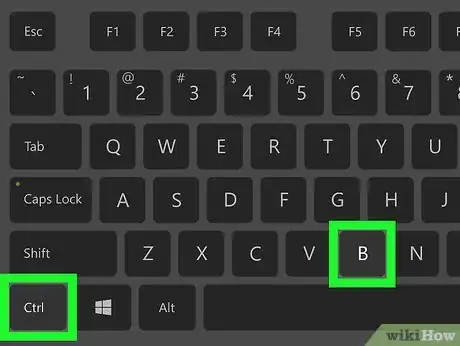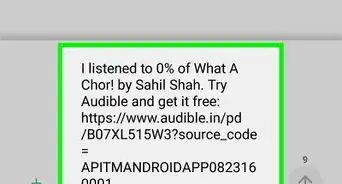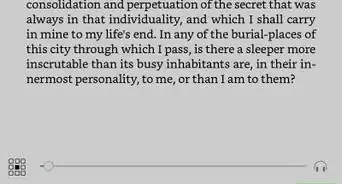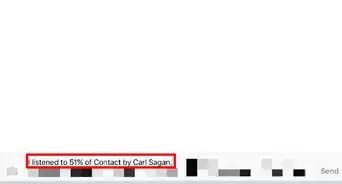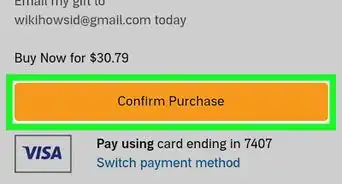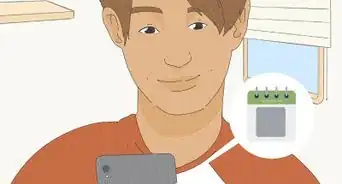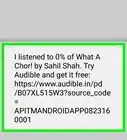This article was co-authored by wikiHow staff writer, Darlene Antonelli, MA. Darlene Antonelli is a Technology Writer and Editor for wikiHow. Darlene has experience teaching college courses, writing technology-related articles, and working hands-on in the technology field. She earned an MA in Writing from Rowan University in 2012 and wrote her thesis on online communities and the personalities curated in such communities.
This article has been viewed 17,774 times.
Learn more...
You can create bookmarks a few different ways using your app or the Audible Manager. This wikiHow will show you how you can create bookmarks on Audible using your desktop or mobile devices.
Steps
Using the Mobile App
-
1Open Audible. This app icon looks like a white silhouette of an open book on an orange background. You can find this app on your Home screens, in the app drawer, or by searching.
-
2Tap a book to start the playback. From the Player screen, you'll see the icons to more options.[1]Advertisement
-
3Tap the clip icon. You'll find this on the bottom right of the player screen under the controls to play, pause, or stop playback.
- You'll automatically save the last 30 seconds of the book's playback, but you have the option to continue recording in the edit screen.
- You can also tap Add note if you want to add text to the audio clip.
-
4Tap anywhere on the screen above the menu to resume playback. Your area is bookmarked for you to resume on any device.
Using Audible Manager
-
1Open Audible Manager. Since Audible Manager does not have Whispersync capabilities, any bookmarks saved on your home computer will not be accessible on your friend's computer.
-
2Click a book to start playback. Once you click a book, you'll see more options appear on the screen.
-
3Click the bookmark icon or press Ctrl+B (PC) or ⌘ Cmd+B (Mac). If you can't find the bookmark icon, you can use the keyboard shortcut instead.
- Once you create a bookmark, you'll see on the timeline a red arrow where you created the bookmark.
- If you want to resume playback at your bookmark, click your bookmark on the timeline.[4]
References
- ↑ https://audible.custhelp.com/app/answers/detail/a_id/4792/kw/bookmark
- ↑ https://audible.custhelp.com/app/answers/detail/a_id/8048/related/1
- ↑ https://www.facebook.com/Audible/videos/10154795159465812/?v=10154795159465812
- ↑ https://audible.custhelp.com/app/answers/detail/a_id/5023/~/how-can-i-create-bookmarks-while-listening-to-an-audiobook-in-audible-manager%3F
About This Article
1. Open Audible.
2. Tap a book to start playback.
3. Tap the clip icon.
4. Tap anywhere on the screen above the menu to resume playback.