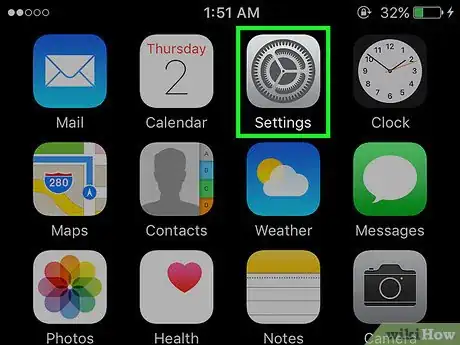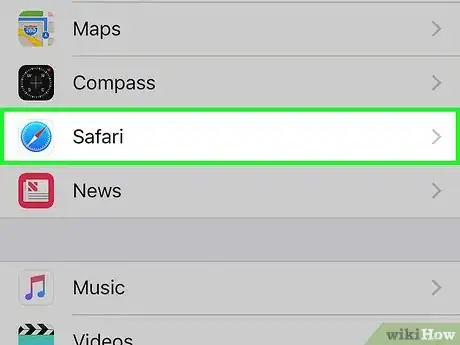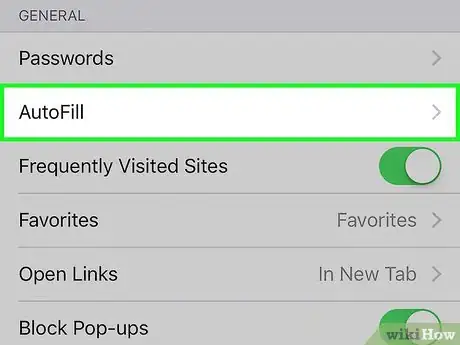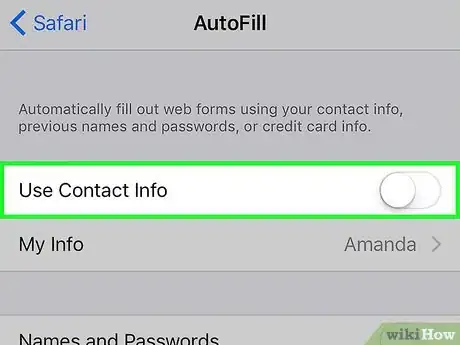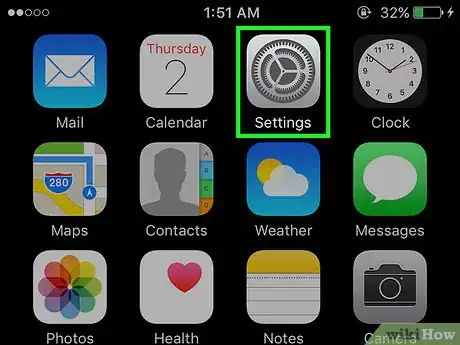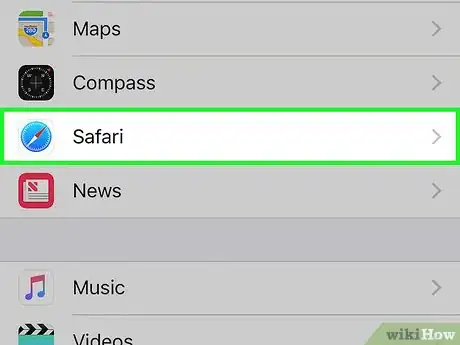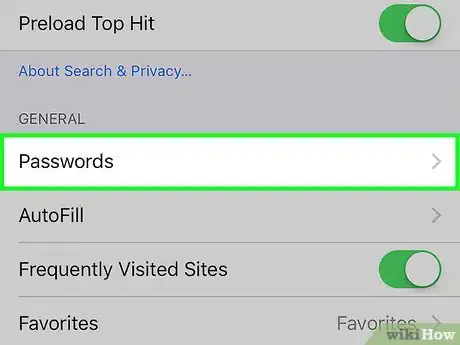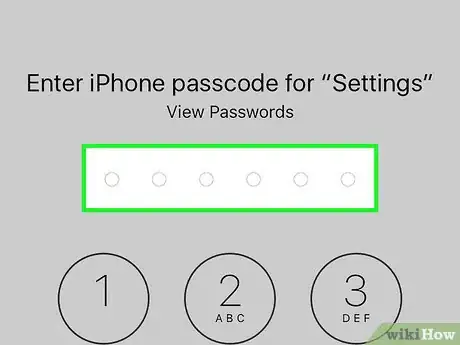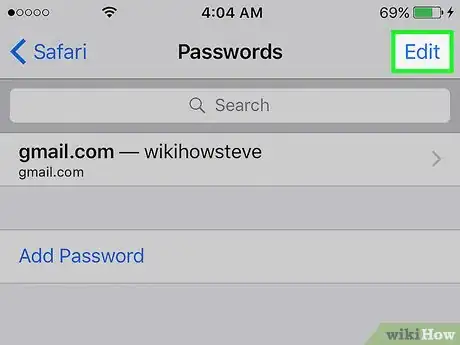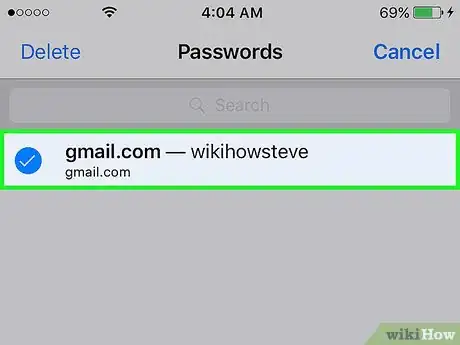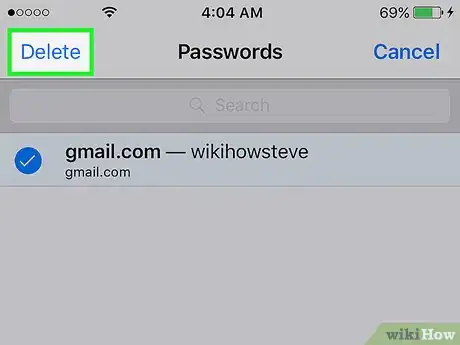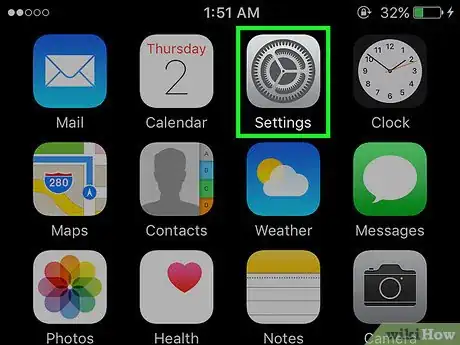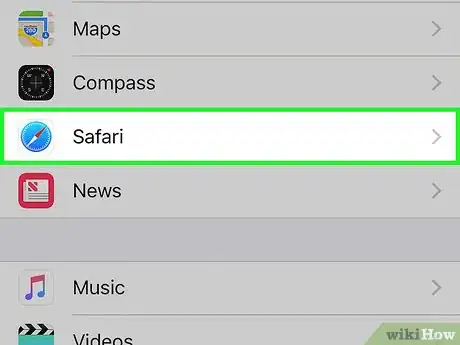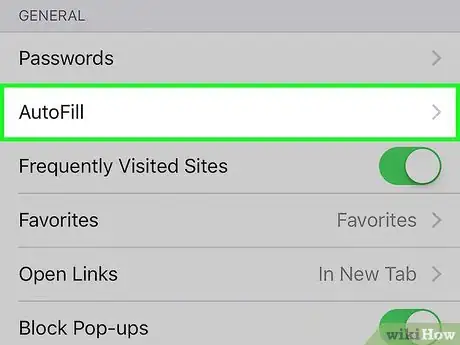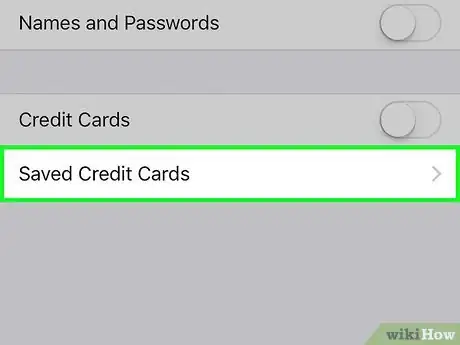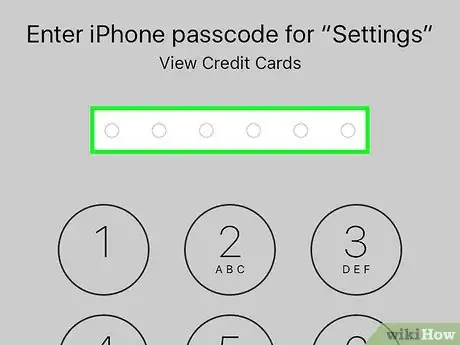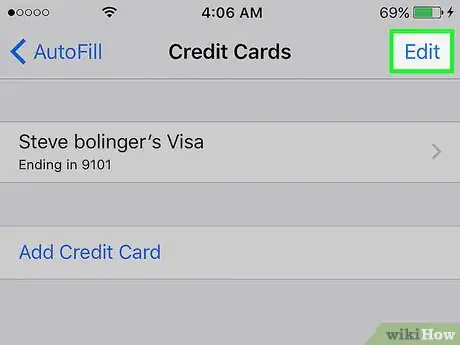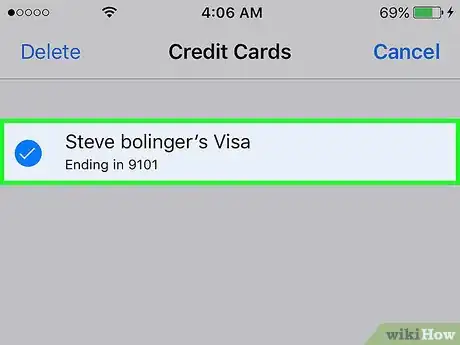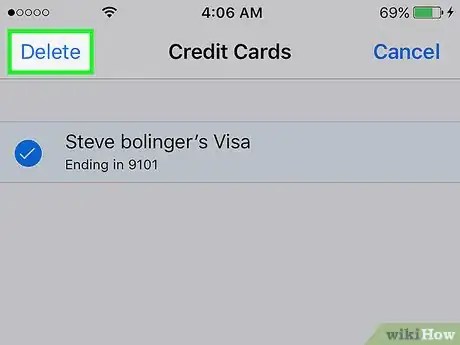X
This article was co-authored by wikiHow staff writer, Nicole Levine, MFA. Nicole Levine is a Technology Writer and Editor for wikiHow. She has more than 20 years of experience creating technical documentation and leading support teams at major web hosting and software companies. Nicole also holds an MFA in Creative Writing from Portland State University and teaches composition, fiction-writing, and zine-making at various institutions.
This article has been viewed 54,750 times.
Learn more...
This wikiHow teaches you how to delete your name, credit cards, passwords, and contact information from Safari on your iPhone.
Steps
Method 1
Method 1 of 3:
Clearing Your Name and Contact Information
-
1Open your iPhone’s Settings. It’s the app on your home screen with a gray gear icon.
- When Safari automatically enters your name and contact details into a form field, the information comes from your Contacts card. This method helps you prevent Safari from pulling information from Contacts so you don’t have to delete your own Contact card.[1]
-
2Scroll down and tap Safari. It’s about halfway down the list of settings.Advertisement
-
3Tap AutoFill. It’s in the “General” section.
-
4Slide the “Use Contact Info” switch to the Off position. The switch will turn gray, and Safari will no longer pull your name, phone number, or address from your information in Contacts.
Advertisement
Method 2
Method 2 of 3:
Clearing Account Passwords
-
1Open your iPhone’s Settings. It’s the app on your home screen with a gray gear icon.
-
2Scroll down and tap Safari. It’s about halfway down the list of settings.
-
3Tap Passwords. It’s in the “General” section.
-
4Enter your passcode.
- If you aren’t asked to enter a passcode, you don’t have any AutoFill data stored.
-
5Tap Edit. It’s at the top right corner of the screen.
-
6Select passwords to delete from AutoFill.
-
7Tap Delete. It’s at the top left corner of the screen. Safari will now “forget” these usernames and passwords.
- To prevent Safari from saving passwords in the future, hit the back button, tap AutoFill, then move the “Names and Passwords” switch to the Off (gray) position.
Advertisement
Method 3
Method 3 of 3:
Clearing Credit Cards
-
1Open your iPhone’s Settings. It’s the app on your home screen with a gray gear icon.
-
2Scroll down and tap Safari. It’s about halfway down the list of settings.
-
3Tap AutoFill. It’s in the “General” section.
-
4Tap Saved Credit Cards.
-
5Enter your passcode.
- If you aren’t asked to enter a passcode, you don’t have any AutoFill data stored.
-
6Tap Edit. It’s at the top right corner of the screen.
-
7Select cards to delete from AutoFill.
-
8Tap Delete. It’s at the top left corner of the screen. These cards will no longer be suggested when filling out forms in Safari.
- To prevent Safari from saving cards for AutoFill in the future, tap the back button, then slide the “Credit Cards” switch to the Off position (gray).[2]
Advertisement
Community Q&A
-
QuestionHow do Ielete search history on safari?
 💮Lexi💮Community AnswerOpen Safari and tap the bookmarks icon at the bottom (iPhone) or top (iPad) of the screen. Tap History, near the top of your list of bookmarks. Tap Clear at the bottom and select how far back you want to delete the history, or swipe left across an entry to delete that.
💮Lexi💮Community AnswerOpen Safari and tap the bookmarks icon at the bottom (iPhone) or top (iPad) of the screen. Tap History, near the top of your list of bookmarks. Tap Clear at the bottom and select how far back you want to delete the history, or swipe left across an entry to delete that.
Advertisement
References
About This Article
Advertisement