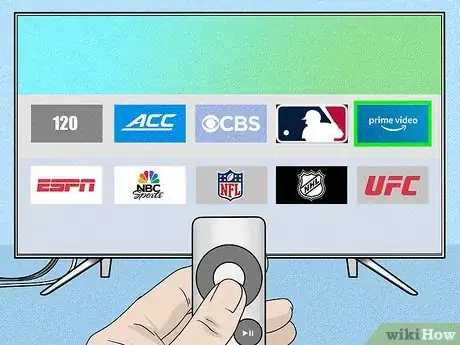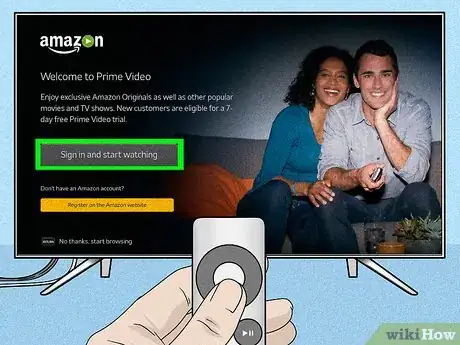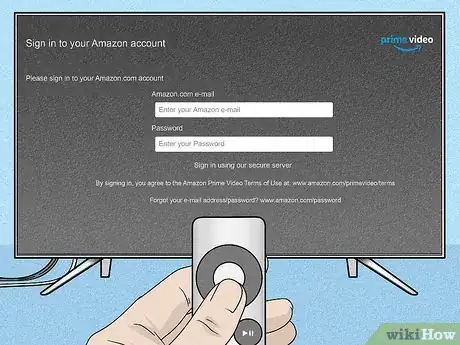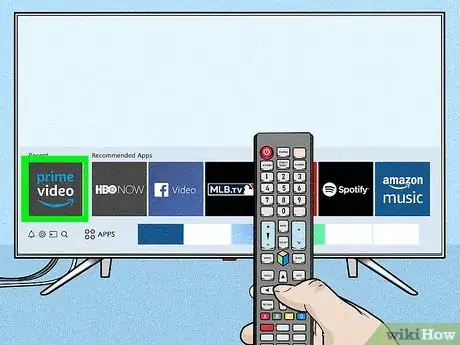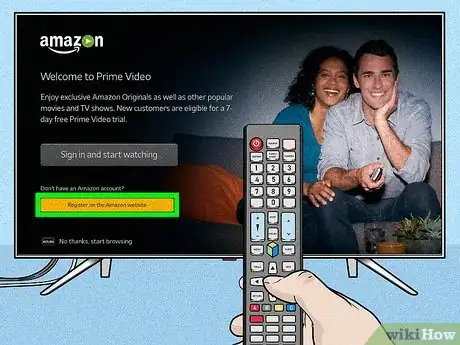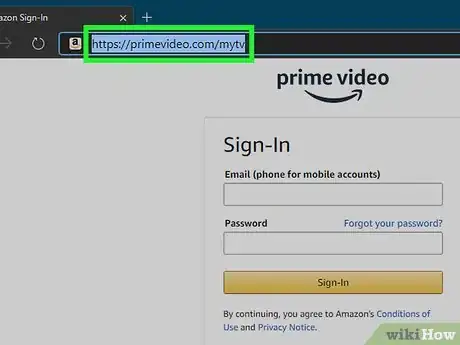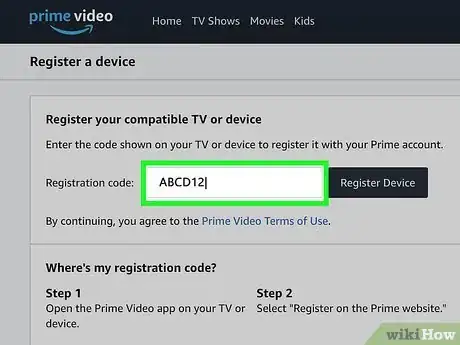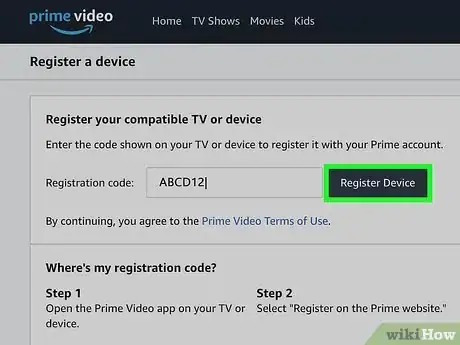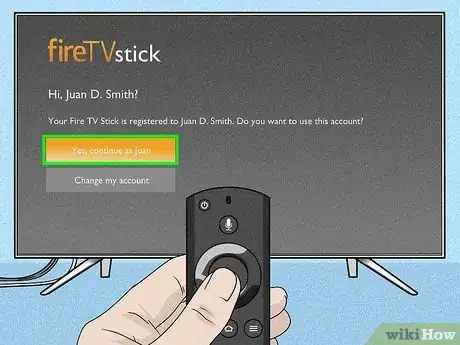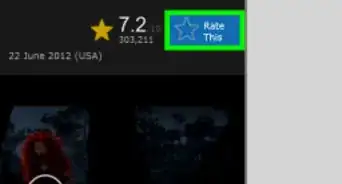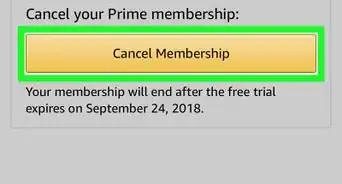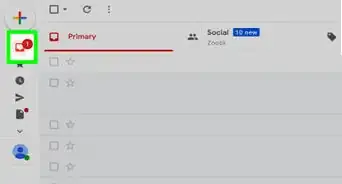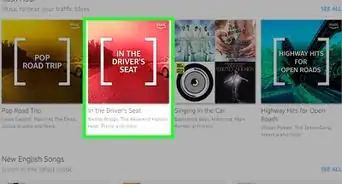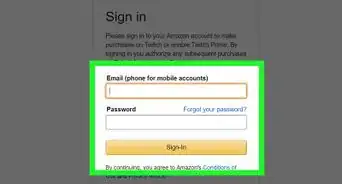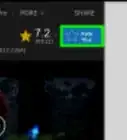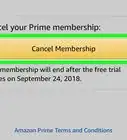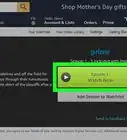This article was co-authored by wikiHow staff writer, Darlene Antonelli, MA. Darlene Antonelli is a Technology Writer and Editor for wikiHow. Darlene has experience teaching college courses, writing technology-related articles, and working hands-on in the technology field. She earned an MA in Writing from Rowan University in 2012 and wrote her thesis on online communities and the personalities curated in such communities.
This article has been viewed 28,835 times.
Learn more...
Since you've purchased a new Amazon-enabled TV, like a smart TV, you need to know how to register it to use your Amazon account, like Prime Video. All Amazon TVs can sign in with the app, but you can also use the website, which is ideal for you if you need to create an Amazon account. This wikiHow will show you both methods of registering your TV on Amazon.
Things You Should Know
- Open the Prime Video application on your device and hit the Sign in and start watching button. Then, log into your Amazon account.
- Alternatively, hit the “Register on Amazon Website" button and use the registration code on your TV to register your device.
- If you have an Amazon Fire Stick, power on the TV with your remote and sign into your Amazon account. Then, hit the HOME button on the remote.
Steps
Prime Video Application
-
1Open Prime Video. This app icon simply says "Prime Video" on a blue background.
- You can either continue with this method or continue using a web browser, which is best to use if you don't have an Amazon account.
- You can get this app for free from the App store (if you're using an AppleTV) or the Google Play Store (if you don't have an AppleTV). Don't use this method if you have a Fire TV or Fire TV Stick.
- This method is ideal if you have an Amazon account already created.
-
2Select Sign in and start watching. If you aren't immediately prompted to log in, navigate to and select Sign In in the upper left corner of your screen.
- This might say something similar to Sign in on your Samsung device instead.
Advertisement -
3Log into your Amazon account. Enter your email address or phone number and Amazon password then select Sign in using our secure server.
- Depending on your security settings, you may be prompted to enter a code that Amazon sent in a text message to your phone or in the Authenticator App. [1]
Amazon Website
-
1Open Prime Video. This app icon simply says "Prime Video" on a blue background.
- You can find this app on the App Store or Google Play Store, depending on if you have an Apple TV or not.
- To use the website, you'll need to start the process on your TV. This method is ideal for creating an Amazon account.
-
2Choose “Register on Amazon Website.” You’ll see a 5-6 digit character code on the left side of the screen.[2]
-
3Go here on your device and sign into your Amazon account. If you're not already signed in, you'll be prompted to sign in or create an account. Otherwise, that link will take you to a site where you can register your streaming media player (like AppleTV or smart TV).
-
4Enter the 5-6 digit code displaying on your TV screen. You'll enter it in the text field under "Registration code."
-
5Click Register Device. If you get an error, you might have entered the code incorrectly.
- After you've entered the code successfully, you'll see a confirmation message on your TV screen that your device has been registered.[3]
Fire TV or Fire TV Stick
-
1Power on your Fire TV or TV and Fire stick. If your TV or stick is not an Amazon Fire TV or Fire stick, this method will not work.
-
2Sign into your Amazon account. If you don't have an account, you'll be prompted to create one.
-
3Press the HOME button on your remote. You'll stay signed into your account until you log out manually.
References
About This Article
1. Power on your Fire TV or TV and Fire stick.
2. Sign into your Amazon account.
3. Press the HOME button on your remote.