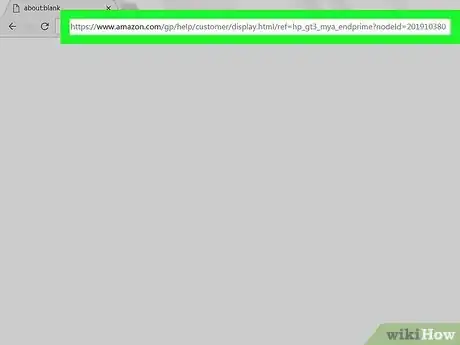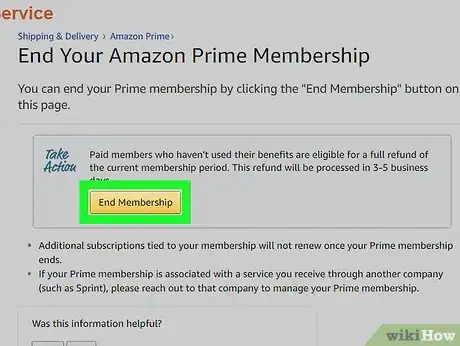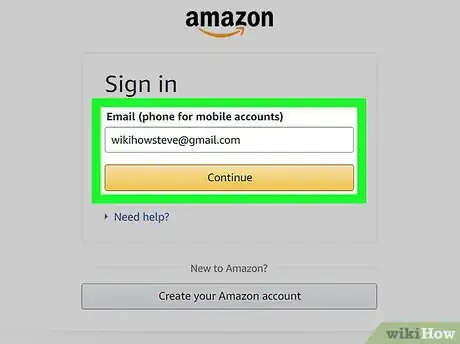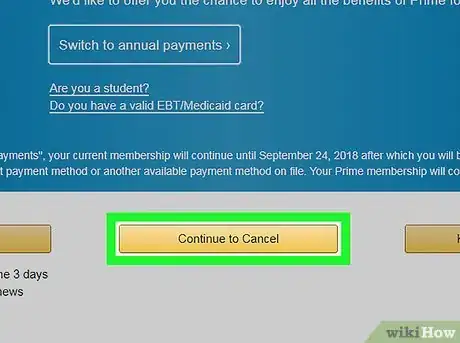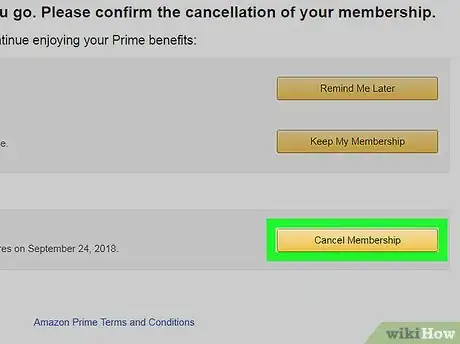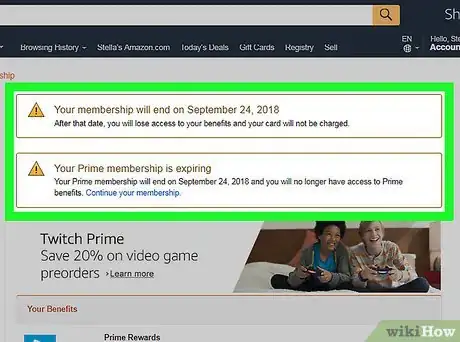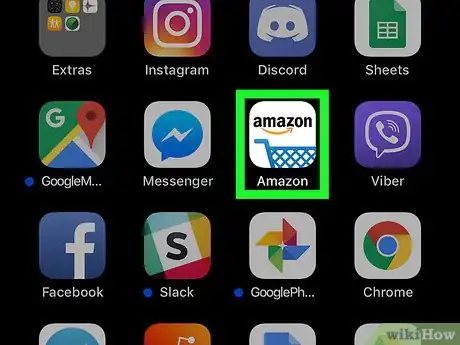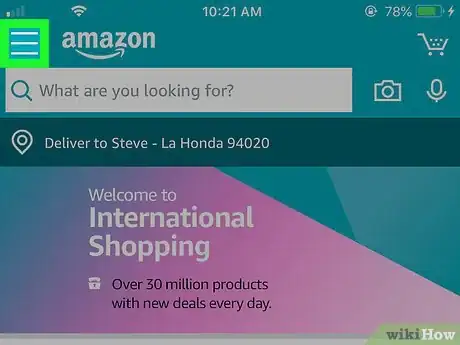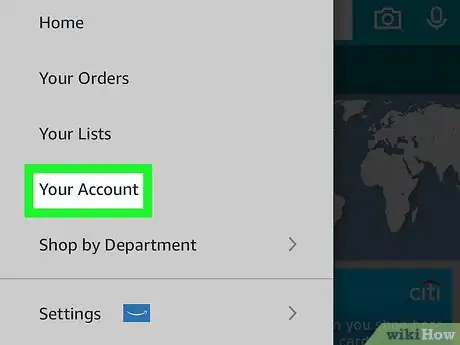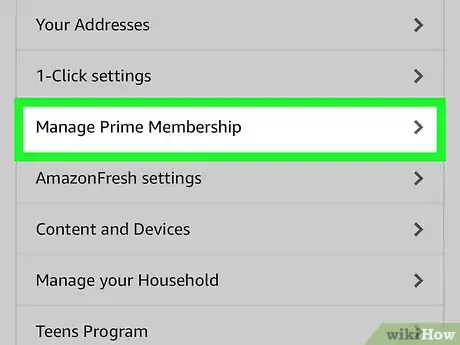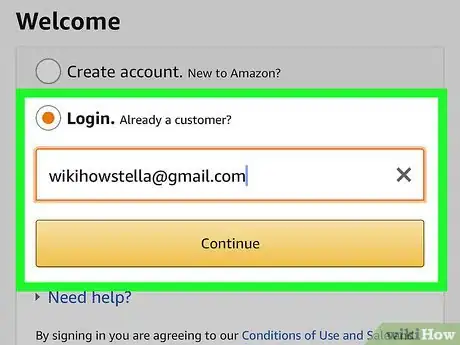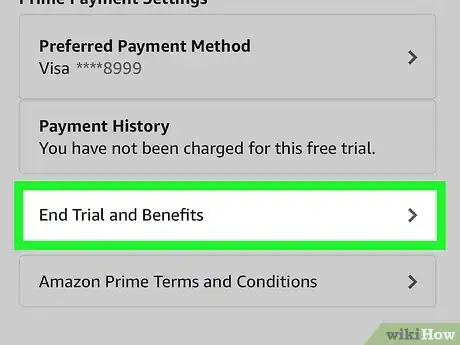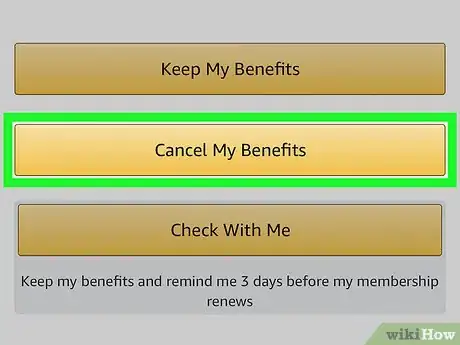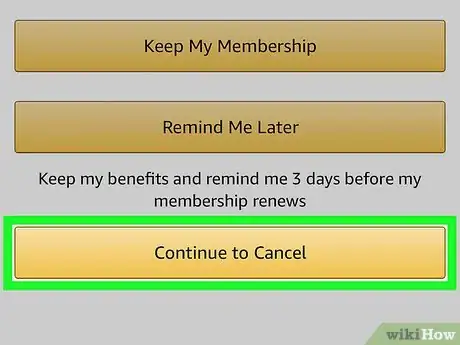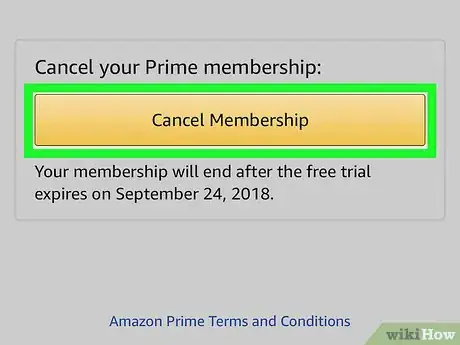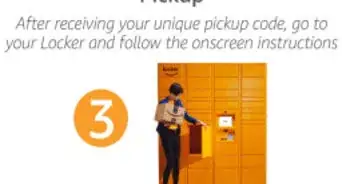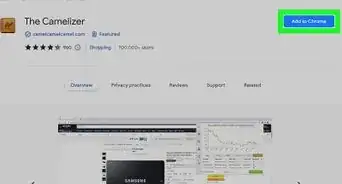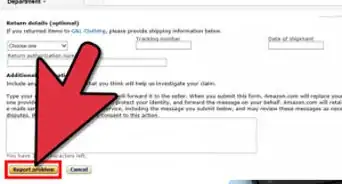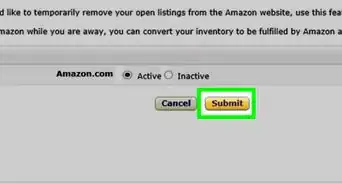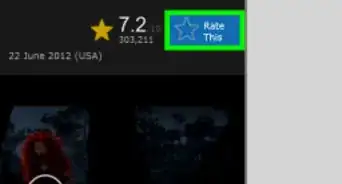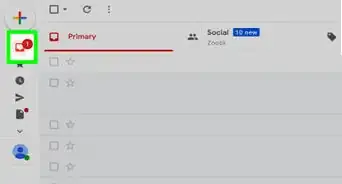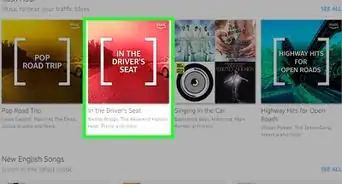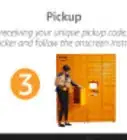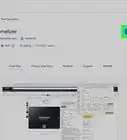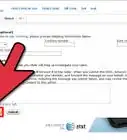X
This article was co-authored by wikiHow staff writer, Jack Lloyd. Jack Lloyd is a Technology Writer and Editor for wikiHow. He has over two years of experience writing and editing technology-related articles. He is technology enthusiast and an English teacher.
This article has been viewed 367,458 times.
Learn more...
This wikiHow teaches you how to cancel an Amazon Prime membership in order to prevent it from renewing. You can do this both on the Amazon website and in the Amazon app.
Steps
Method 1
Method 1 of 2:
On Desktop
-
1Open the Amazon Prime cancellation page. Go to this page in your computer's web browser. This will take you to the "End Your Amazon Prime Membership" page.
-
2Click End Membership. It's a yellow button near the top of the page. Doing so will take you to a sign-in page.Advertisement
-
3Log into Amazon. Enter your email address and password, then click Sign in. This will verify your account.
- Even if you're already logged into your Amazon account, you'll still need to click Sign in in the middle of the page.
-
4Click Continue to Cancel. It's a yellow button near the bottom of the page.
-
5End your Amazon Prime membership. You have two choices here: clicking End Now will cancel Prime for the rest of the current billing cycle and refund part of your Prime payment for the month, while clicking End on [Date] will allow you to continue using Amazon Prime until it's set to renew.[1]
-
6Wait for the confirmation page. When you see the "Cancellation confirmed" page appear, your Prime membership has been canceled.
Advertisement
Method 2
Method 2 of 2:
On Mobile
-
1Open Amazon. Tap the Amazon app icon, which resembles the "amazon" logo over a shopping cart.
-
2Tap ☰. It's the three-lined icon in the top-left corner of the screen. Doing so prompts a pop-out menu.
-
3Tap Your Account. You'll find this option near the top of the pop-out menu.
-
4Tap Manage Prime Membership. It's in the "Account settings" section of the menu.
-
5Log into Amazon. Enter your email address and password when prompted.
- Even if your account login is saved, you'll still have to tap Sign in here.
- If you're using an iPhone with Touch ID, you may instead be prompted to scan your fingerprint.
-
6Scroll down and tap End Membership. This option is near the bottom of the page. Doing so takes you to the start of the cancellation confirmation.
-
7Scroll down and tap I Do Not Want My Benefits. It's at the bottom of the page.
- You may not have this option. If so, skip to the next step.
-
8Scroll down and tap End Membership. You'll find this option near the bottom of the page.
-
9Tap End on [Date]. It's near the middle of the screen. Doing so will cancel your Prime membership's auto-renewal; at the end of the current billing cycle, your membership will be terminated.
- You may also see an option entitled End Now here. Tapping this option will allow you to cancel your Prime membership immediately, which will prompt Amazon to refund to you the rest of the current billing cycle's payment.
Advertisement
Community Q&A
-
QuestionWhat can I do if I'm having problems cancelling my membership?
 Community AnswerTry calling Amazon customer service for assistance. They should be able to straighten things out.
Community AnswerTry calling Amazon customer service for assistance. They should be able to straighten things out. -
QuestionHow do I talk to someone about my Amazon Prime problems?
 Community AnswerYou can go to Amazon's support page and contact them there.
Community AnswerYou can go to Amazon's support page and contact them there. -
QuestionWhere can I find a phone number to talk with a customer service representative?
 Community AnswerThe Amazon customer support phone number is 1-888-280-4331. For the quickest service, though, they recommend you use the “Contact Us” option on their website; you can sign up there and they’ll call you.
Community AnswerThe Amazon customer support phone number is 1-888-280-4331. For the quickest service, though, they recommend you use the “Contact Us” option on their website; you can sign up there and they’ll call you.
Advertisement
Warnings
- When you cancel your Amazon Prime account, your free unlimited photo storage and Cloud Drive access will end. If you want to continue using it, you'll need to pay for it.[2]⧼thumbs_response⧽
Advertisement
References
About This Article
Article SummaryX
1. Go to the Prime cancellation page.
2. Click End Membership
3. Log into your Amazon account.
4. Click Continue to Cancel
5. Click End Now for a refund or End on [Date] to keep Prime until the end of the billing cycle.
Did this summary help you?
Advertisement