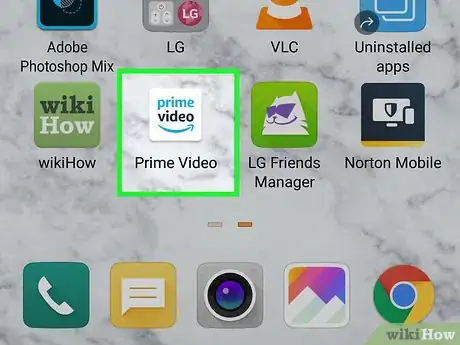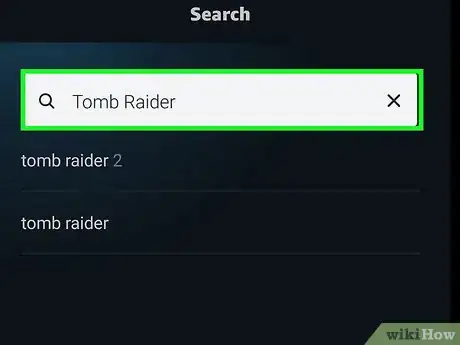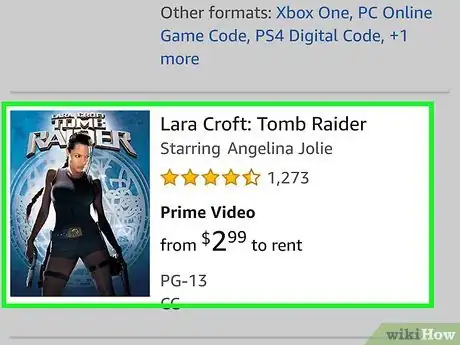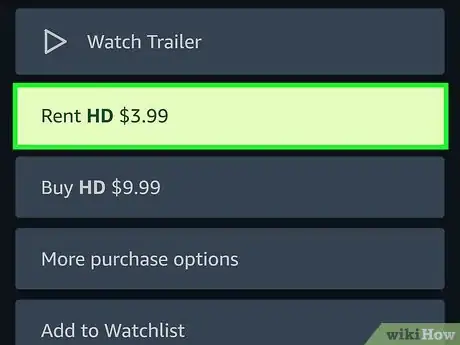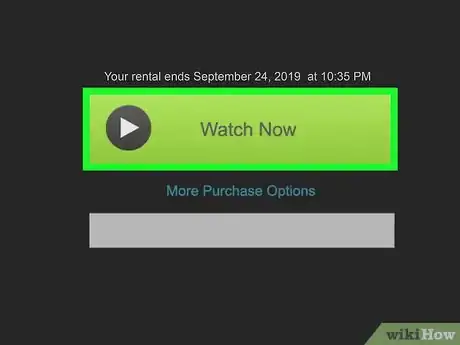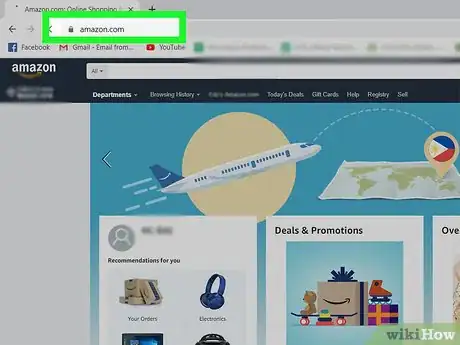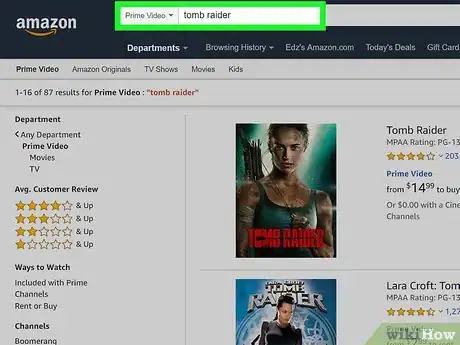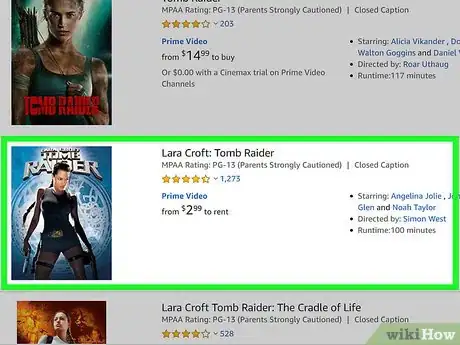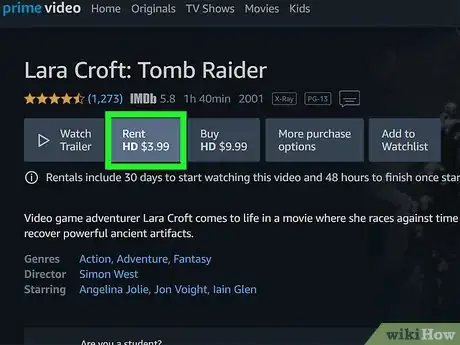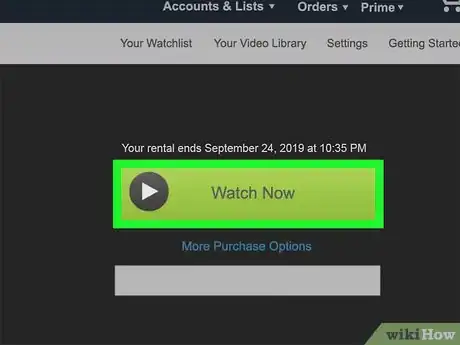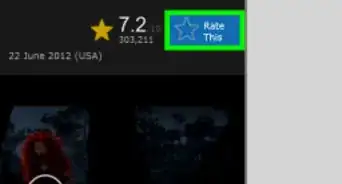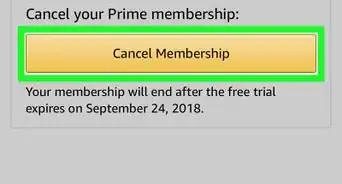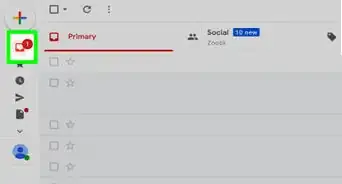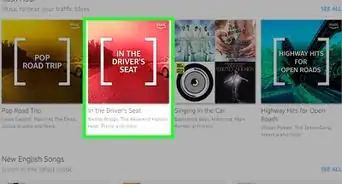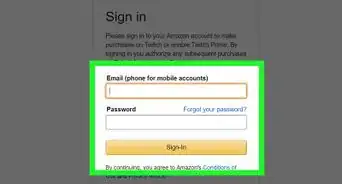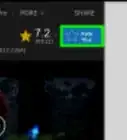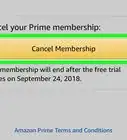This article was co-authored by wikiHow staff writer, Darlene Antonelli, MA. Darlene Antonelli is a Technology Writer and Editor for wikiHow. Darlene has experience teaching college courses, writing technology-related articles, and working hands-on in the technology field. She earned an MA in Writing from Rowan University in 2012 and wrote her thesis on online communities and the personalities curated in such communities.
This article has been viewed 54,046 times.
Learn more...
You can rent movies and TV Shows from Amazon Prime using your computer or a compatible streaming device, like a Smart TV or Xbox. This wikiHow will show you how you can rent and watch an Amazon movie.
Steps
Renting from a Compatible Streaming Device
-
1Open Prime Video. If you don't have this app installed on your device, you can install it for free from the App Store, Google Play Store, or Microsoft Store.[1]
- Prime Video is pre-installed on Amazon devices like the Fire TV Stick and Fire tablets.
- Sign in if prompted. Once you sign in to the Prime Video app, your device and Amazon account are linked.
-
2Navigate to the video you want to rent. You can either browse categories or search for a specific title using the search feature.[2]Advertisement
-
3Click the video. On the page that loads, you'll see all available formats for purchasing and renting.[3]
-
4Click Rent Movie …. The price will vary depending on the movie format and how long it has been out for rent.
- If prompted, enter your 5-digit Prime Video PIN. You can manage your PIN at https://amazon.com/video/settings.
- When you rent a movie, you have a set period of time that you can watch that movie from any device that can access your Amazon account. You'll find your rental in Your Video Library.[4]
-
5Click Watch Now to start watching the video.
- If you need to extend your rental, you can do that from the 'Manage Your Rentals page in your account.[5]
Renting from Amazon.com
-
1Go to Amazon's Rent or Buy Movies page in a web browser. You can also find the Rent or Buy Movies page in the three-line menu in the upper left corner of https://amazon.com, then clicking Prime Video and Rent or Buy.
- Sign in if prompted.
-
2Navigate to the video you want to rent. You can either browse categories or search for a specific title using the search feature.
-
3Click the video. On the page that loads, you'll see all available formats for purchasing and renting.
-
4Click Rent Movie …. The price will vary depending on the movie format and how long it has been out for rent.
- If prompted, enter your 5-digit Prime Video PIN. You can manage your PIN at https://amazon.com/video/settings.
- When you rent a movie, you have a set period of time that you can watch that movie from any device that can access your Amazon account. You'll find your rental in Your Video Library.[6]
-
5Click Watch Now to start watching the video.
- If you need to extend your rental, you can do that from the 'Manage Your Rentals page in your account.[7]
References
- ↑ https://www.primevideo.com/splash/watchAnywhere
- ↑ https://www.amazon.com/gp/help/customer/display.html?nodeId=GESDB6EUB6DPYST4
- ↑ https://www.amazon.com/gp/help/customer/display.html?nodeId=GESDB6EUB6DPYST4
- ↑ https://www.primevideo.com/help/ref=atv_hp_cnt?_encoding=UTF8&nodeId=202095500#:~:text=Viewing%20Period%3A%20For%20rental%20videos,from%20your%20payment%20of%20the
- ↑ https://www.amazon.com/gp/help/customer/display.html?nodeId=201509120
- ↑ https://www.primevideo.com/help/ref=atv_hp_cnt?_encoding=UTF8&nodeId=202095500#:~:text=Viewing%20Period%3A%20For%20rental%20videos,from%20your%20payment%20of%20the
- ↑ https://www.amazon.com/gp/help/customer/display.html?nodeId=201509120
About This Article
1. Open Prime Video.
2. Navigate to and click on the video you want to rent.
3. Click Rent Movie....
4. Click Watch Now to watch the movie or find the movie in Your Video Library.