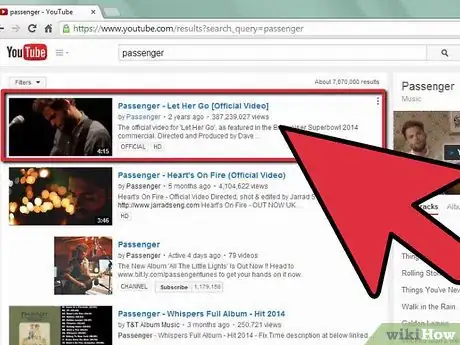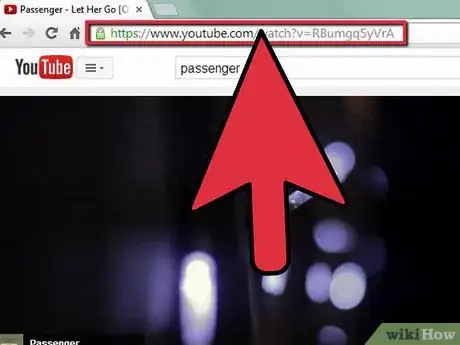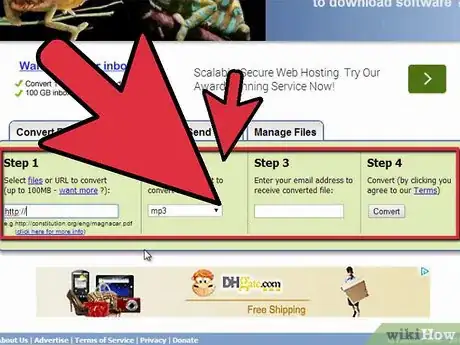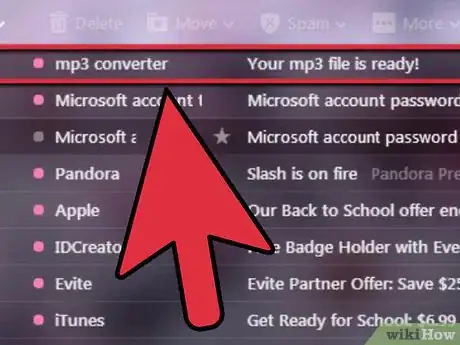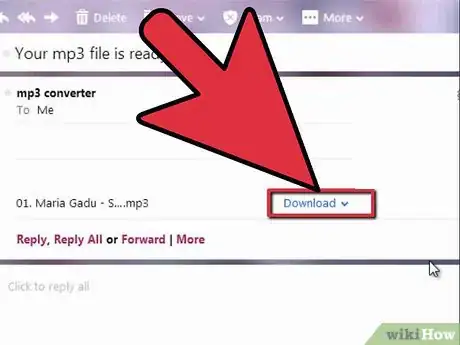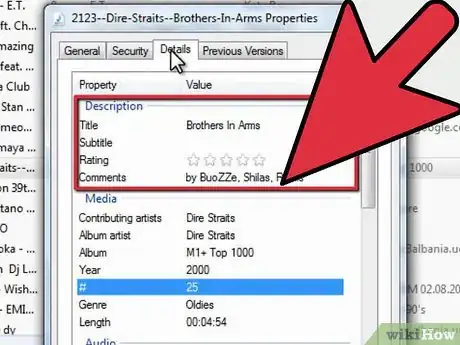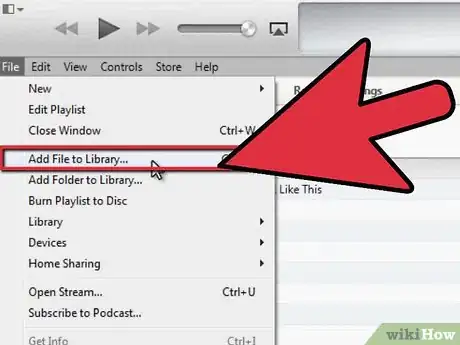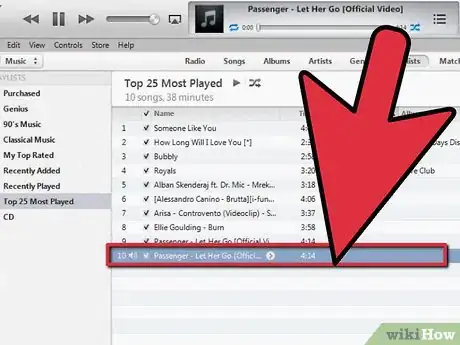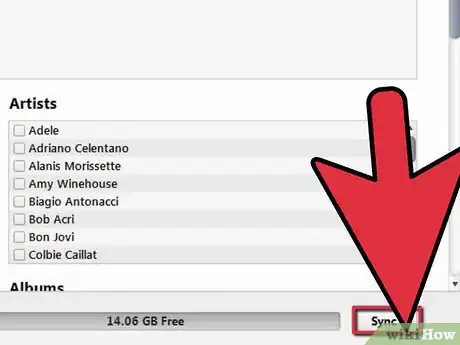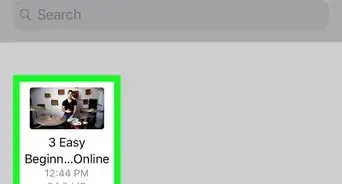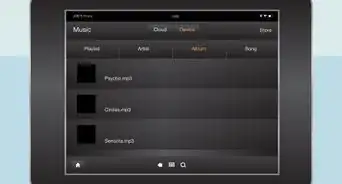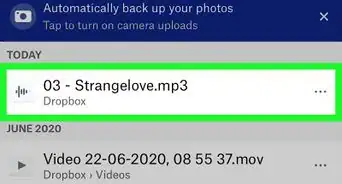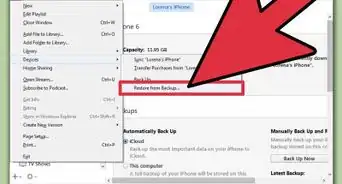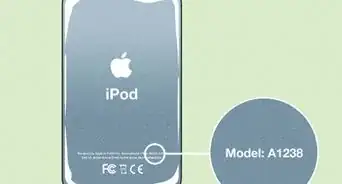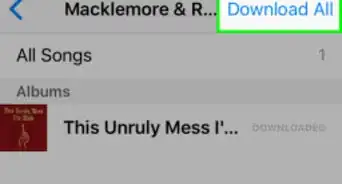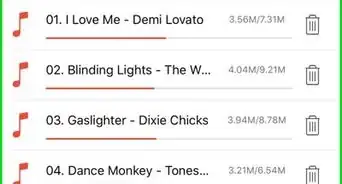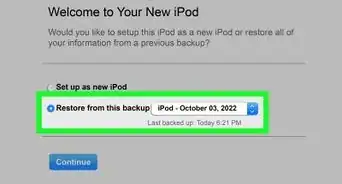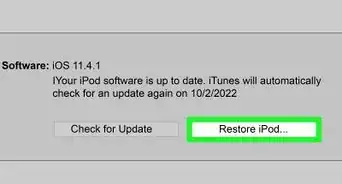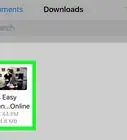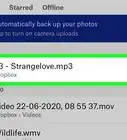X
wikiHow is a “wiki,” similar to Wikipedia, which means that many of our articles are co-written by multiple authors. To create this article, 48 people, some anonymous, worked to edit and improve it over time.
This article has been viewed 578,841 times.
Learn more...
Are you obsessed with a song but can't seem to find it anywhere but on YouTube? Converting audio from YouTube is actually easier than it seems. All you'll need is a high-quality audio file and some easily learned computer skills.
Steps
-
1Find a YouTube video with high-quality audio. Though many videos will probably feature the song you want, some will do a better job of it than others; be sure to listen the whole way through to make sure there are no hiccups or snags.
-
2Copy the video URL. Simply click inside the address bar to select the entire URL and hit CTRL+C to copy.Advertisement
-
3Convert the file using a free file conversion site. Sites like freefileconvert.com, or mediaconverter.org will allow you to input the URL containing your desired media file, select the desired output file type (mp3 and mp4 are best for iTunes), and email the converted file to yourself.
- Don’t pay for this service. If a site asks you to pay, find another one; they are plenty out there.
-
4Wait for the email. This may take an hour or more depending on the size of the file and the business of the server.
-
5Download the file from your email. Simply right-click the attachment and choose Save File or Save As. If the file saves without prompting you for a download location, look for it on your desktop or in your downloads folder.
-
6Right-click the saved file to change the song information. For Windows, go to Properties > Details; for Mac, go to Get Info. Input the correct song title, artist, etc.
-
7Move the file into the appropriate iTunes folder. If your iTunes is set to automatically organize the iTunes Music folder, you can also simply open iTunes and drag the file into the Library; it should copy the file for you and place it in the appropriate spot. If not, create a folder yourself.
-
8Play the song. Make sure the audio is correct and intact. While you’re at it, make sure that the Title, Artist, Album Artist, Genre, and so forth are correctly formatted; you may also want to add album artwork.
-
9Sync your iPod. You've now got a song that looks no different from your other music!
Advertisement
Community Q&A
-
QuestionWhat do you do that on?
 Community AnswerOn a computer. If that's not what you meant, please make your question clearer.
Community AnswerOn a computer. If that's not what you meant, please make your question clearer. -
QuestionCan't I just go onto YouTube, look for the song, copy the url and use something like youtube-mp3.org and download it? Or won't that work?
 Community AnswerThis will work just fine! Just make sure the YouTube-to-mp3 link you click on is safe before proceeding.
Community AnswerThis will work just fine! Just make sure the YouTube-to-mp3 link you click on is safe before proceeding. -
QuestionIs this for an iPod Classic?
 Community AnswerThis is for all the iPods: Classic, Nano, Shuffle, and Touch.
Community AnswerThis is for all the iPods: Classic, Nano, Shuffle, and Touch.
Advertisement
Warnings
- Depending on the creative commons license, the songs you download may be illegal; be careful!⧼thumbs_response⧽
Advertisement
About This Article
Advertisement