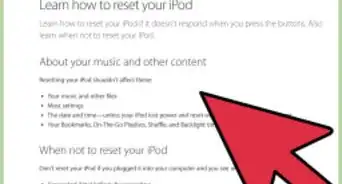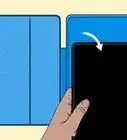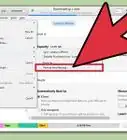This article was co-authored by wikiHow staff writer, Rain Kengly. Rain Kengly is a wikiHow Technology Writer. As a storytelling enthusiast with a penchant for technology, they hope to create long-lasting connections with readers from all around the globe. Rain graduated from San Francisco State University with a BA in Cinema.
The wikiHow Tech Team also followed the article's instructions and verified that they work.
This article has been viewed 971,766 times.
Learn more...
Do you want to know the generation of your iPod? The easiest way to find this information is to input your iPod's serial number in Apple's coverage checker. Alternatively, you can compare your iPod features to the different generations listed on the official Apple website or search your model number on the web. This wikiHow will show you how to determine your iPod's generation with Apple's website and through inspection.
Things You Should Know
- You can easily identify your iPod model using the Apple website.
- All iPod devices will have a model and serial number that can be used to find its generation.
- Searching your model number in a search engine can give you quick results.
Steps
Using Apple's Coverage Checker
-
1Find your iPod's serial number. This can be found on the back of the device, next to Serial.[1]
-
2Navigate to Apple's Coverage Checker. Go to https://checkcoverage.apple.com/.Advertisement
-
3Input your iPod's serial number. You will also need to input the security code shown on the screen.
-
4Click Continue to display results. Apple will show you the exact device linked to your serial number.
- Since serial numbers are unique to each device, avoid sharing the number with strangers or in public forums.
Using a Search Engine
-
1Power on your iPod. Depending on your device, this may use a slightly different method from others.
- If it doesn't turn on, be sure to charge your iPod.
-
2Locate your Model Number. Model numbers will be formatted with one letter followed by four numbers. For example: "A1234".
- To check within the iPod, navigate to your Settings. In your Settings, navigate to General, then About.[2]
- You'll find the Model Number underneath Model Name.
- Alternatively, check the iPod's body. The model number can be found on the back of the iPod, towards the bottom.
- To check within the iPod, navigate to your Settings. In your Settings, navigate to General, then About.[2]
-
3Navigate to your preferred search engine. You can use your computer or smartphone.
-
4Type in your model number. You can also use your Part Number, which distinguishes your exact iPod color and size capacity.
- Part Number can be found in your iPod's Settings. In your Settings, navigate to General, then About. Click Model Number to swap the display to Part Number.
- If you can't access your device, you may need to restore or reset your iPod
-
5Look at the top results. In most cases, you will find your exact iPod specifications unique to your model number.
- Results will often include pictures you can compare your device to along with its full device title.
- If the picture matches your device and model number, you've found your iPod generation.
Using the Apple Website
-
1Open Apple's "Identify your iPod model" site. Go to https://support.apple.com/en-us/ht204217 in your computer's web browser. This is the website on which Apple lists their different iPod models.
-
2Select a model. At the top of the page, click the iPod option which correlates with your model of iPod. This will take you to the most recent generation of your selected iPod.
- If you're not sure which iPod model you have, scroll down until you see an iPod which resembles yours.
-
3Find your iPod's model. Scroll through the various generations of iPods until you find one which resembles your model.
-
4Compare the iPod's model with your iPod. Below the model's generation heading, you'll see a list of features included in the iPod. If the features listed on the site match the features your iPod has, you've found your iPod's generation.
- If the features listed below the current generation don't match your iPod, scroll down a generation and repeat.
-
5Look up your iPod by model number. If you can't figure out the generation of iPod from the Apple site's visuals—or if you just want to verify your iPod's generation—do the following:
- Find your iPod's model number. This is the five-character code next to Model on the back of your iPod.
- Press Ctrl+F (Windows) or ⌘ Command+F (Mac) to open the Find window on the Apple website.
- Type in your iPod's model number.
- Find the generation heading above the number.
Identifying iPod Touch
-
1Identify an iPod touch. The iPod Touch resembles an iPhone, and is the only iPod model to have a full-size touch screen.
-
2Check the model number. You can easily find your iPod Touch's model number in small print on the back of the device, towards the bottom.[3]
-
3Compare the model number to the different generations. Your iPod Touch's model number will determine its generation:
- A1574 — 6th Generation (2015 and up)
- A1509 or A1421 — 5th Generation (2012 - 2014)
- A1367 — 4th Generation (2010 - 2012)
- A1318 — 3rd Generation (2009)
- A1288 or A1319 (China only) — 2nd Generation (2008)
- A1213 — 1st Generation (2007 - 2008)
Identifying iPod Nano
-
1Look at the form factor. iPod Nanos have been released in five major different forms. This can give you a quick idea of how old yours is.
- Rectangular with touch screen — 7th Generation (2012 - 2015)
- Square with touch screen — 6th Generation (2010)
- Rectangular with click wheel — 4th and 5th Generation (2008 - 2009)
- Wide screen with click wheel — 3rd Generation (2007)
- Small screen and click wheel — 1st and 2nd Generation (2005 - 2006)
-
2Check the model number. You can find the iPod Nano's model number on the back of the iPod itself, near the bottom.
-
3Compare the model number to a generation. The following model numbers correspond to the following generations:
- A1446 — 7th Generation
- A1366 — 6th Generation
- A1320 — 5th Generation
- A1285 — 4th Generation
- A1236 (The serial number also ends with YOP, YOR, YXR, YXT, YXV, or YXX) — 3rd Generation
- A1199 — 2nd Generation
- A1137 — 1st Generation
Identifying iPod Shuffle
-
1Look at the form factor. iPod shuffles are very small and none of them have a display. There are several visual differences between generations of the iPod shuffle.
- Square with circular controls — 4th Generation (2010 - 2015)
- Rectangular with controls along the top edge — 3rd Generation (2009)
- Rectangular with circular controls — 2nd Generation (2006 - 2008)
- Narrow rectangle with small circular controls (white only) — 1st Generation (2005)
-
2Check the model number. iPod shuffles model numbers are printed in small type:[4]
- A1373 — 4th Generation (The model number is printed on the part of the clip that touches the base).
- A1271 — 3rd Generation (The model number is printed at the bottom of the back, underneath the clip).
- A1204 — 2nd Generation (The model number is printed on the edge that is covered by the tip of the clip).
- A1112 — 1st Generation (The model number is printed on the back on the iPod, at the bottom).
Identifying iPod Classic
-
1Identify a "classic" iPod. iPod classic models are a variety of early iPods that aren't necessarily numbered by generation. The classic line includes the original iPod (2001) through the iPod Mini.
- If your iPod doesn't have a touch screen, is rectangular, and is relatively bulky, you probably have an iPod Classic.
-
2Check the display. This is the easiest way to get an idea of what model iPod you have.
- A full color screen means the iPod is a 4th Generation (2005) or newer.
- A monochrome display means the iPod is 4th Generation or older, with one caveat: the 4th Generation had a color and a monochrome model. The monochrome 4th Generation has four control buttons in a row beneath the screen.
-
3Try the control interface. The iPod classic line has gone through several control revisions. This will help you determine the generation.
- All 4th generation and newer iPod classics have a click wheel interface. This is a circular touchpad that you can press in to click.
- The 3rd Generation has a click wheel and a dock connector on the bottom. It also has four control buttons beneath the display.
- 2nd Generation iPods have touch wheels. There are buttons in a circle along the outside of the wheel.
- 1st Generation iPods have scroll wheels. These will physically move as you move your finger around them.
-
4Look at the color. The color can help you find the difference between the newer generations.
- 6th Generation iPods (iPod classic # GB models) come in either silver or black and have an anodized aluminum finish.
- 5th Generation iPods (iPod with video) come in either black or white with a glossy finish.
- 4th Generation iPods (iPod with color) come in white with a glossy finish.
-
5Find the model number. If you can't visually identify the generation, you can check the model number to determine the generation:
- A1051 — iPod Mini. If the color of the play buttons' text (e.g., "MENU") matches the color of the iPod's case, it's a 2nd Generation iPod Mini; otherwise, it's a 1st Generation.
- A1238 — iPod Classic. 2009 models come with 160 GB. 2008 models come with 120 GB. 2007 models come with either 80 or 160 GB, and the serial numbers end with one of the following: Y5N, YMU, YMV, or YMX.
-
A1238 — iPod with video (5th Generation). This has the same model number as the iPod classic line. The 5th Generation's serial number ends with: V9K, V9P, V9M, V9R, V9L, V9N, V9Q, V9S, WU9, WUA, WUB, WUC, or X3N.
- If you have the U2 Special Edition, the serial number will end with W9G.
- A1099 — iPod with color (4th Generation)
- A1059 — Monochrome 4th Generation
- A1040 — iPod 3rd Generation
- A1019 — iPod 2nd Generation
- M8541 — iPod 1st Generation
Our Most Loved Articles & Quizzes
Community Q&A
-
QuestionI don't see my serial or model number on your list. What is my generation? It is an 80 gm iPod #1136 TM 2007. The serial number ends in V9R.
 Community AnswerI have the same generation iPod. The A1136 is a 5th generation iPod Classic. My serial number also ends with V9R. It's a 30G made in 2005.
Community AnswerI have the same generation iPod. The A1136 is a 5th generation iPod Classic. My serial number also ends with V9R. It's a 30G made in 2005. -
QuestionI have an eyesight problem and cannot read the back of the iPod. Is there any other way to find the model number?
 Community AnswerIf you can check the setting on the iPod screen, it will tell you its serial number under information. Or, get someone else to read it for you or use a magnifying glass.
Community AnswerIf you can check the setting on the iPod screen, it will tell you its serial number under information. Or, get someone else to read it for you or use a magnifying glass. -
QuestionHow can I tell the generation and battery for an iPod?
 Community AnswerCheck the back.
Community AnswerCheck the back.

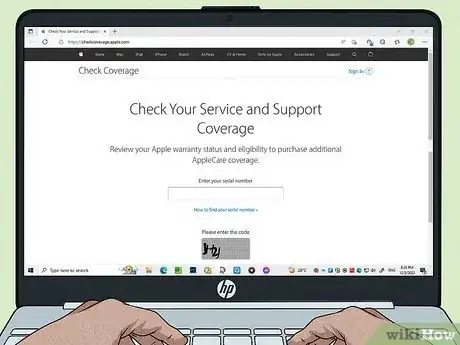
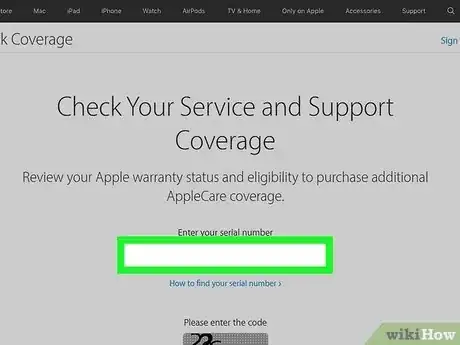
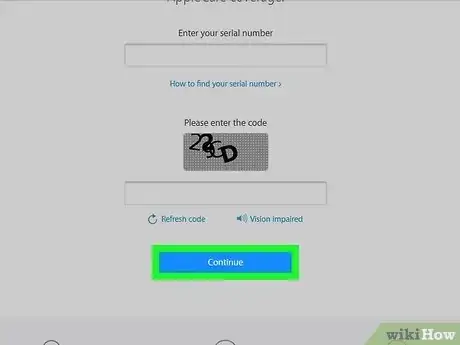


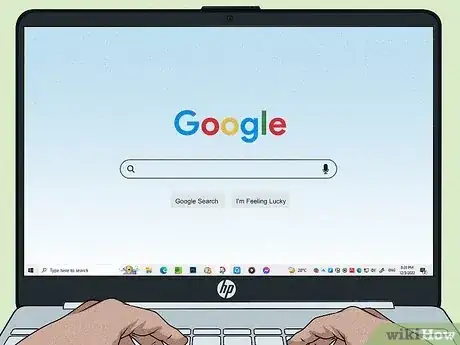

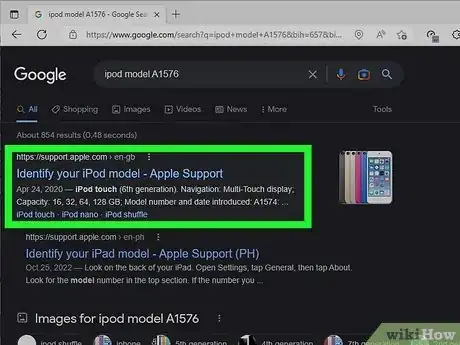



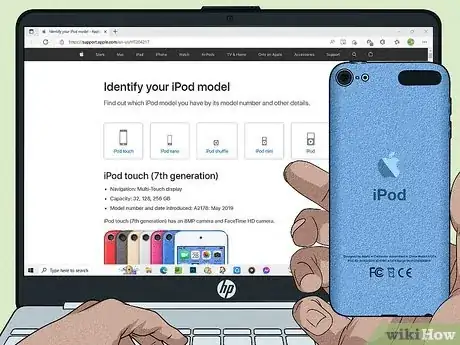
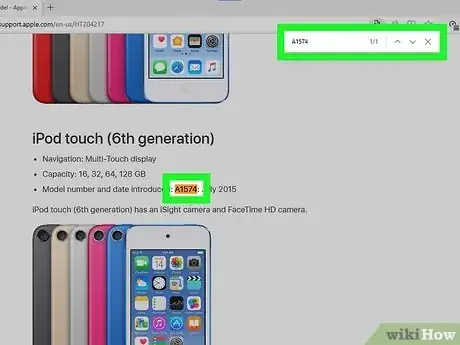





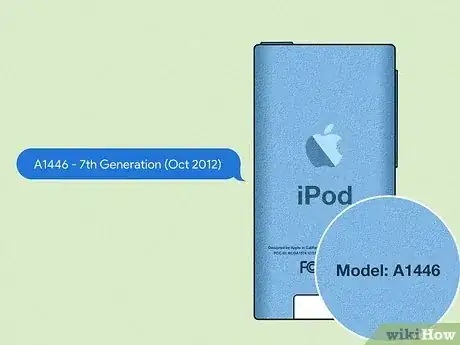



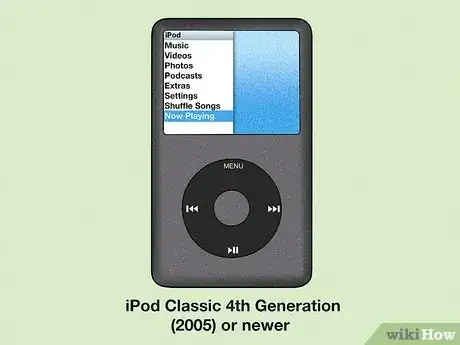

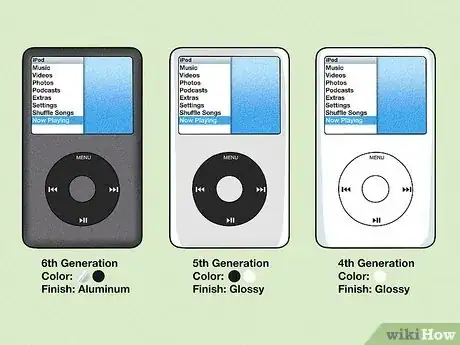

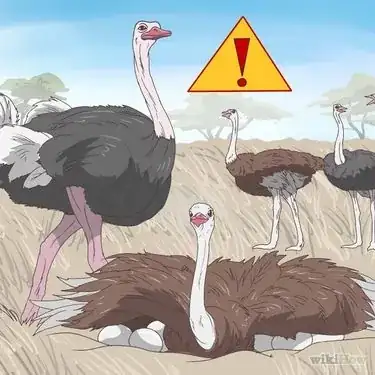






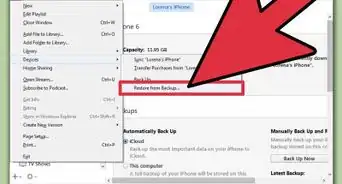


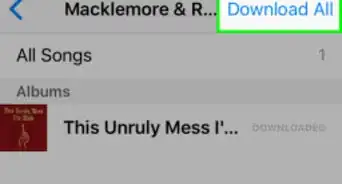

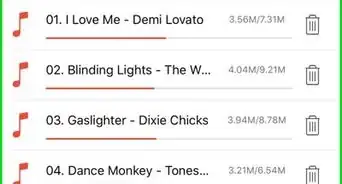
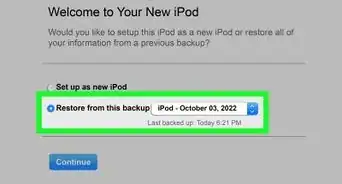
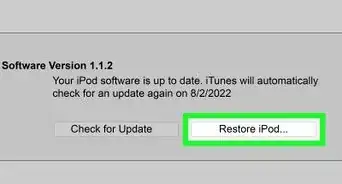
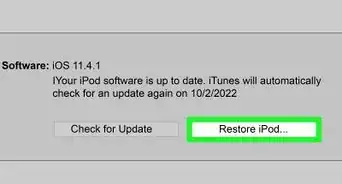

-Step-29.webp)