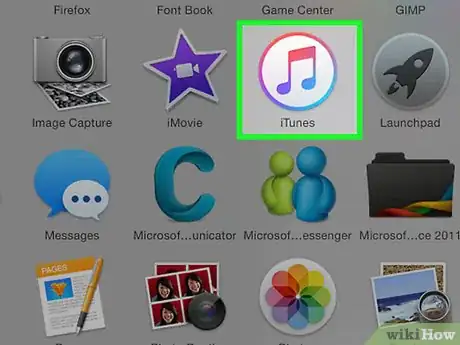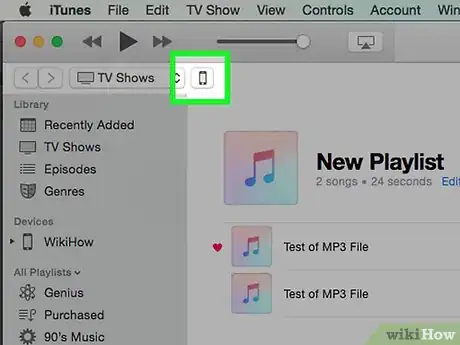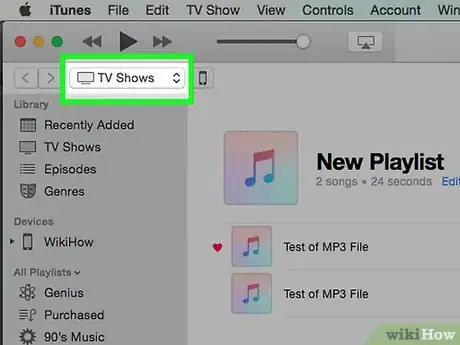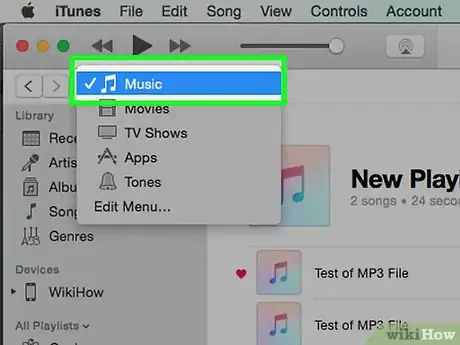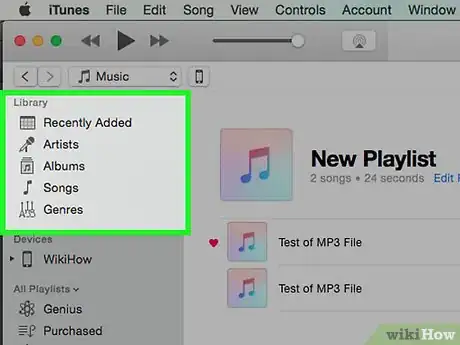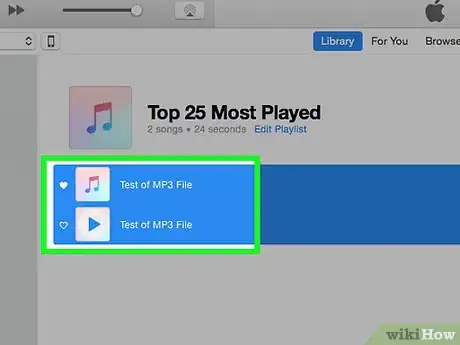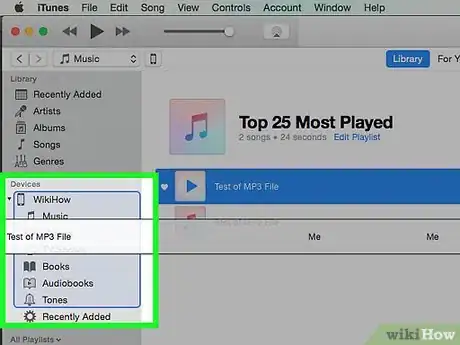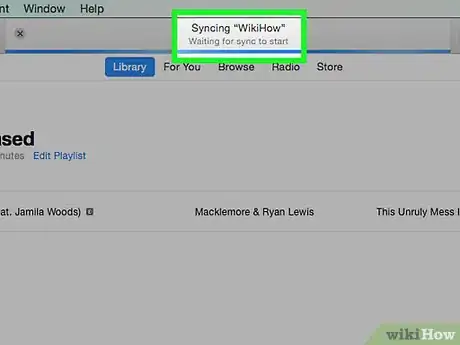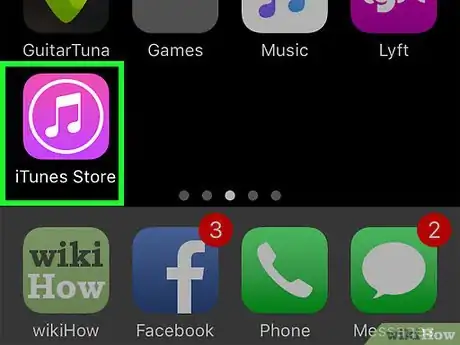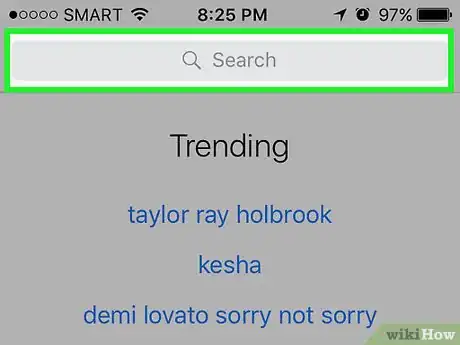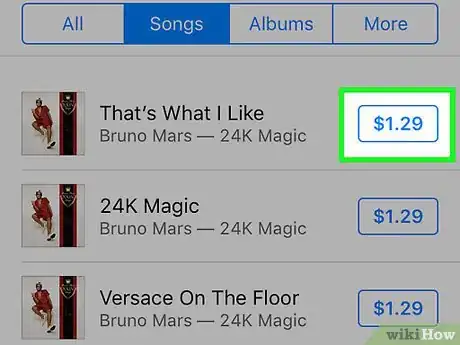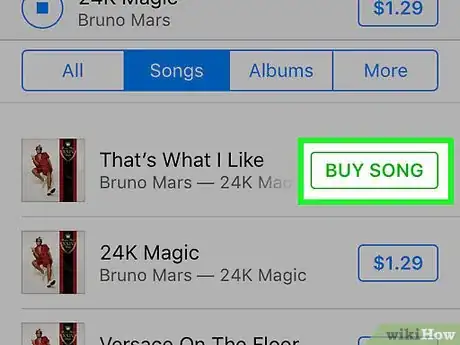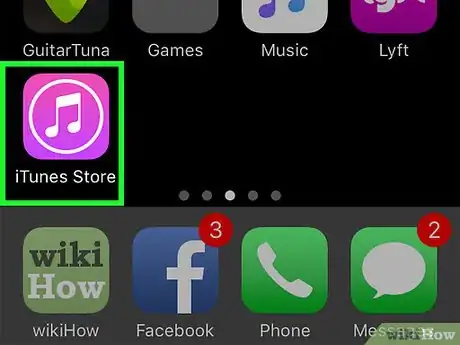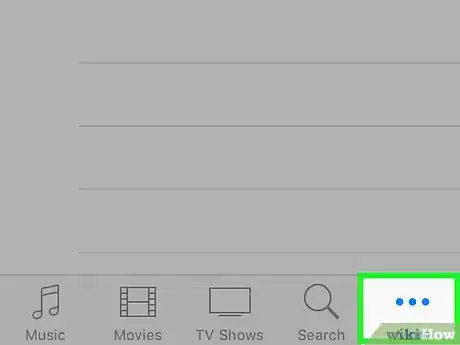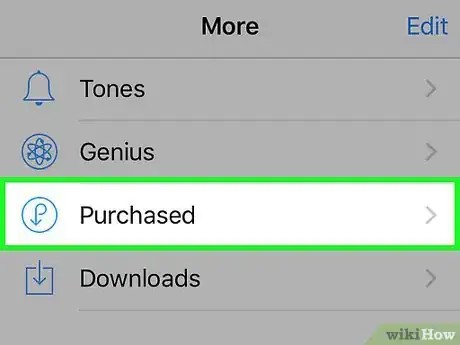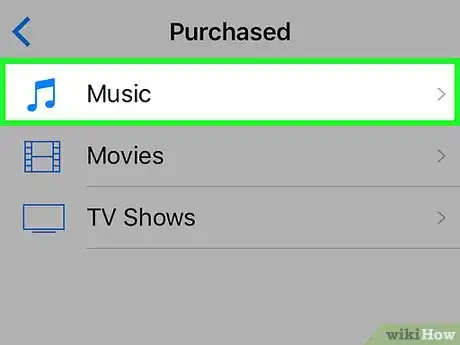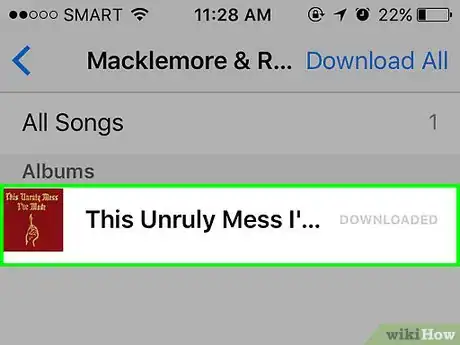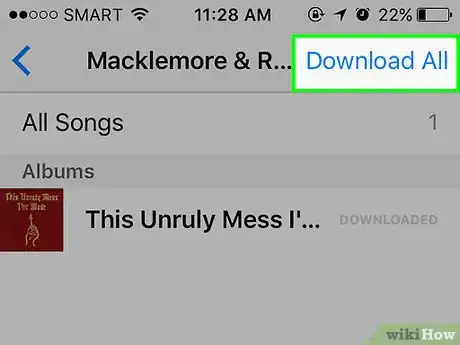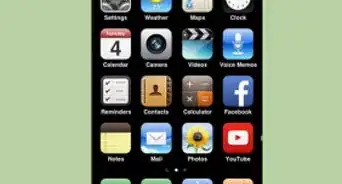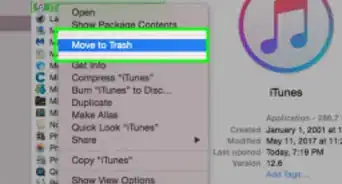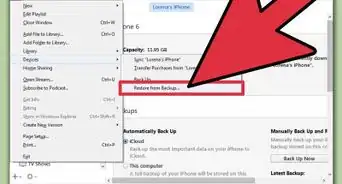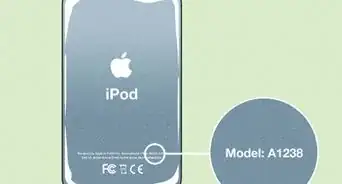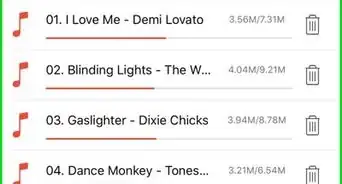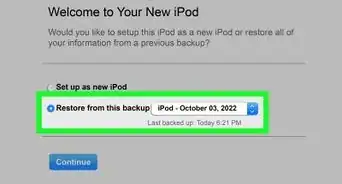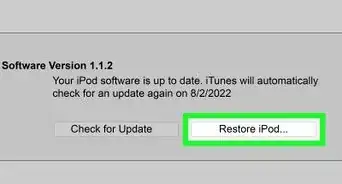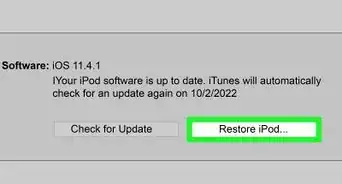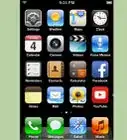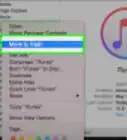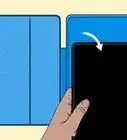This article was co-authored by wikiHow Staff. Our trained team of editors and researchers validate articles for accuracy and comprehensiveness. wikiHow's Content Management Team carefully monitors the work from our editorial staff to ensure that each article is backed by trusted research and meets our high quality standards.
The wikiHow Tech Team also followed the article's instructions and verified that they work.
This article has been viewed 1,170,264 times.
Learn more...
This wikiHow teaches you how to add music to your iPod by using iTunes on your computer or by purchasing and downloading music using the iTunes Store app on the iPod.
Things You Should Know
- Connect your iPod to your computer. If you have auto-sync enabled, this is all you need to do. If not, drag and drop the albums, playlists, or songs you wish to add to the iPod.
- Download songs directly from your iPod using the iTunes app. Search for the song you want to download and tap the price button. You will be prompted to purchase and download the song.
- Download previously purchased songs by opening the iTunes store app. Tap More > Purchased > Music > Not on This iPod > .
Steps
Transferring Music from iTunes
-
1Open iTunes on your computer. The icon looks like a multicolored musical note inside a white background with a multicolored ring around the outside.
- If iTunes prompts you to download the most recent version, do so.
-
2Attach your iPod to your computer. Using your iPod cable, plug the USB end into your computer and the other end into your iPod charging port.
- If your iTunes has auto-sync for music enabled, simply opening iTunes and plugging in your iPod will add any new music to your iPod.
Advertisement -
3Click on the media drop-down menu. It's in the upper-left corner of the screen next to the icon of your iPod.
-
4Click on Music. It's the first selection in the menu.
-
5Click a "Library" option. In the "Library" section in the left pane of the iTunes window, there are several ways in which to view the music in your library:
- Recently Added
- Artists
- Albums
- Songs
- Genres
-
6Click on and drag an item onto your iPod. Drag a song or album from the library on the right side of the window to your iPod's icon in the left pane of the window, under the "Devices" section.
- A blue rectangle will surround your iPod's icon.
- You can select multiple items by clicking on them while holding down Ctrl (PC) or ⌘ Command (Mac).
-
7Drop the song(s) on your iPod. Do so by releasing the mouse or trackpad button, which will start the upload to your iPod.
-
8Wait for your music to finish uploading. Once the process is done, you can disconnect your iPod from the desktop.
- Look for music in the Music app, under the "Downloaded Music" tab in the Library.
Purchasing Music on the iTunes Store App
-
1Open the iTunes Store app. It's a purple app with a white musical note inside a white circle.
- You need to connect to a Wi-Fi network with to use this method.
-
2Find music. You can do this in a few ways:
- Tap Search. It's a magnifying glass icon in the lower-right part of the screen.
- Do this if you're searching for a specific song, artist, or genre, then tap the "Search" field at the top of the screen. Type the title, artist, or keyword in the field, then tap the result you're looking for.
- Tap Music. It's a musical note icon in the lower-left corner of the screen.
- Do this to browse through songs, albums, artists, ringtones, and genres on the iTunes Store.
-
3Tap the price. To download a song or album, tap the price next to the title.
-
4Tap BUY (MEDIA). This button will appear in the same place as the price button. Tapping it confirms your purchase. The music you purchased will begin downloading to your iPod.
- Look for purchased music in the Music app, under the "Downloaded Music" tab in the Library.
Downloading Previously Purchased Music
-
1Open the iTunes Store app. It's a purple app with a white musical note inside a white circle.
- You need to connect to a Wi-Fi network with to use this method.
-
2Tap More. It's an ellipsis icon in the lower-right corner of the screen.
-
3
-
4Tap the type of Music.
-
5Tap Not on This iPod. It's in the upper-right corner of the screen.
-
6Tap an artist or title. Music is arranged alphabetically by artist.
-
7
Community Q&A
-
QuestionCan I download music to an iPod from an iPhone or an iPad?
 Community AnswerYes. All the music you buy is connected to your iTunes account. You just connect your iPod to your pc (or if it's touch just go into the iTunes app) and then upload the music to your iPod.
Community AnswerYes. All the music you buy is connected to your iTunes account. You just connect your iPod to your pc (or if it's touch just go into the iTunes app) and then upload the music to your iPod. -
QuestionCan you add music for Apple Music to an iPod?
 Community AnswerIt depends what iPod it is. If it's a new release, you can add Apple Music on there. Just search it up on Youtube and there should be a video explaining it.
Community AnswerIt depends what iPod it is. If it's a new release, you can add Apple Music on there. Just search it up on Youtube and there should be a video explaining it.
About This Article
1. Connect the iPod to a computer.
2. Open iTunes.
3. Click Music on the media drop-down.
4. Click an option under "Library."
5. Drag music to your iPod.