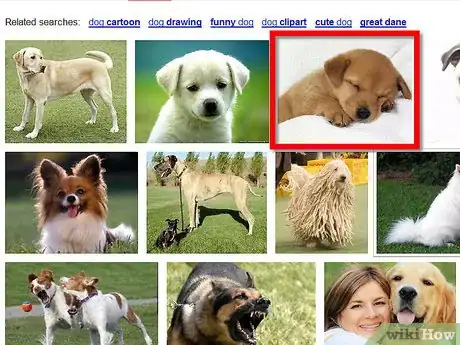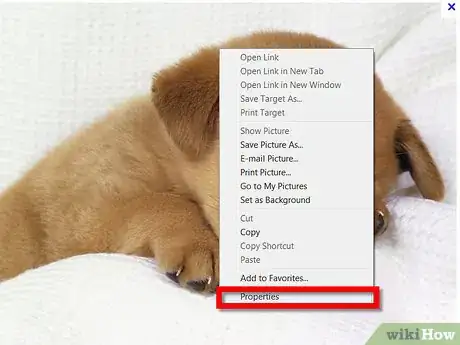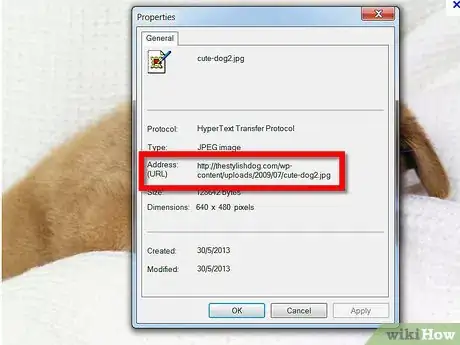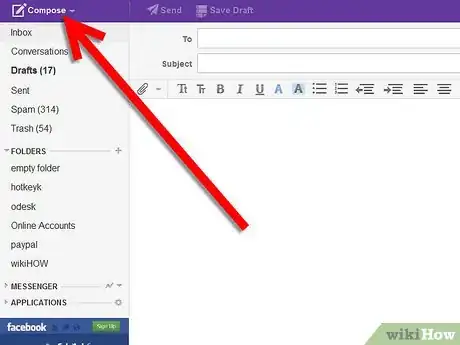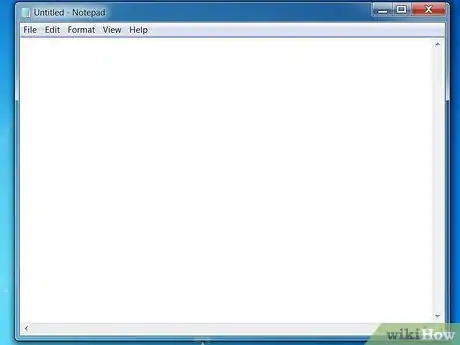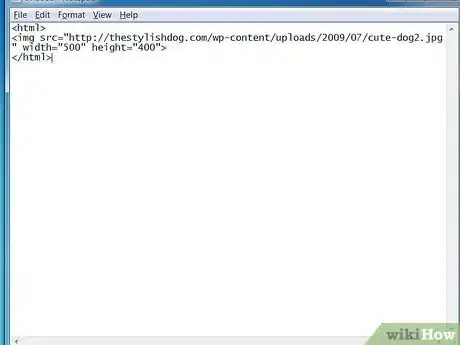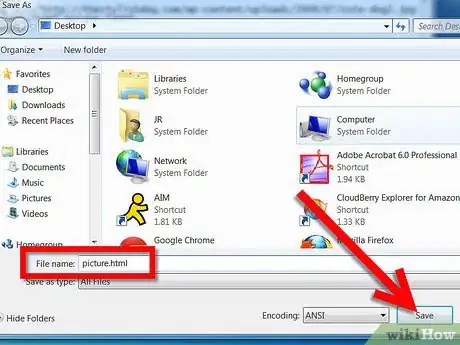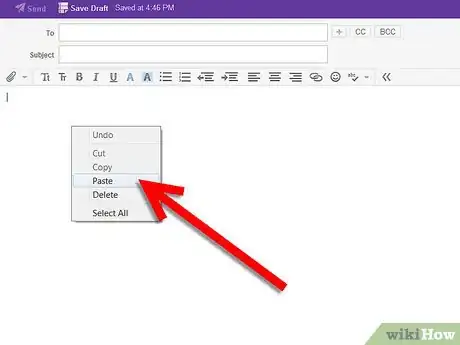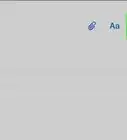Explore this Article
X
wikiHow is a “wiki,” similar to Wikipedia, which means that many of our articles are co-written by multiple authors. To create this article, 12 people, some anonymous, worked to edit and improve it over time.
This article has been viewed 44,550 times.
Learn more...
Have you ever seen a picture on Google or someplace else and wanted to put that on email, but you couldn't and had to provide a link to it? Read this and you won't have to worry again.
Steps
-
1Find the picture you want to put on the mail.
-
2View the picture at full size.Advertisement
-
3Right click on it.
-
4Click on Properties.
-
5Find where it says: Address (URL).
-
6Highlight the address on the right and copy it.
-
7Open up a new mail message.
-
8Open notepad.
-
9Write these on the notepad:
- <html>
- <img src="URL" width="500" height="400">
- </html>
-
10Save as html file.
-
11Open the html file. Copy the image on the file.
-
12Paste it on the content of your mail.
-
13Write your message, and you have a picture on your mail!
Advertisement
Warnings
- Most pictures have strict copyright licenses on them, make sure you abide by them.⧼thumbs_response⧽
Advertisement
Things You'll Need
- A mail account
You Might Also Like
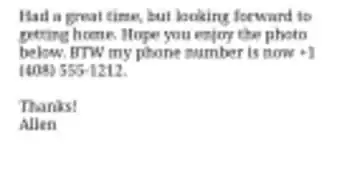
How to
Open EML Files
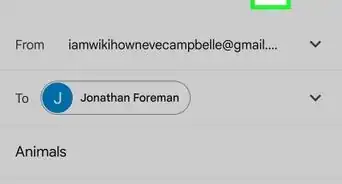 How to Email a Scanned Document as a PDF
How to Email a Scanned Document as a PDF
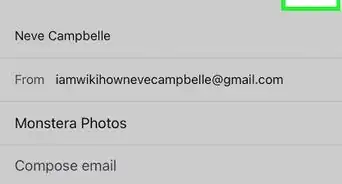
How to
Email Pictures from a Cell Phone
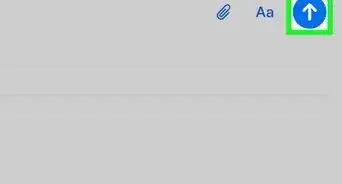 How to Email Large Video Files From a Computer
How to Email Large Video Files From a Computer
-Step-53.webp) How to Send Photos via Email in Windows: 5 Versions + Pictures
How to Send Photos via Email in Windows: 5 Versions + Pictures
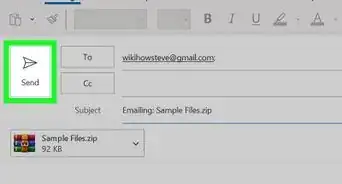
How to
Email Zip Files
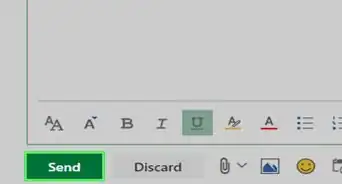
How to
Email Audio Files
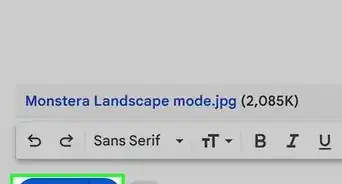
How to
Email Files
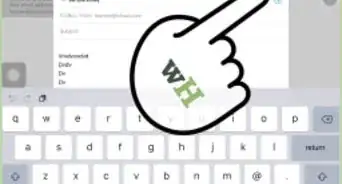
How to
Attach Photos and Videos to Emails on an iPhone or iPad
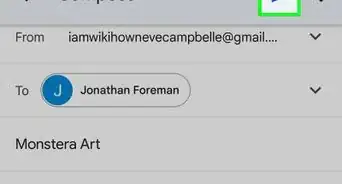
How to
Add Documents in Gmail
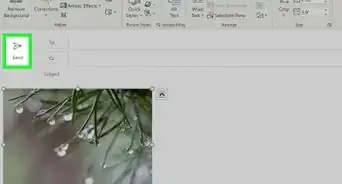
How to
Automatically Reduce the Size of Pictures Included in an Email Message
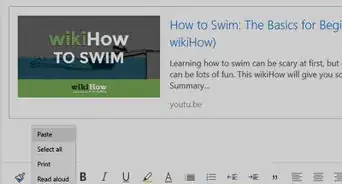
How to
Embed Video in Email
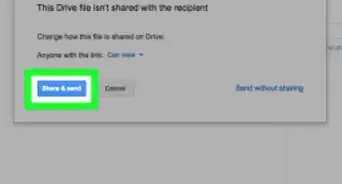
How to
Email Video Clips via Gmail
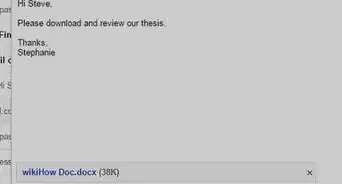
How to
Add Attachments on Gmail
Advertisement
About This Article
wikiHow is a “wiki,” similar to Wikipedia, which means that many of our articles are co-written by multiple authors. To create this article, 12 people, some anonymous, worked to edit and improve it over time. This article has been viewed 44,550 times.
How helpful is this?
Co-authors: 12
Updated: June 3, 2021
Views: 44,550
Categories: Email Attachments
Advertisement