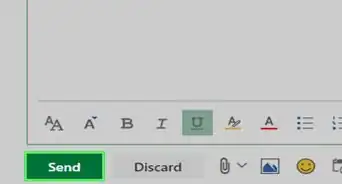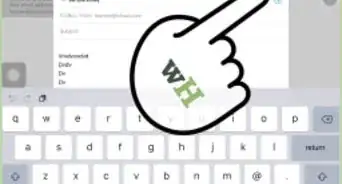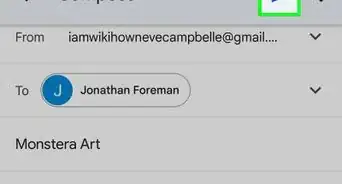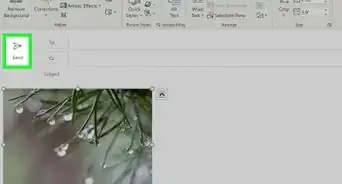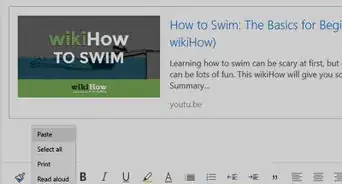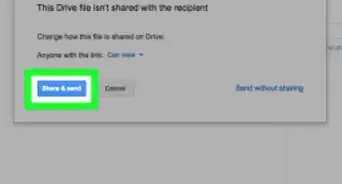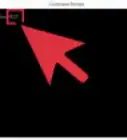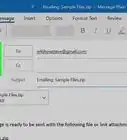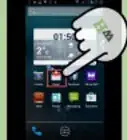X
wikiHow is a “wiki,” similar to Wikipedia, which means that many of our articles are co-written by multiple authors. To create this article, 14 people, some anonymous, worked to edit and improve it over time.
This article has been viewed 135,916 times.
Learn more...
Here are simple, easy to understand, step-by-step directions on using email to send files to other people.
Steps
-
1Open your email program.
-
2Left click New.Advertisement
-
3Type in the email address of the person you want to send the file to in the 'To...' line.
-
4Type in the reason for the email in the 'Subject:' line.
-
5Locate the 'Paperclip' icon on your toolbar.
-
6Left click the 'Paperclip' icon.
-
7Left click 'Browse'.
-
8Navigate to the file you want to send.
-
9Double left click the file you want to send.
-
10The 'Browse' window should close and return you to your email.
-
11Look under the 'Subject:' line. You should see an icon representing the file you want to send. It should be labeled with the name and size of the file you want to send.
-
12Type any notes into your email as you would normally.
-
13Double check the address, subject and attached file to ensure all are correct.
-
14Left click 'Send'.
Advertisement
Community Q&A
-
QuestionCan I send myself an email?
 Community AnswerYes, just put your email in the "To" box at the top of an email draft and then send the message. You will receive it in your inbox as normal, just from your own email.
Community AnswerYes, just put your email in the "To" box at the top of an email draft and then send the message. You will receive it in your inbox as normal, just from your own email. -
QuestionHow do I send email with attachments with an Android phone?
 Community AnswerThe attachments you can use include pictures, links, other emails, and any other app that allows you to share to email. You go to the app (say "Camera" for example), click share, and click Mail.
Community AnswerThe attachments you can use include pictures, links, other emails, and any other app that allows you to share to email. You go to the app (say "Camera" for example), click share, and click Mail. -
QuestionHow do I receive files in email?
 Community AnswerYou will receive the link for the files if the files are included in the email. You should be able to choose whether to open or save the files from there.
Community AnswerYou will receive the link for the files if the files are included in the email. You should be able to choose whether to open or save the files from there.
Advertisement
Warnings
- Although Outlook can encourage this behaviour, it is bad practise to embed files into messages[1] .⧼thumbs_response⧽
- Most email programs and/or internet service providers (ISP's) have a limit on how much information can be sent in a single email. In most cases, it is one megabyte (1MB).⧼thumbs_response⧽
- There are numerous email programs available. You may find some differences between your program and these instructions.⧼thumbs_response⧽
- Do not confuse "amount of information" with "number of files". A single 1MB file is the same as ten 100KB files.⧼thumbs_response⧽
- Please, contact your program manufacturer and/or ISP for further information on their service limitations.⧼thumbs_response⧽
Advertisement
References
About This Article
Advertisement
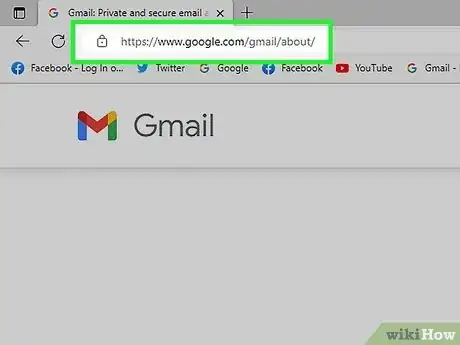
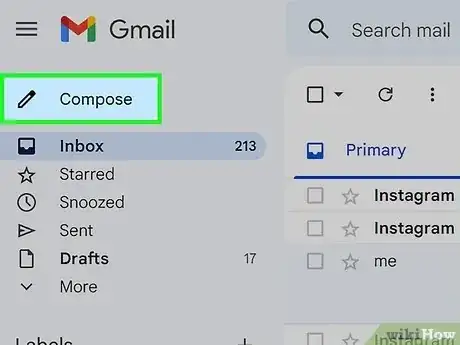

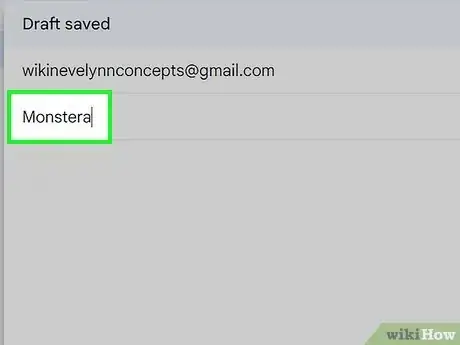
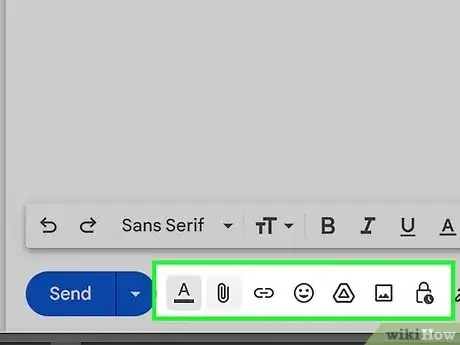
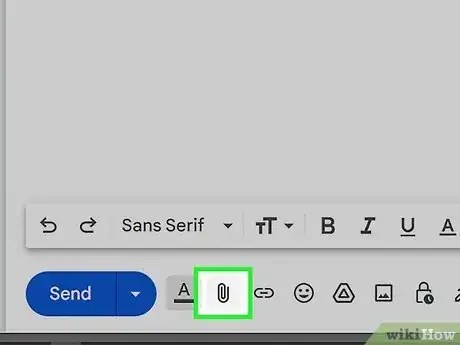

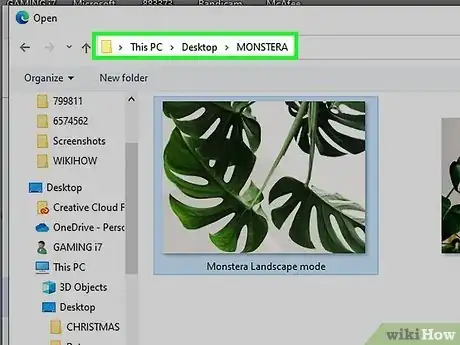

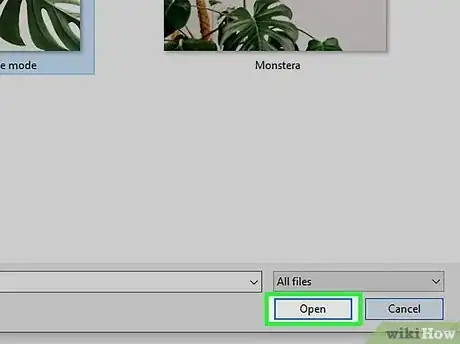
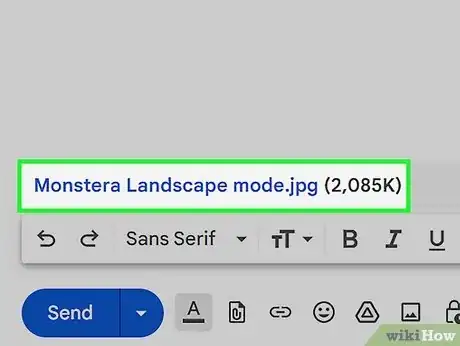
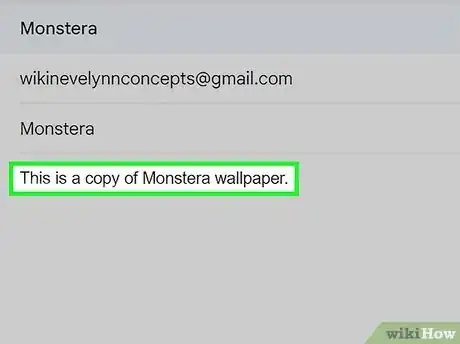
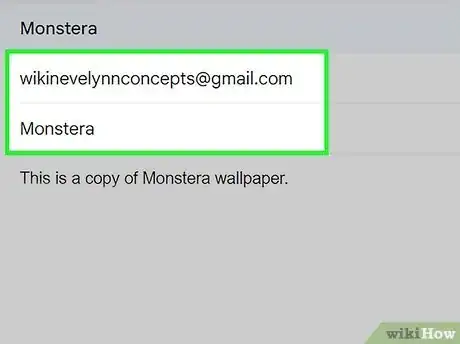
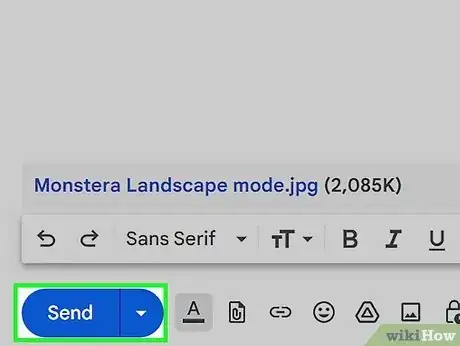
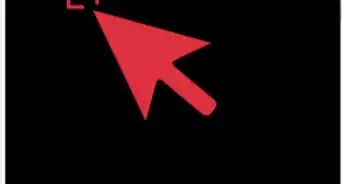
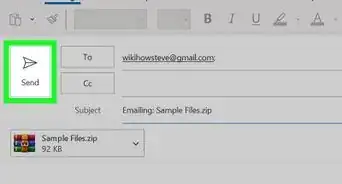
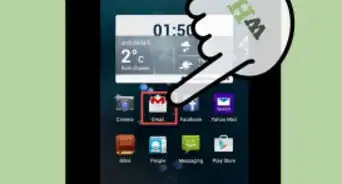
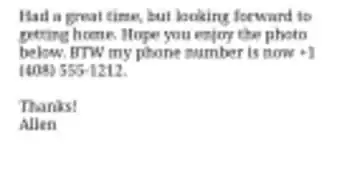
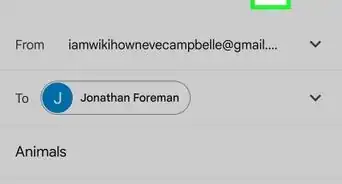
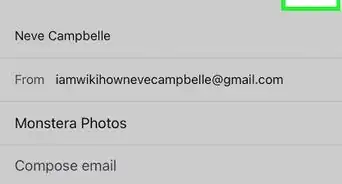
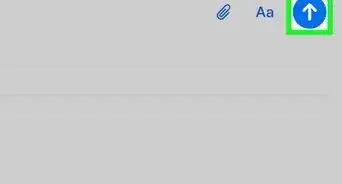
-Step-53.webp)