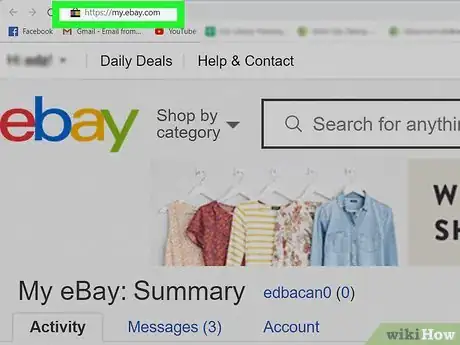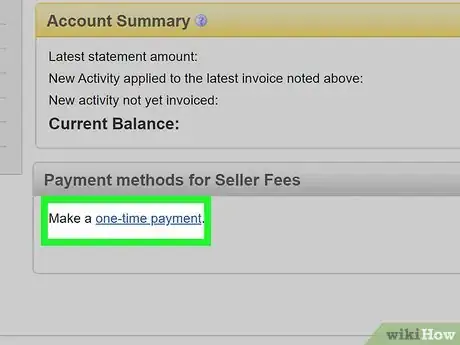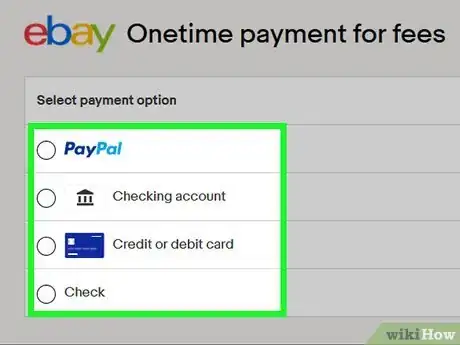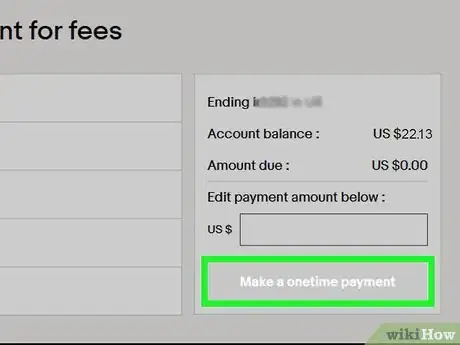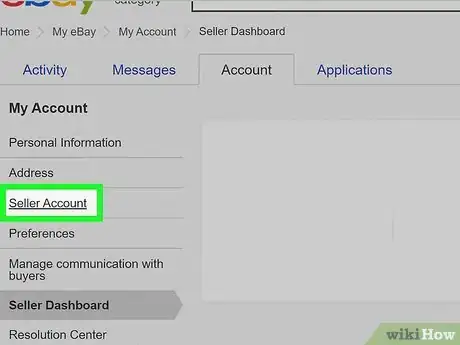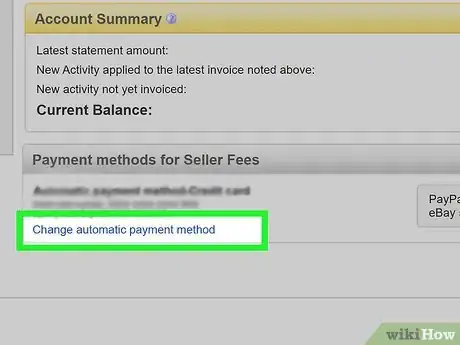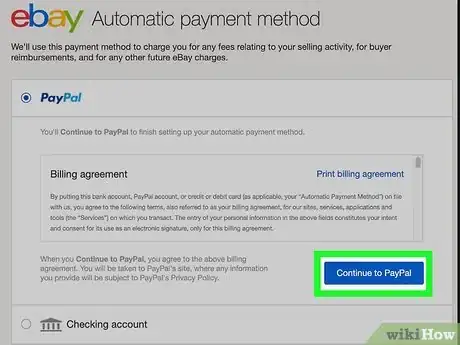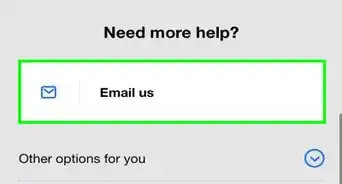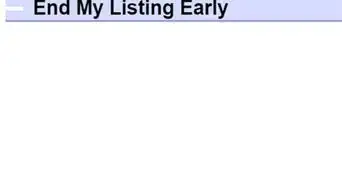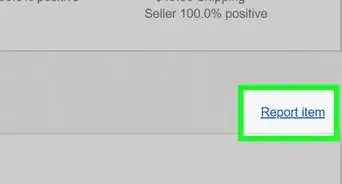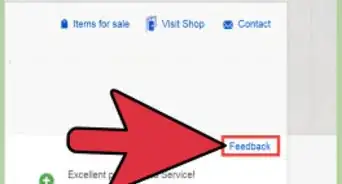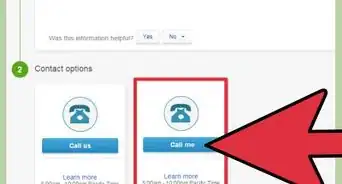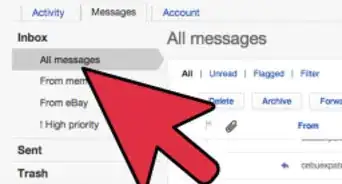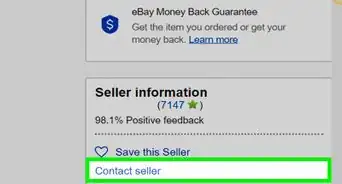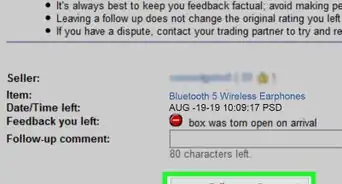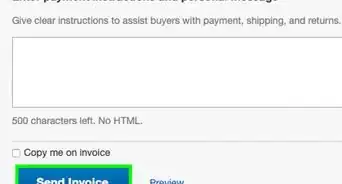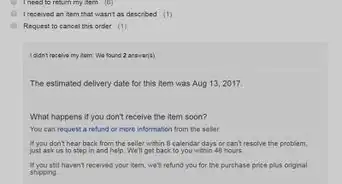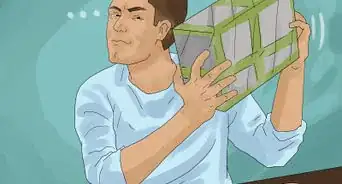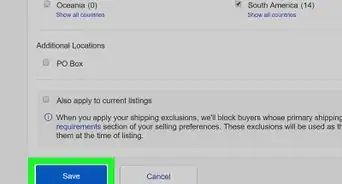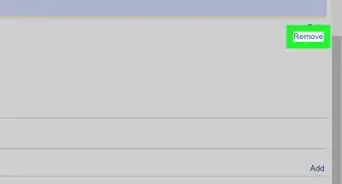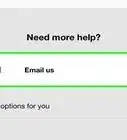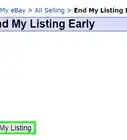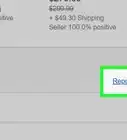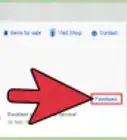This article was co-authored by wikiHow staff writer, Darlene Antonelli, MA. Darlene Antonelli is a Technology Writer and Editor for wikiHow. Darlene has experience teaching college courses, writing technology-related articles, and working hands-on in the technology field. She earned an MA in Writing from Rowan University in 2012 and wrote her thesis on online communities and the personalities curated in such communities.
This article has been viewed 29,016 times.
Learn more...
If you're using eBay to sell stuff, you're most likely going to encounter selling fees over time. While it might be worth trying to reduce these seller fees, paying any remaining balance is super easy. We'll show you how to log into your My eBay account and choose your payment method to take care of these selling costs.
Steps
Making a One-Time Payment
-
1Go to https://my.ebay.com and log in. You can use any desktop web browser to access this, but the mobile version of the web browser will not work.
-
2Click the Account tab. You'll see this under the header "My eBay."Advertisement
-
3Click Seller Account. You'll find this under the header "Selling."
- You'll see a section called "Account Summary" that changes monthly to show you your recent transactions and eBay balance. [1]
-
4Click Make a one-time payment under the "Payment methods for Seller Fees" header. If you don't see this, you might see a link to your PayPal account instead that you'll need to click.
-
5Click to select a payment option. You can choose to make a one-time payment via PayPal, a checking account, a credit or debit card, or a check.
- If you click PayPal, you'll need to login to PayPal to continue.[2]
- If you click to use a checking account, credit or debit card, you'll need to enter the account/card number.
- If you click to use a check, you'll be redirected to a page that will help you correctly fill out the check and mail it.
-
6Enter the payment amount. On the right side of the page, you'll see a text field where you can edit how much you are paying and how much is due.
-
7Click Make a onetime payment. After you fill out the payment information (PayPal, credit/debit, checking account, or check), the button will darken and be clickable.
Linking an Automatic Payment
-
1Go to https://my.ebay.com and log in. You can use any desktop web browser to access this, but the mobile version of the web browser will not work.
-
2Click the Account tab. You'll see this under the header "My eBay."
-
3Click Seller Account. You'll find this under the header "Selling."
- You'll see a section called "Account Summary" that changes monthly to show you your recent transactions and eBay balance. [3]
-
4Click Change under "Automatic payment method." You'll see this under the header for "Payment methods for Seller Fees."
-
5Click to choose PayPal, a checking account, or a credit/debit card. This linked account will be charged for any fees relating to your selling activity and for Buyer reimbursements.
- If you choose to link your PayPal account, you must click Continue to PayPal to login to your account and follow the on-screen instructions to link the payment account with eBay.[4]
- Read the billing agreement with your selection before clicking Save or Continue to PayPal.
References
- ↑ https://www.ebay.com/help/fees-invoices/feesinvoices-invoice/account-balance?id=4125
- ↑ https://www.paypal.com/uk/smarthelp/article/how-can-i-pay-my-ebay-fees-with-paypal-faq945
- ↑ https://www.ebay.com/help/fees-invoices/feesinvoices-invoice/account-balance?id=4125
- ↑ https://www.paypal.com/uk/smarthelp/article/how-can-i-pay-my-ebay-fees-with-paypal-faq945
About This Article
1. Go to https://my.ebay.com and log in.
2. Click the Accounts tab.
3. Click Seller Account.
4. Click Make a one-time payment.
5. Click to select a payment option.
6. Enter the payment amount.
7. Click Make a onetime payment.