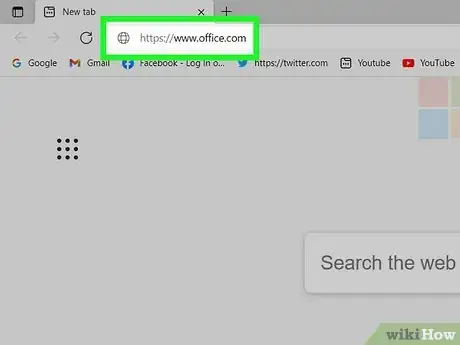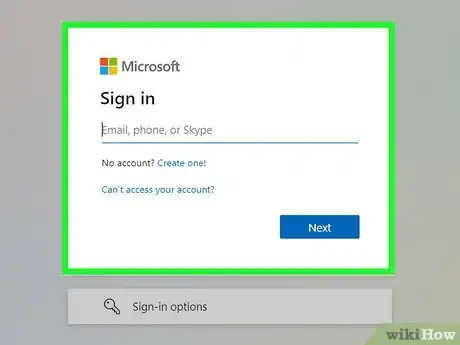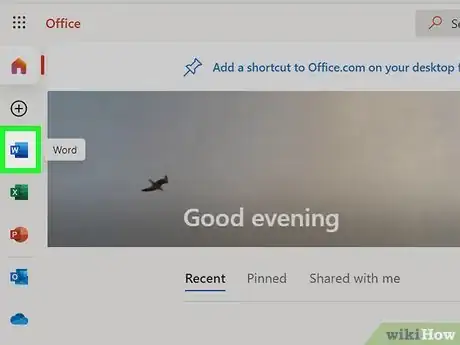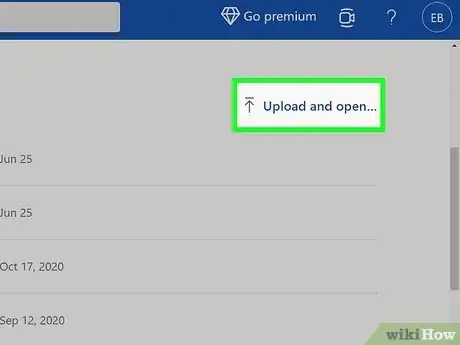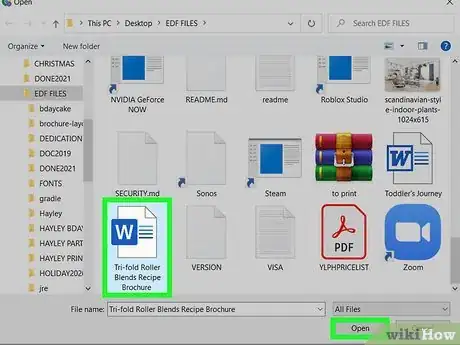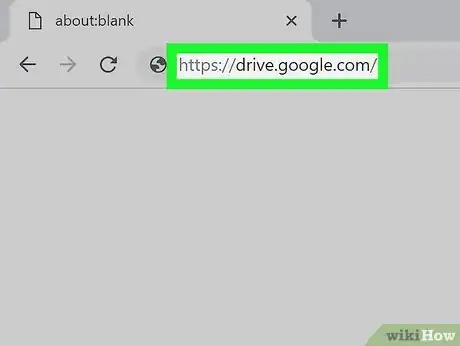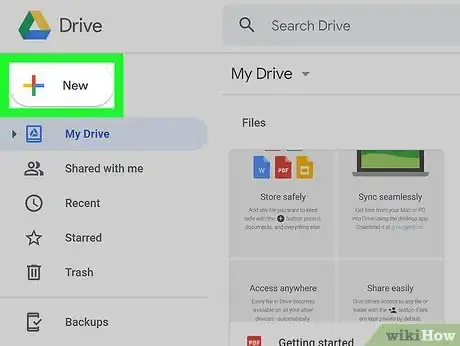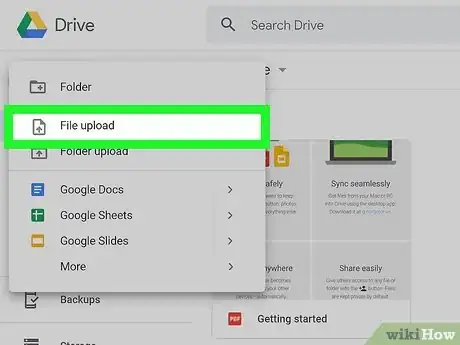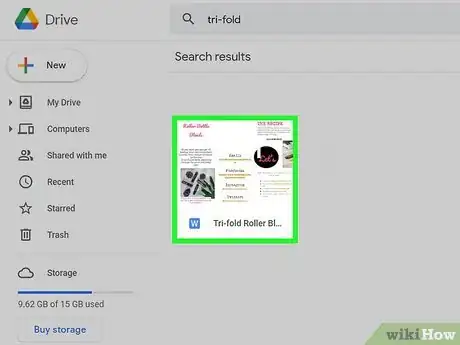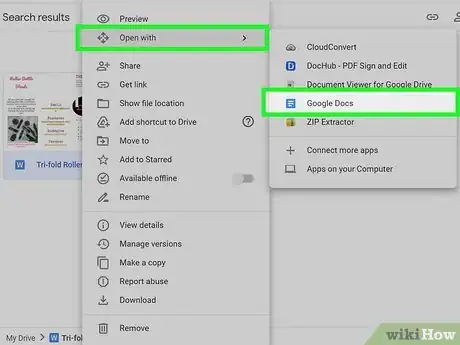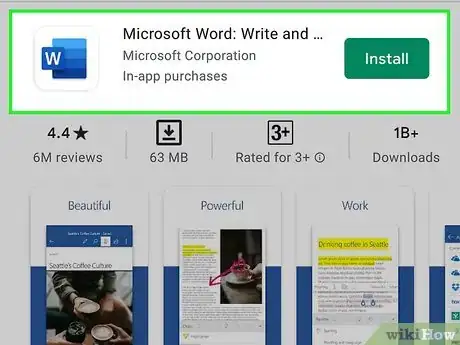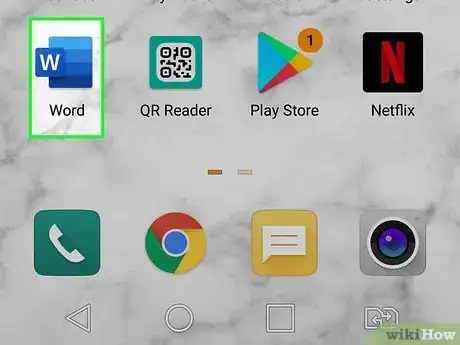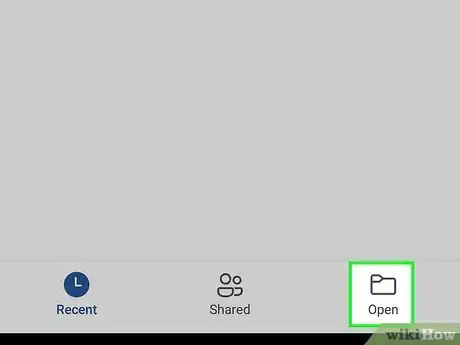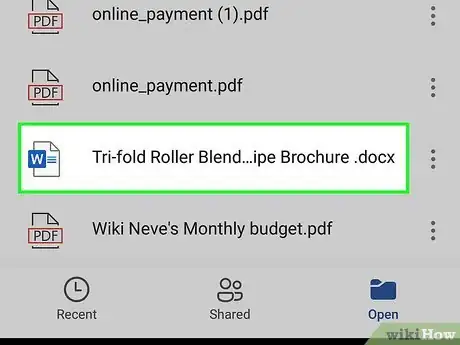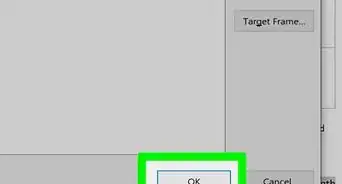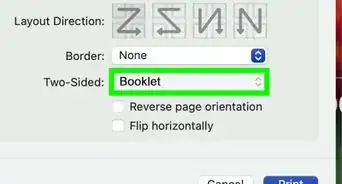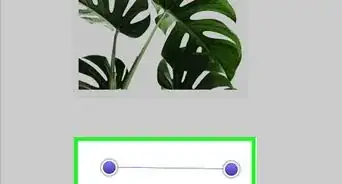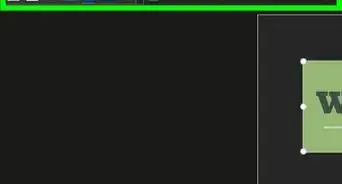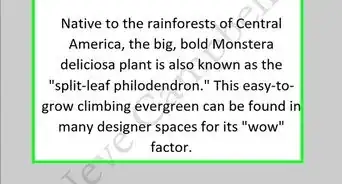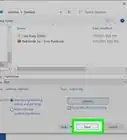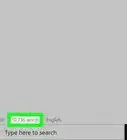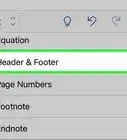This article was co-authored by wikiHow staff writer, Darlene Antonelli, MA. Darlene Antonelli is a Technology Writer and Editor for wikiHow. Darlene has experience teaching college courses, writing technology-related articles, and working hands-on in the technology field. She earned an MA in Writing from Rowan University in 2012 and wrote her thesis on online communities and the personalities curated in such communities.
This article has been viewed 221,136 times.
Learn more...
.DOCX files are Microsoft Word documents created with Microsoft Word 2007 or later. This wikiHow teaches you how to open a file with the .DOCX file extension using a Mac or Windows computer as well as the mobile app for iPhones, iPads, and Androids. Even without Word installed on your computer, you can use the free web version of the product, or an alternative like Google Drive, to open and edit the file. If you're using an iPhone, iPad, or Android, try the free Microsoft Word app.
Things You Should Know
- Files created with Microsoft Office 2007 or later are saved as .DOCX.
- You can open a .DOCX file with a Windows or Mac computer and mobile devices.
- If you don't have Microsoft Word, you can use Google Drive to open the file.
Steps
Using Microsoft Word Online on a Mac or Windows Computer
-
1Go to https://www.office.com in a web browser. If you don't have a recent version of Microsoft Office installed on your computer, Microsoft recommends using the free Word Online app or Word Mobile to open and edit documents.[1]
-
2Log in with your Microsoft account. If you don't already have a Microsoft account, you can create one at https://www.microsoft.com/en-us/account by clicking Create a Microsoft account.
- If you have an email address that ends with @outlook.com, @live.com, or @hotmail.com, you can use your login information for that address to sign in.
Advertisement -
3Click the Word icon. It's the blue sheet of paper with a "W" on its left edge. You'll see it in the row of icons near the top of the page.
-
4Click Upload and open. It's under "More templates" in the top-right area of the page.
-
5Select the .DOCX file and click Open. This uploads the .DOCX file and displays it in the free version of Microsoft Word.
- In addition to viewing the document, you can also use Office Online to edit it. To save the edited version to your computer when you're finished, click the File menu at the top-left corner of the page, click Save As, and then select Download a Copy.
Using Google Drive on a Mac or Windows Computer
-
1Go to https://drive.google.com in a web browser. If you're not already signed in to a Google/Gmail account, click the Go to Google Drive button, and then sign in or create an account now.
- Google Drive will convert documents to the Google format, which will allow you to open it. You can then download it as a different format, or edit it directly in Drive.
-
2Click the + New button. It's near the top-left corner of the page. A menu will expand.
-
3Click File Upload. This opens your computer's file browser.
-
4Select the .DOCX file and click Open. This uploads the file to Google Drive. When the file is finished uploading, it will appear in your file list.
-
5Double-click the file name to see a preview. If you don't need to edit the document, you can use this preview to see what's in the file.
-
6Select Google Docs from the "Open With" menu. It's the menu at the top-center part of the preview. Once selected, the file will open in the Google Docs editor.
- If you want to edit the file, you can do so in this editor. Your changes will be saved automatically to the uploaded file in Google Drive.
- To download the edited version of the file, click File, select Download, and then select the desired format.
Using an iPhone, iPad, or Android
-
1Download Microsoft Word from the App Store or Play Store . If you need to open a .DOCX file on your phone or tablet and haven't yet installed the free Microsoft Word app, start by doing so now.
- Android: Open the Play Store app in the app drawer, search for Microsoft word, and then tap INSTALL on the app.
- iPhone/iPad: Open the App Store, tap Search, and search for Microsoft Word. When you find it, tap GET to install it.
-
2Open Microsoft Word on your phone or tablet. It's the blue-and-white document icon with a "W" on its left side.
- If it's your first time using the app, follow the on-screen instructions to navigate through the welcome screens.
-
3Tap Open. It's the folder icon at the bottom of the screen.
-
4Select the document you want to open. Browse to the folder on your phone or tablet where the document is saved, or follow the on-screen instructions to add a cloud service (e.g., OneDrive, Dropbox) and select it from there. Once selected, the document will open in Word.
- If you selected a document from a cloud account, it may take a few moments for it to download before opening.
References
About This Article
1. Go to https://www.office.com.
2. Sign in with a Microsoft account.
3. Click the Word icon.
4. Click Upload and open.
5. Select the .DOCX file and click Open.