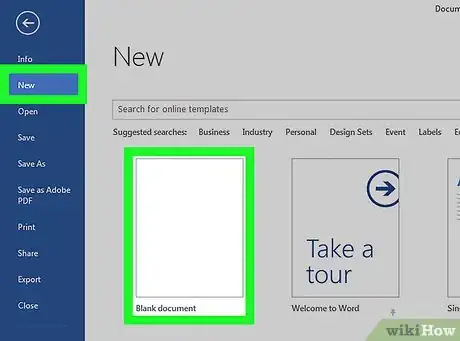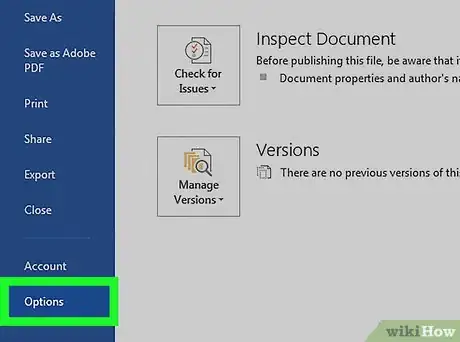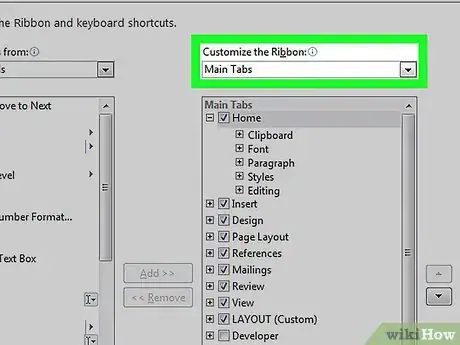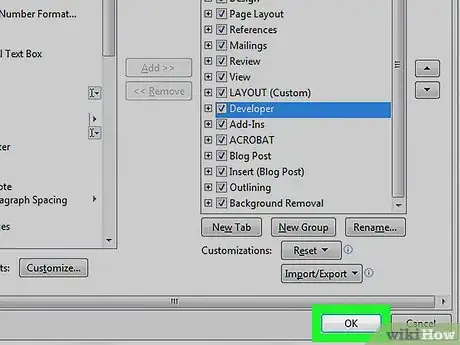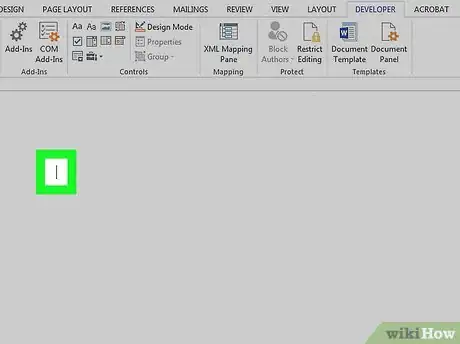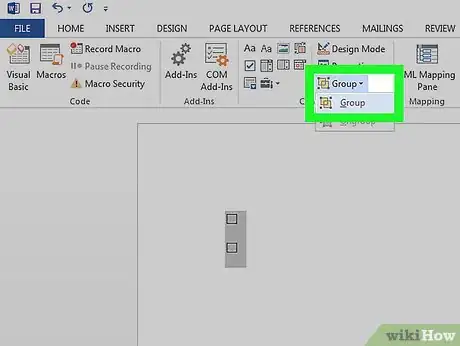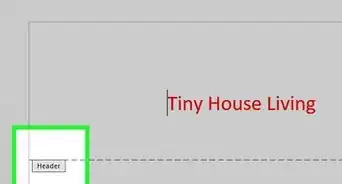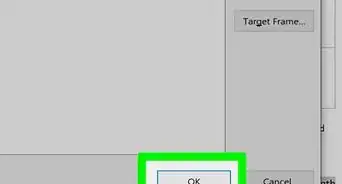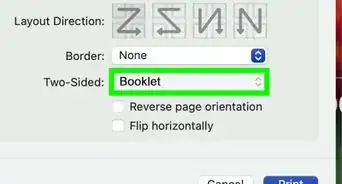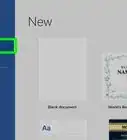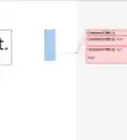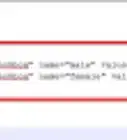This article was co-authored by wikiHow Staff. Our trained team of editors and researchers validate articles for accuracy and comprehensiveness. wikiHow's Content Management Team carefully monitors the work from our editorial staff to ensure that each article is backed by trusted research and meets our high quality standards.
The wikiHow Tech Team also followed the article's instructions and verified that they work.
This article has been viewed 1,236,538 times.
Learn more...
Want to add a check box or tick box to a list or form in Microsoft Word? It's easy to do, and you can even make it checkable so you can click the box with your mouse. We'll show you an easy way to add a clickable checkbox using Developer Mode in Microsoft Word.
Steps
-
1Open a new file in Microsoft Word. Do so by opening the app shaped like a blue W. Then click on File in the menu bar at the top of the screen, and click on New Blank Document.
-
2Click on File in the menu bar and then Options in the menu.
- On Mac, click on Word in the menu bar and then Preferences… in the menu.
Advertisement -
3Click on Customize Ribbon and then Main Tabs in the "Customize the Ribbon:" drop-down menu."[1]
- On Mac, click on Ribbon & Toolbar in the "Authoring and Proofing Tools" section of the dialog box, then click on the Ribbon tab at the top of the dialog box.
-
4Check "Developer" in the "Main Tabs" pane.
-
5Click on Ok.
-
6Click on Developer. It's a tab in the upper-right part of the window.
-
7Position the cursor where you'd like to insert the check box.
-
8Click on Check Box. It's in the menu bar at the top of the window.
-
9Add additional check boxes and text as needed.
-
10Lock the form. To do so, select the entire list, to be found in the Controls section on the Developer tab, then click on Group and Group.
- On Mac, click Protect Form in the Developer tab toolbar.
Community Q&A
-
QuestionWhat should I do if the check box is grayed out in my ribbon?
 Community AnswerIt is grayed out for me too. However, if you click on the one icon that isn't -- Legacy Tools -- then you will find the exact same checkbox, which you should be able to select.
Community AnswerIt is grayed out for me too. However, if you click on the one icon that isn't -- Legacy Tools -- then you will find the exact same checkbox, which you should be able to select. -
QuestionHow can I enlarge the size of a text box without enlarging the text?
 Community AnswerIn Word, just dragging the corner of the text box should be sufficient. If the text changes size accidentally, you can always highlight it and change it back to the desired size.
Community AnswerIn Word, just dragging the corner of the text box should be sufficient. If the text changes size accidentally, you can always highlight it and change it back to the desired size. -
QuestionHow do you make a drop box in word?
 Community AnswerDownload LibreOffice. Follow the manual on how to add a list or list/add or list/multiselect box (or just look under "insert" in the menu). You can add a data source for the dropdown menu items from a database, a spreadsheet or within the file structure itself.
Community AnswerDownload LibreOffice. Follow the manual on how to add a list or list/add or list/multiselect box (or just look under "insert" in the menu). You can add a data source for the dropdown menu items from a database, a spreadsheet or within the file structure itself.
References
About This Article
1. Open a document.
2. Click File.
3. Select Customize Ribbon and then click Main Tabs.
4. Check the "Developer" box.
5. Click Save.
6. Click Developer.
7. Click where you want to insert the check box.
8. Click Check Box.
9. Add additional boxes and text.
10. Lock the form.