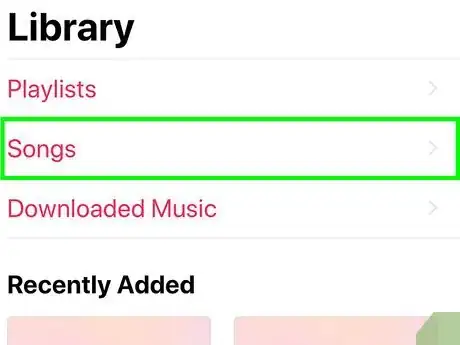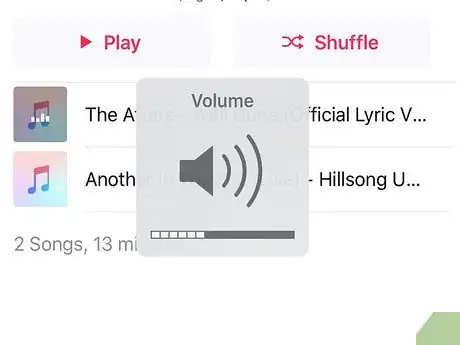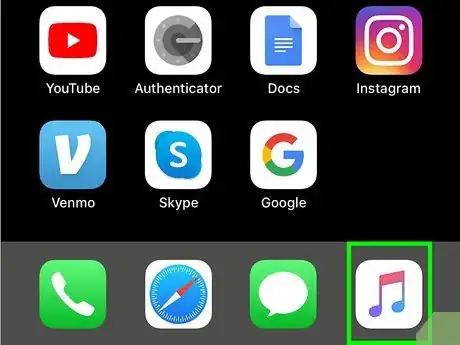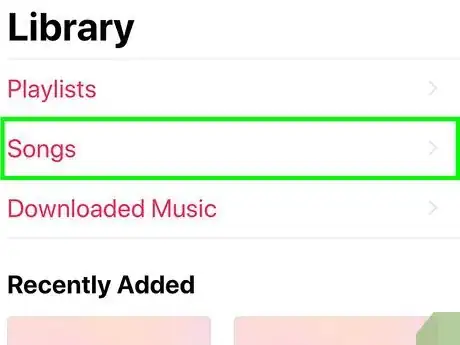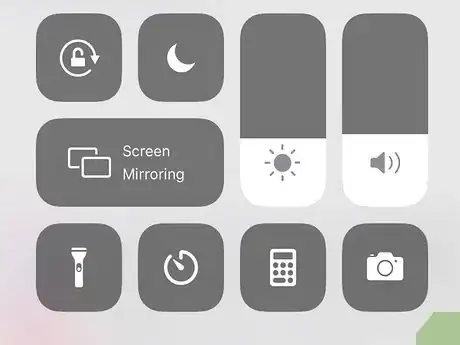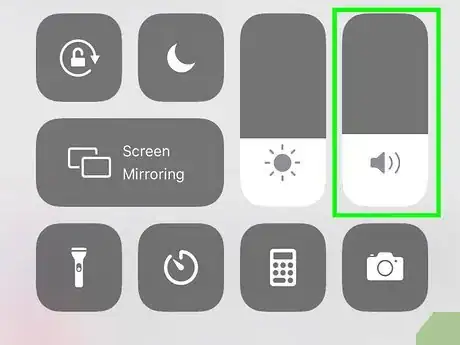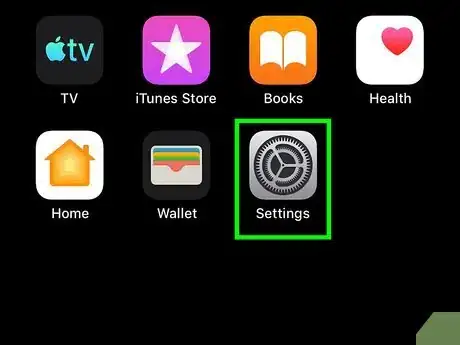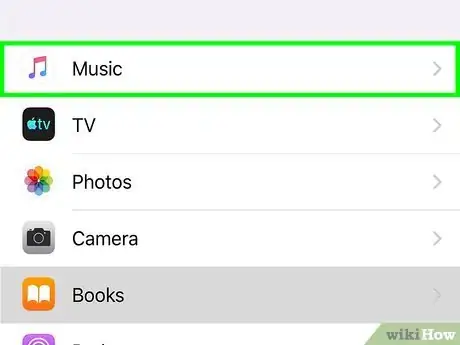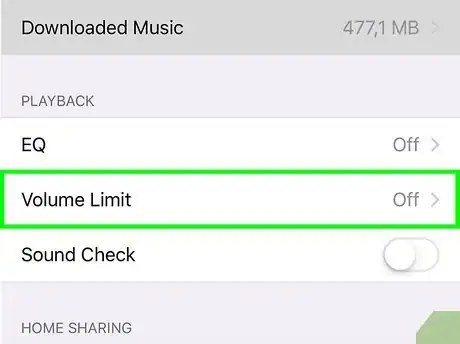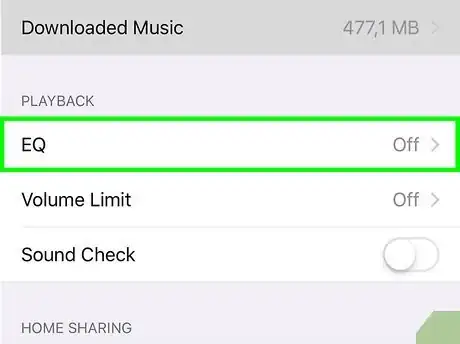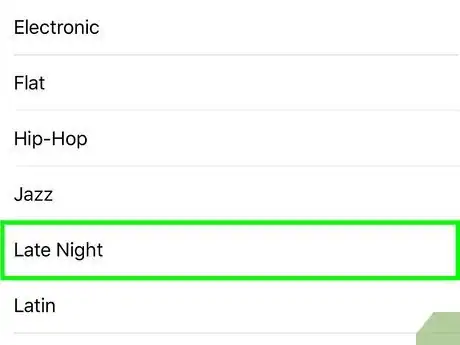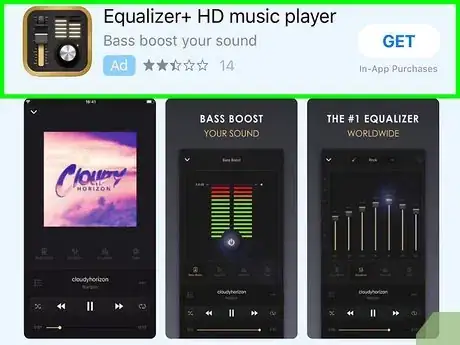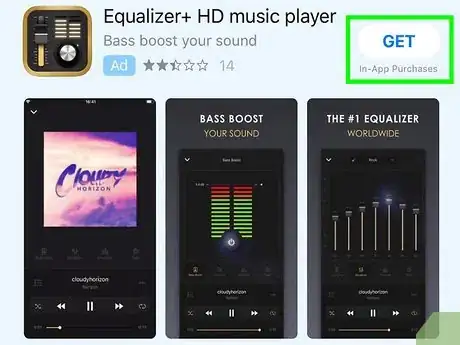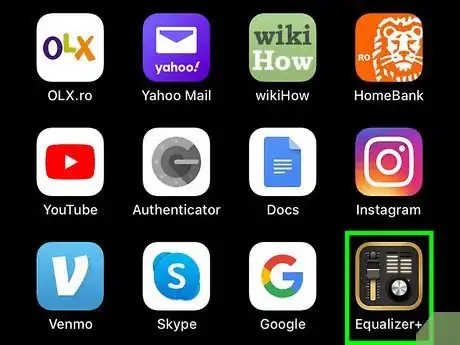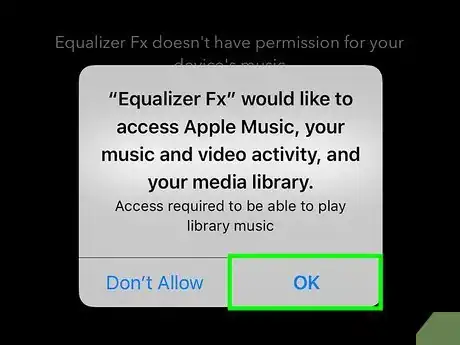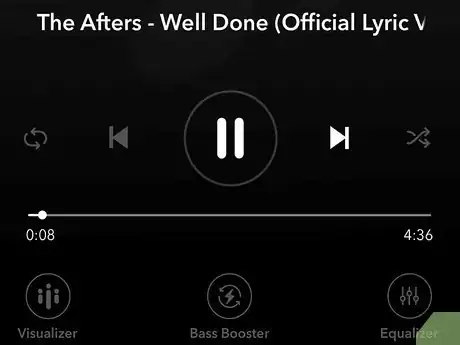This article was written by Katie Double. Katie Double is a Technology Writer and Editor for wikiHow. She has over five years of experience in technical support, IT process analysis, and quantitative research. Katie loves exploring the application of various technological tools, from data analysis and visualization to music production and performance. Though originally from Denver, Colorado, she currently resides in New Zealand. She has a BA in Psychology from the University of Colorado Boulder.
This article has been viewed 15,827 times.
Want to make your headphones or AirPods even louder than the maximum volume while listening on your iPhone? We'll show you how to find the hidden settings on your iPhone that will increase your phone's volume limit, how to find a volume booster app, and how to adjust your iPhone's equalizer (EQ) for the best sound quality.
Steps
Using the iPhone Volume Control Buttons
-
1Open a song or video on your iPhone. Look for the music app on your home screen or pinned at the bottom. It's a white icon with a colorful musical symbol.
- You can also open a song or video from YouTube, SoundCloud, Facebook, Instagram, and other social media services. Or, open one that has been sent to you.
-
2Play the song or video. Tap on the song to start playing, or look for the triangular play icon.Advertisement
-
3Press the Volume Up button on your iPhone. It's with a pair of buttons on the left side of the phone—the one closest to the top is Volume Up and the bottom one is Volume Down.
- A Volume indicator will pop up on the screen with the word Volume if it is changing the media volume.
- If the volume indicator says Ringer, then you are adjusting the ringtone volume, but not the media volume. To adjust media volume, make sure a song or video is currently playing through the phone.
- Tap until the volume is at the level you would like.
Using the iPhone Volume Control Screen
-
1Open a song or video on your iPhone. Look for the music app on your home screen or pinned at the bottom. It's a white icon with a colorful musical symbol.
- You can also open a song or video from YouTube, SoundCloud, Facebook, Instagram, and other social media services. Or, open one that has been sent to you.
-
2Play the song or video. Tap on the song to start playing, or look for the triangular play icon.
-
3Swipe up on your phone. This will access some of your iPhone's settings.
-
4Tap and drag the volume bar up. Look for a bar with a speaker icon. You may need to swipe left to access more settings.
Raising the Volume Limit
Using the Late Night EQ Setting
Using a Volume Boosting App
-
1
-
2Search for a volume booster app. There are several ones available, with different features. Tap in the search bar and type "equalizer" or "volume booster".
- Equalizer + is a free app, but it has ads.
- Equalizer FX and Boom Music have more features, but require a subscription, though you can do a free trial.
-
3Tap Get+ to download the app. You may need to confirm your Apple credentials. The app will be added to your home screen when it's done downloading.
-
4Open the app. Find the app on the home screen and tap to open it.
-
5Click OK when prompted to grant access to your music library. When you open the app for the first time, you will be prompted to allow the app to access your files.
-
6Use the app. Every app works differently, but with most, you can access your music library and play songs as normal. There will be a function within the app settings where you can boost the overall volume.
Warnings
- Take caution when raising the volume in headphones. Volume limits help protect your hearing by preventing the volume from reaching a level where it could damage your ears. Overriding or raising them could put the media at a level considered dangerous.⧼thumbs_response⧽
About This Article
1. Open a song or video on your iPhone.
2. Play the song or video.
3. Press the Volume Up button on the side of your iPhone.
4. Make sure the volume bar says Volume instead of Ringer to adjust media volume.
5. If the volume bar says Ringer, make sure media is currently playing.