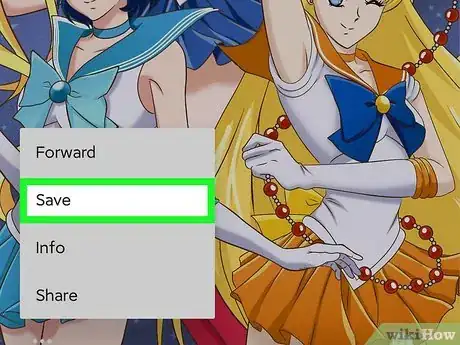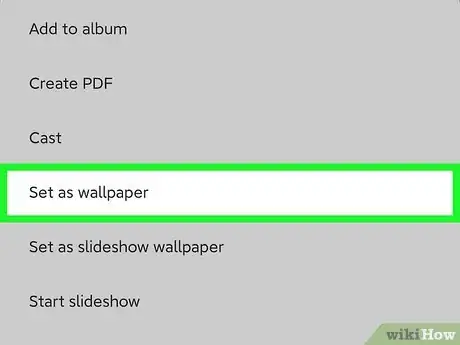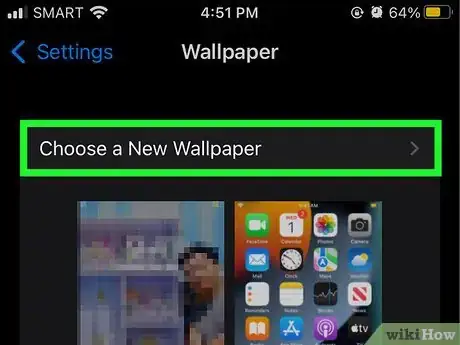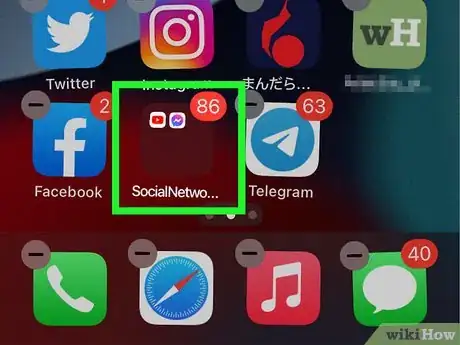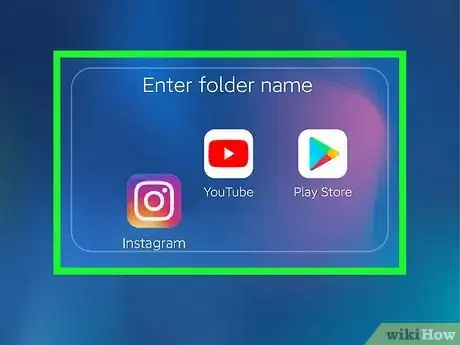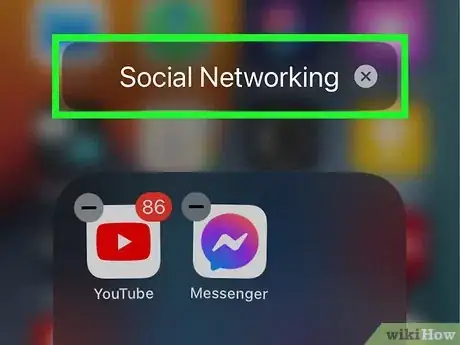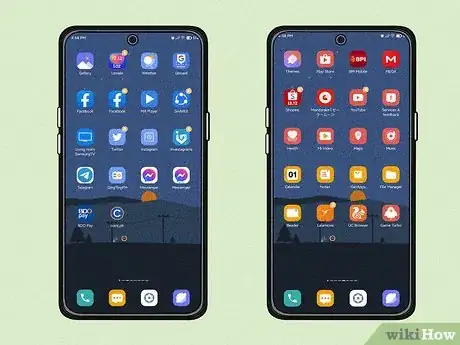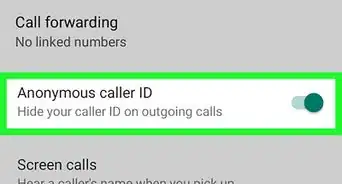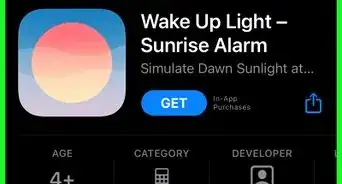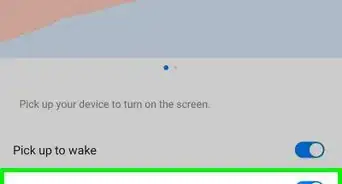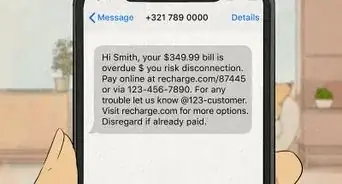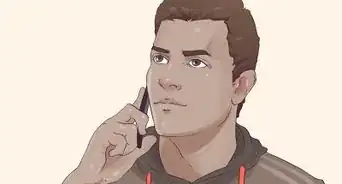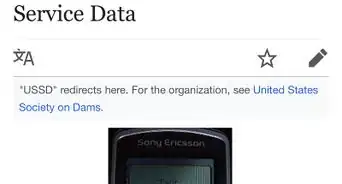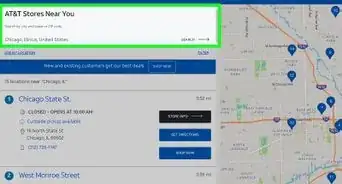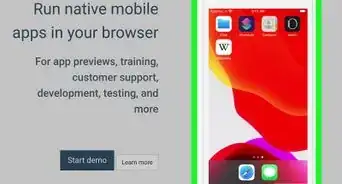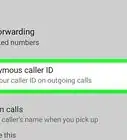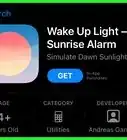This article was co-authored by wikiHow staff writer, Ellie Salyers. Ellie Salyers is a Technology Writer for wikiHow. Ellie has experience working for a data science startup, as well as writing analytically and creatively for college courses. She has written a number of how-to articles in the technology and social media spaces. She is currently earning her Bachelor's Degree from NYU in Social & Cultural Analysis alongside a double minor in Creative Writing and Studio Art.
There are 7 references cited in this article, which can be found at the bottom of the page.
This article has been viewed 15,527 times.
Learn more...
Do you want to make your phone more aesthetically pleasing? There are many easy, cheap, and quick ways to spice up your iPhone or Android. These range from getting fun accessories to changing the look of your home screen. This wikiHow article will teach you how to make your phone look aesthetic.
Steps
Adding Accessories to Your Phone
-
1Get a phone case. A case can add some spice to the exterior of your phone. It's also a great way to protect it from possible damage. There are so many cases out there, so browse online to pick the best option for you.
- Do you want something a bit more practical? Maybe try out a phone case that’s extra durable, or one that has a built-in charger. Or, do you want something more based on look? Search through the plethora of colors, patterns, and styles to best fit your aesthetic!
- Be sure to specify the model and type of your phone when searching for cases.
-
2Get a PopSocket. These plastic circles stick to the back of your phone and act as a handy grip and stand. They also come in many different colors and designs. Maybe you coordinate your phone case and PopSocket to match.[1]Advertisement
-
3Get a phone charm. That’s right, phone charms from the early 2000s are making a comeback. These beaded strings can attach to your phone case as a fun accessory.
-
4Add some stickers. Stickers can be a great way to personalize the back of your phone! Simply gather some small stickers that you like and put them on your phone case.
Setting a Wallpaper
-
1Choose your wallpaper. Wallpapers are a great way to personalize your phone. You can set both your lock screen and your home screen, so pick two images if you want these to be different. Your lock screen is the page you see before unlocking your phone, and your home screen is what you see after. We recommend searching through your camera roll, Pinterest, or the internet to find images you want.
-
2Save the images. Once you have found your image(s), be sure to save them to your camera roll (that is, if they are not already there). Do so by taking a screenshot or by downloading the image(s) to your camera roll.
-
3Set your wallpaper on an Android. Go to settings, “Display,” and then “Wallpaper.” Tap “Gallery” and select the image from your camera roll that you want. Now tap on one of the three options: “Home screen,” “Lock screen,” “Home screen and lock screen.”[2]
- Simply repeat this step using a different photo if you want to set separate images for your home and lock screen.
- There are also wallpapers preloaded on your device. To use these instead, tap the other option(s) instead of “Gallery.” This label varies based on Android model, but it may appear as “Live Wallpapers,” “My Wallpapers,” or “Styles & Wallpapers.”
-
4Set your wallpaper on an iPhone. Go to settings, “Wallpaper,” and then “Choose a New Wallpaper.” Tap on one of the camera roll categories (pick “All Photos” to view your entire camera roll) and tap on an image. Tap on “Set” in the bottom right corner and select one of the three options “Set Lock Screen,” “Set Home Screen,” “Set Both.”[3]
- Repeat this step if you want to set separate images for the home and lock screen.
- To choose a wallpaper preloaded on the device, tap “Dynamic” or “Stills” and select one of the options.
Organizing Your Apps
-
1Create folders on an iPhone. Placing your apps in folders can be a great way to declutter and organize your home screen. Long-tap an app icon until it begins to wiggle. Then, drag it over another app and release your finger - you will now see a folder with those two apps inside. Now you can tap, hold, and drag any other apps into the folder.[4]
-
2Create folders on an Android. First navigate to your app drawer. Long-tap an app and drag it onto the home screen. Go back to your app drawer, then tap, hold, and drag another app onto the one you just added. Once you release it you will see a folder on your homescreen with those two apps![5]
- Some Androids may not let you create folders by simply dragging apps. If this is the case for you, tap, hold, and drag an app to the “Create Folder” icon in the top left corner. Release your finger and type in a name for the folder. Press “Done” or the enter arrow in the bottom right corner to make the folder![6]
-
3Rename app folders. Perhaps you choose to make folders based on type of app or even by app icon color. You can use folder names to make these distinctions. On an iPhone, long-tap the folder icon, go to “Rename,” type out a new name, and tap “Done” in the bottom right corner. On an Android, tap on the folder then tap on its title. Type in a new title and press “Done” or the enter arrow in the bottom right corner.
-
4Organize your apps by color. Do you want to take your home screen to a whole new level of visual appeal? Consider moving your apps around so they’re in rainbow order (or really whatever color organization you want!). To do so, long-tap an app, drag it to a new place on your home screen, and release. Do this with all your apps until they are arranged how you want.
- Once you’re finished rearranging on an iPhone, tap “Done” in the top right corner.
- On an Android, you may have to open your app drawer to access apps that are not on your home screen.[7]
Community Q&A
-
QuestionWhere can I find Phone charms?
 Kyle_ExumCommunity AnswerThe most common places that you can find them in places like: Walmart, Best Buy, and Office Max.
Kyle_ExumCommunity AnswerThe most common places that you can find them in places like: Walmart, Best Buy, and Office Max. -
QuestionIs Widgetsmith a good app, to use when your organising your phone?
 Melanie SepulevedaCommunity AnswerWidgetsmith is an app allowing you to change how your apps and widgets look on your phone, completely allowing you to customize your phone even further. It works just fine.
Melanie SepulevedaCommunity AnswerWidgetsmith is an app allowing you to change how your apps and widgets look on your phone, completely allowing you to customize your phone even further. It works just fine.
References
- ↑ https://www.buzzfeed.com/hbraga/accessories-you-need-if-youre-obsessed-with-your-phone
- ↑ https://www.androidguys.com/tips-tools/how-to-change-wallpaper-android-10/
- ↑ https://support.apple.com/en-us/HT200285
- ↑ https://support.apple.com/guide/iphone/organize-your-apps-in-folders-iph822ece7dd/ios
- ↑ https://www.samsung.com/hk_en/support/mobile-devices/create-app-folders-on-galaxy-smartphones/
- ↑ https://www.ubergizmo.com/how-to/create-folder-android/
- ↑ https://guidebooks.google.com/pixel/explore-your-phone/how-to-find-and-move-your-apps