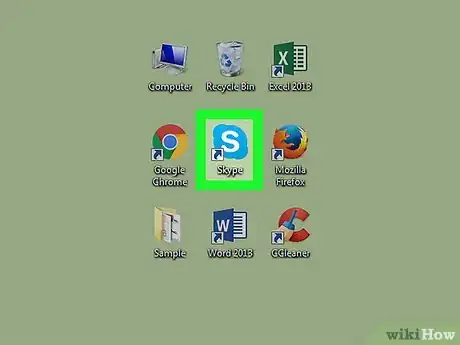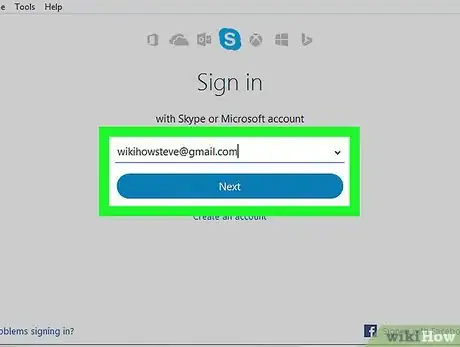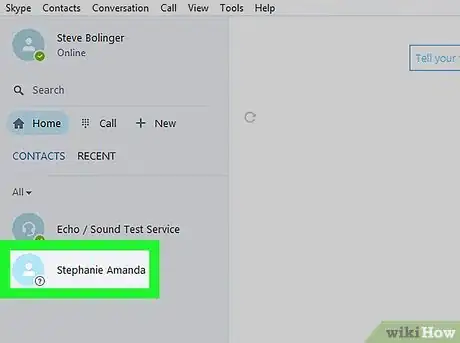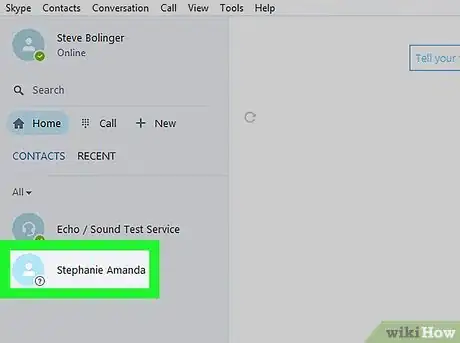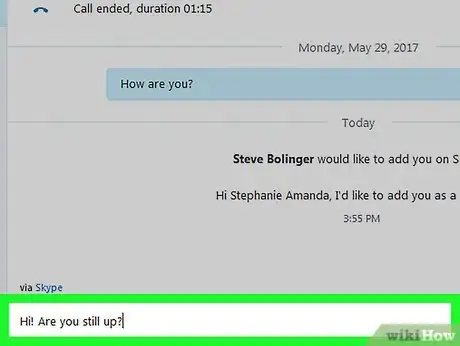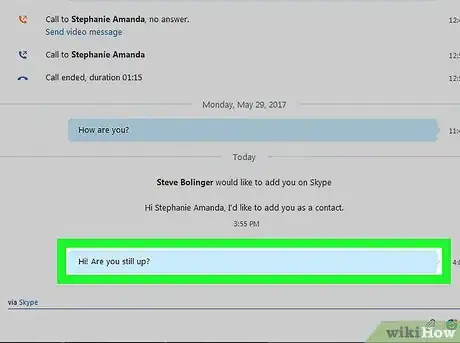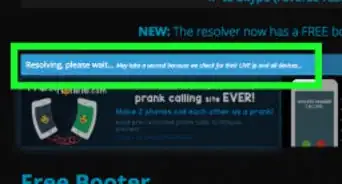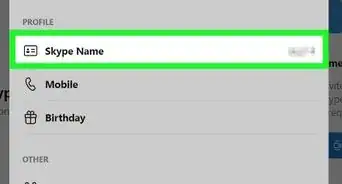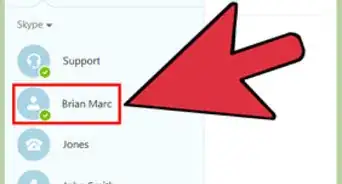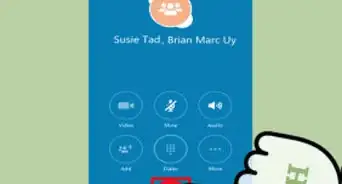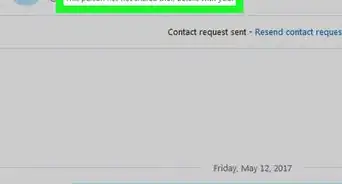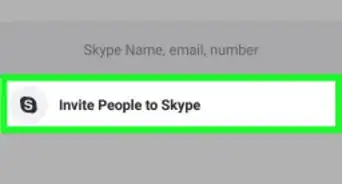X
This article was co-authored by wikiHow staff writer, Nicole Levine, MFA. Nicole Levine is a Technology Writer and Editor for wikiHow. She has more than 20 years of experience creating technical documentation and leading support teams at major web hosting and software companies. Nicole also holds an MFA in Creative Writing from Portland State University and teaches composition, fiction-writing, and zine-making at various institutions.
This article has been viewed 33,977 times.
Learn more...
This wikiHow teaches you how to find out if one of your “offline” Skype contacts is actually online. You'll need Skype for Windows or macOS to use this method.
Steps
-
1Open Skype. You'll need to have Skype installed on your computer to use this method. Look for the blue icon with a white “S” on your desktop, in the Windows menu (Windows), or in the Applications folder (macOS).
-
2Sign in to Skype. If prompted, enter your Skype account information, then click Sign In.Advertisement
-
3Find the user in your contacts. Your contacts are listed in the panel on the left side of the screen. The user's status will appear as “offline.” They may really be offline, or they may be invisible.
-
4Click the user's name. This opens their profile.
-
5Type a message. Type it in the message box at the bottom of the screen.
-
6Press ↵ Enter or ⏎ Return. If the person is really offline, the “sending” icon—a gray spinning circle or arrow next to the message box—will continue spinning. If the person is really online but invisible, there will be no spinning icon.
Advertisement
About This Article
Advertisement