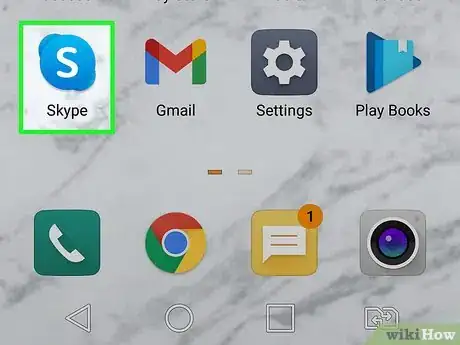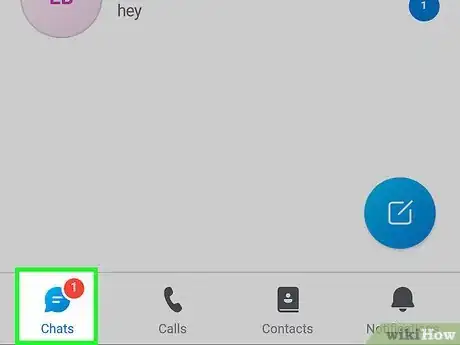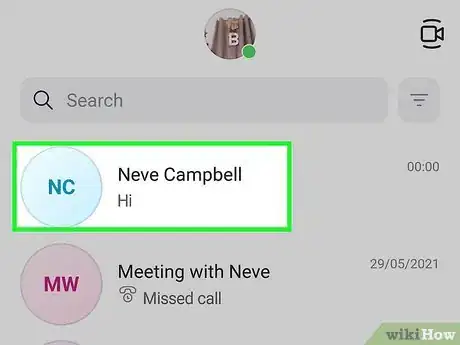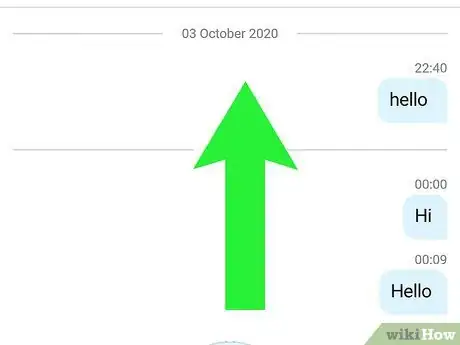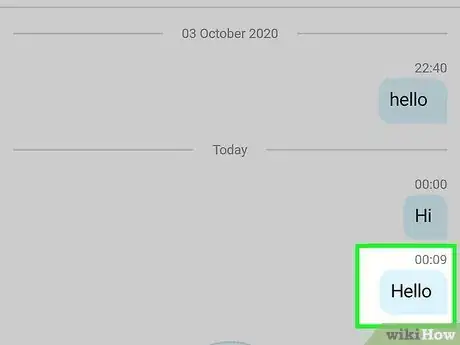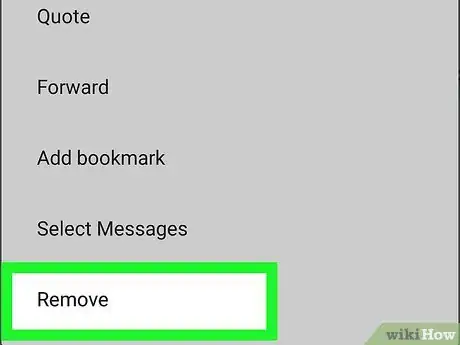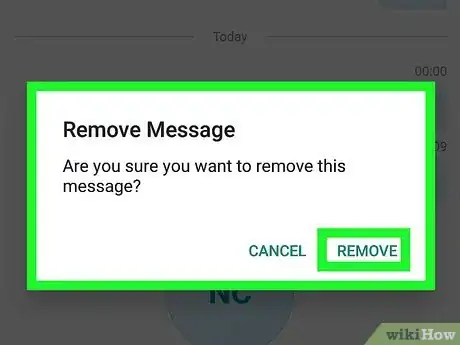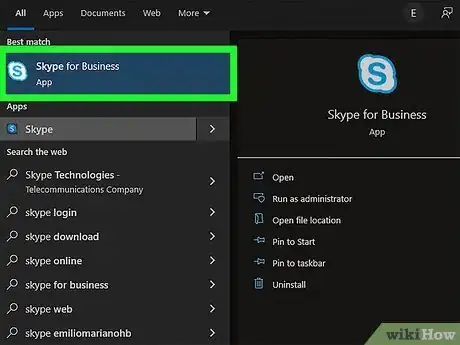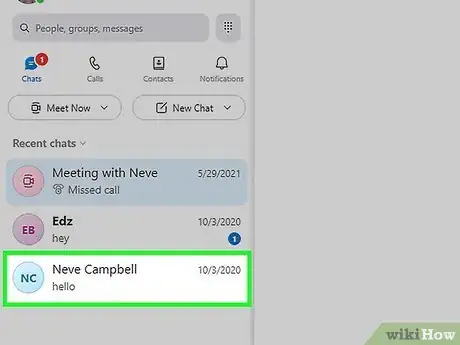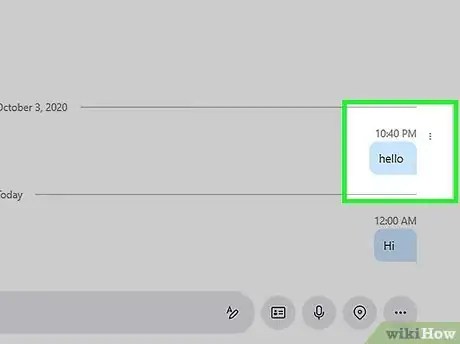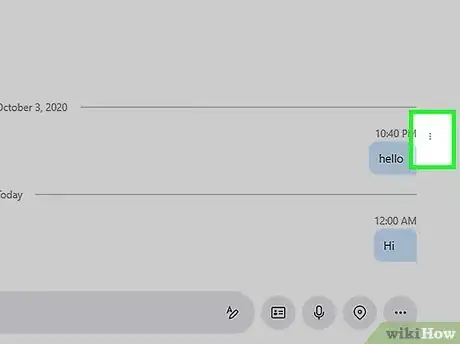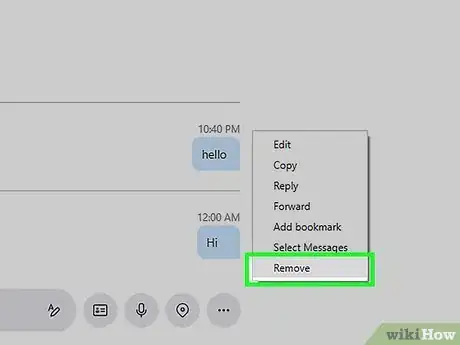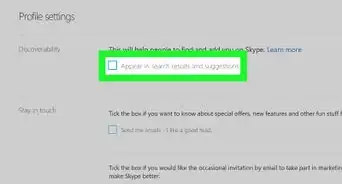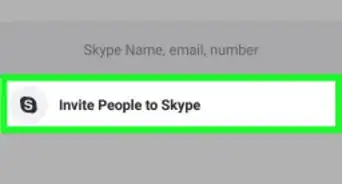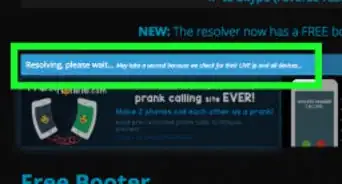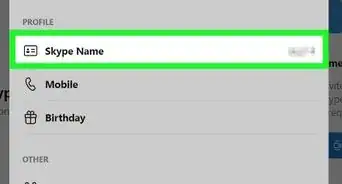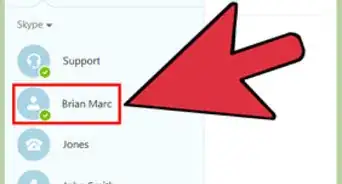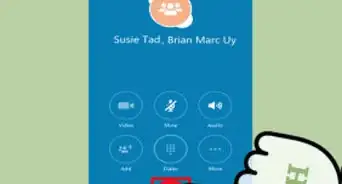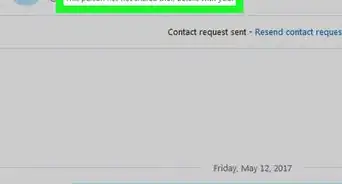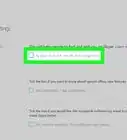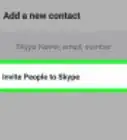This article was co-authored by wikiHow staff writer, Nicole Levine, MFA. Nicole Levine is a Technology Writer and Editor for wikiHow. She has more than 20 years of experience creating technical documentation and leading support teams at major web hosting and software companies. Nicole also holds an MFA in Creative Writing from Portland State University and teaches composition, fiction-writing, and zine-making at various institutions.
The wikiHow Tech Team also followed the article's instructions and verified that they work.
This article has been viewed 547,822 times.
Learn more...
Do you regret saying something in a Skype chat? You can easily delete any message you sent to someone on Skype, whether it's in a group chat or one-on-one. Once you delete a message, it will no longer be visible to anyone in the chat. This wikiHow article will show you how to delete a message from a Skype conversation on your computer, as well as on your Android, iPhone, or iPad.
Steps
On Mobile
-
1Open the Skype app. This app is blue with a white "S" on it. You'll find it on your Android, iPhone, or iPad's Home screen or in your app list.
- If you aren't logged in, enter your phone number (or email address) and password to log in.
- It's not possible to delete a message someone else sent to you in the chat.
-
2Tap the Chats tab. It's at the bottom-left corner of the screen.Advertisement
-
3Select a conversation. Tap a conversation that has a message you want to delete.
-
4Scroll to the message you want to remove. You may have to scroll up to find your message if it's an older one.
- You can only delete a message you sent to the other person.
- Once you remove the message, nobody else in the chat will be able to see it.[1]
-
5Tap and hold the message. After a second or so, a pop-up menu will appear.
-
6Tap Remove. You'll see this option near the bottom of the pop-up menu.
- On Android, you'll tap Remove message here.
-
7Tap Remove when prompted. This deletes the message from the conversation.
On a Computer
-
1Open the Skype app. You'll find it in your Windows Start menu or your Mac's Launchpad. You can also use the web-based version of Skype by signing in to https://web.skype.com.
- Deleting a message you sent also deletes it for everyone else in the conversation.
- It's not possible to delete a message someone else sent to you in the chat.
-
2Select a conversation. Click a contact or a conversation from the left-hand sidebar. This will open your conversation.
-
3Scroll to the message you want to remove. You can delete any of the messages you sent to the conversation.
-
4Click the three vertical dots next to the message. You'll have to hover your mouse cursor over the message to see the dots.
-
5Click Remove. It's near the bottom of the drop-down menu. This deletes the message from the conversation.
Community Q&A
-
QuestionDoes deleting my chat history on Skype remove it from the other person's side?
 Community AnswerNo, it doesn't. It only deletes it from your side; the other side still keeps the history.
Community AnswerNo, it doesn't. It only deletes it from your side; the other side still keeps the history. -
QuestionCan I delete multiple messages (not all) from a conversation at the same time?
 Community AnswerNo, you have to manually delete all the messages one by one. I'm not sure why Skype hasn't implemented a feature that allows you to delete multiples at once.
Community AnswerNo, you have to manually delete all the messages one by one. I'm not sure why Skype hasn't implemented a feature that allows you to delete multiples at once. -
QuestionWill deleting my Skype history affect what the other person has in chat as well?
 Community AnswerNo, not unless they do the same. However, you will not be able to see what they have written before.
Community AnswerNo, not unless they do the same. However, you will not be able to see what they have written before.
Warnings
- Deleting messages cannot be undone, and deleted messages cannot be recovered.⧼thumbs_response⧽
- If you delete a message on mobile, the message may still show up on the desktop version of Skype (and vice versa). Deleting the message on mobile can sometimes prevent you from being able to delete the message on desktop.⧼thumbs_response⧽
References
About This Article
1. Open Skype.
2. Tap Chats.
3. Select a conversation.
4. Tap and hold the message.
5. Tap Remove.