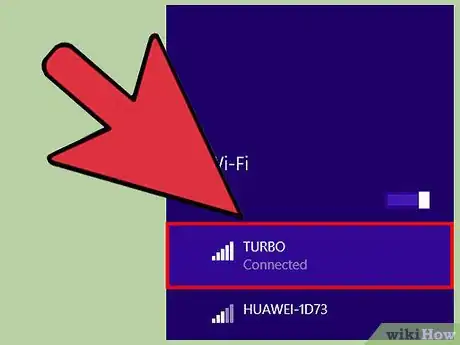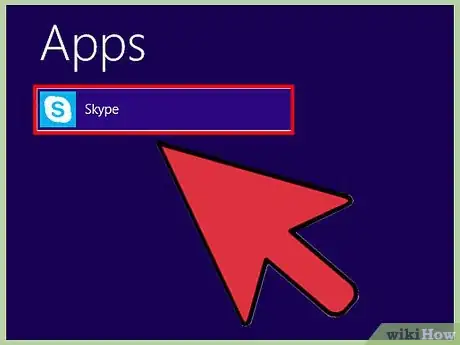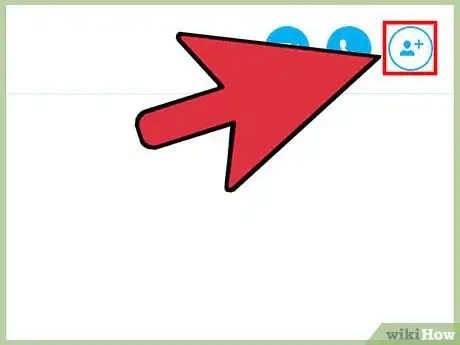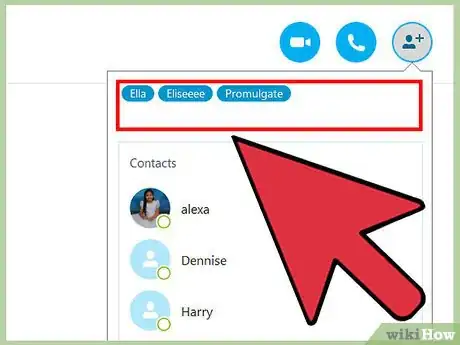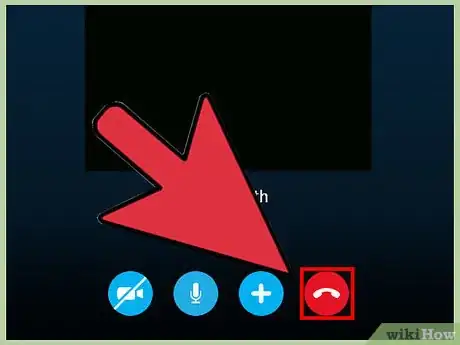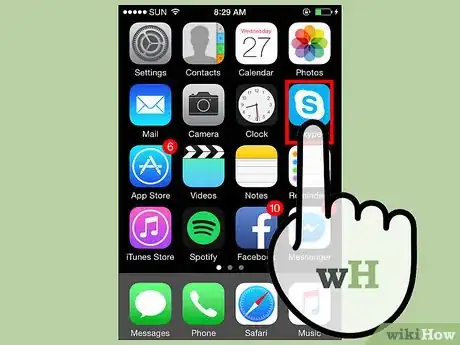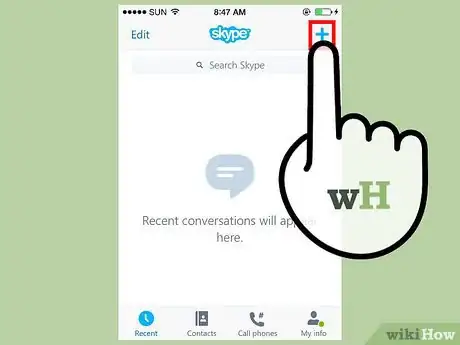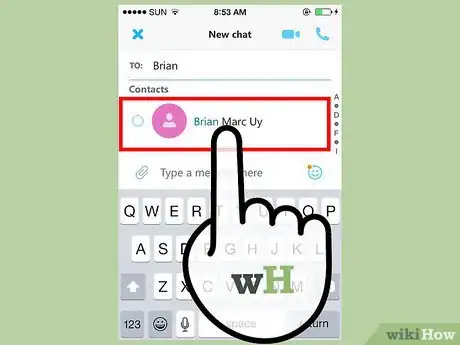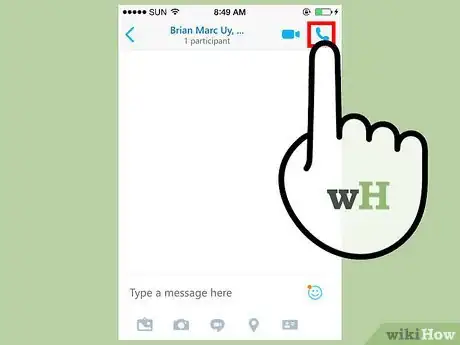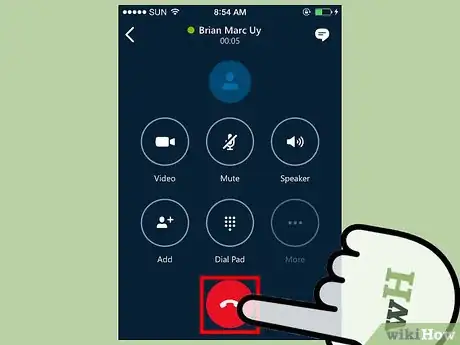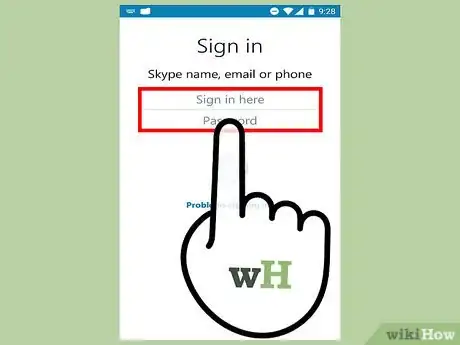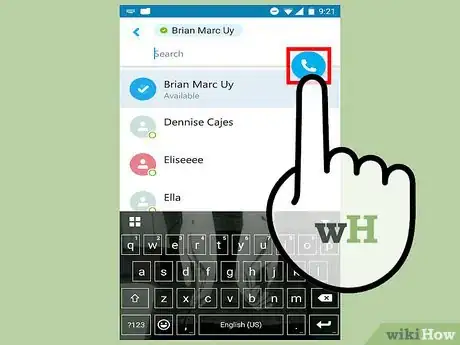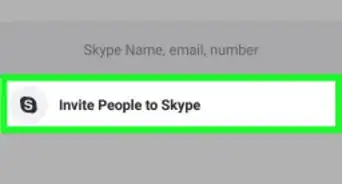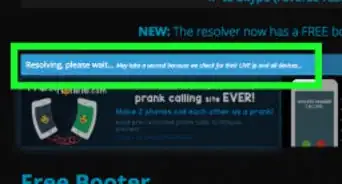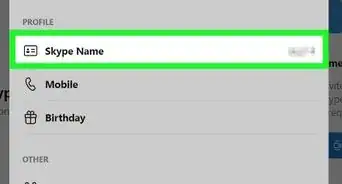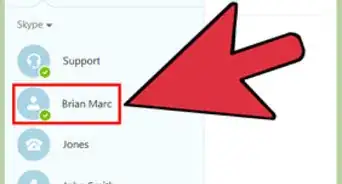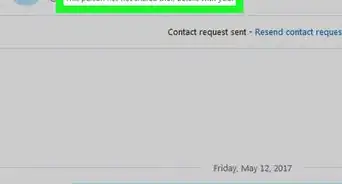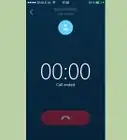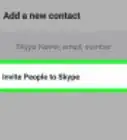This article was co-authored by wikiHow staff writer, Jack Lloyd. Jack Lloyd is a Technology Writer and Editor for wikiHow. He has over two years of experience writing and editing technology-related articles. He is technology enthusiast and an English teacher.
The wikiHow Tech Team also followed the article's instructions and verified that they work.
This article has been viewed 276,396 times.
Learn more...
You can talk to 3 or more people at one time with Skype's conference call feature. This is useful for checking in when people can't meet in person, as well as talking to family or friends in multiple places. Skype conference call is available on PC and Mac, iPhone and iPad, and Android platforms.
Steps
Using PC or Mac
-
1Make sure your internet is connected. Group calls are especially taxing on your internet speed, so a high-speed connection is recommended.
- If you have a slow internet connection and access to your router, use an ethernet cable to plug your computer directly into the router's ethernet slot for consistent internet.
-
2Open Skype.Advertisement
-
3Sign into Skype using your Skype username and password.
-
4Click on a recent conversation or a contact's name. This will open the pertinent conversation, to which you can add people as you please.
- You can also click the "plus" sign in the toolbar above the "Contacts" and "Recent" section. This will create a new group.
-
5Click the icon of the person with a plus sign next to them. This is located in the upper right-hand corner of your current conversation. Clicking it brings up a menu that allows you to add members to the group.
-
6Click members of your contact list to add them to the group. You can also search for specific people by typing in their names.
- If you are currently in a conversation with someone, adding them to a larger group will bring the rest of the list's contacts to your current conversation.[1]
-
7Add as many contacts as you like. Skype can support up to 25 people (including you) in a voice conversation.
- Only 10 people can actively appear in a video call.
-
8Click the "call" or "video call" button to initiate the conference call. Skype will begin dialing all of your group members.[2]
-
9When your call is over, click the red phone button to hang up. You have successfully completed a conference call on Skype!
Using iPhone or iPad
-
1Open Skype.
- If you haven't downloaded the Skype app yet, do so--it's free in the Apple store.[3]
-
2Sign into Skype using your Skype username and password. This should be the same password you use for your Skype account on the computer.
-
3Press the "+" button in the upper right-hand corner of your screen. This will let you create a group for your call.[4]
-
4Add contacts to your group by tapping their names. They should be added to your list automatically.
- You can add up to 25 people (including yourself) to your group call, though a maximum of 6 people can appear on video.[5]
- You can also add people to a current call by tapping the group names at the top of the screen, then tapping "Add Participants" in the ensuing menu and adding people from your contacts list.
-
5Tap the "Call" button in the upper right-hand corner of your group screen. This will prompt Skype to call your group.
- You can also tap the video camera icon to initiate a video call.
-
6When your call is over, tap the red phone button to hang up. You have successfully completed a conference call on Skype!
Using Android
-
1Open Skype.
- If you haven't downloaded the Skype app yet, do so--it's free in the Google Play store.[6]
-
2Sign into Skype using your Skype username and password. This should be the same password you use for your Skype account on the computer.
-
3Tap the "+" button in the bottom right-hand corner of your screen. This will bring up your call menu.
-
4Select "Voice Call". This takes you to the contact menu, where you can search for individual contacts.
-
5Type in a contact's name. Once you've found the correct contact, you'll need to call them to start the group call process.
-
6Tap the "Call" button in the upper right-hand corner of your screen. You can also tap the video camera icon to initiate a video call.
-
7Once the call connects, tap the "Add" button. You can use this feature to add other contacts to your call by typing in their names, then tapping their names as they appear.
- Android Skype supports up to 25 people per voice call (including you).[7]
-
8When your call is over, tap the red phone button to hang up. You have successfully completed a conference call on Skype!
Community Q&A
-
QuestionHow do I initiate a group call?
 Community AnswerStart the call with one member. During the conversation, either of you can add more people to your conversation using the + button.
Community AnswerStart the call with one member. During the conversation, either of you can add more people to your conversation using the + button. -
QuestionHow do I make a three-way video on Skype?
 Community AnswerYou have to make a group call. Make sure everyone that is participating in the group call has the newest version of Skype.
Community AnswerYou have to make a group call. Make sure everyone that is participating in the group call has the newest version of Skype.
Warnings
- You will experience technical trouble (e.g., calls not working) if anyone in a mobile group call doesn't have an updated version of Skype.⧼thumbs_response⧽
References
- ↑ https://support.skype.com/en/faq/FA10614/how-do-i-make-a-group-video-call-in-skype-for-windows-desktop
- ↑ https://support.skype.com/en/faq/FA10614/how-do-i-make-a-group-video-call-in-skype-for-windows-desktop
- ↑ https://itunes.apple.com/us/app/skype-for-iphone/id304878510?mt=8
- ↑ https://support.skype.com/en/faq/FA34456/sending-a-group-instant-message-iphone
- ↑ https://support.skype.com/en/faq/FA10866/how-do-i-make-or-join-a-video-call-with-skype-for-iphone
- ↑ https://play.google.com/store/apps/details?id=com.skype.raider&hl=en
- ↑ https://support.skype.com/en/faq/FA12286/how-do-i-make-or-join-a-video-call-with-skype-for-android#7
About This Article
1. Click a contact.
2. Click the person with a plus.
3. Select another member.
4. Click the phone or video button.