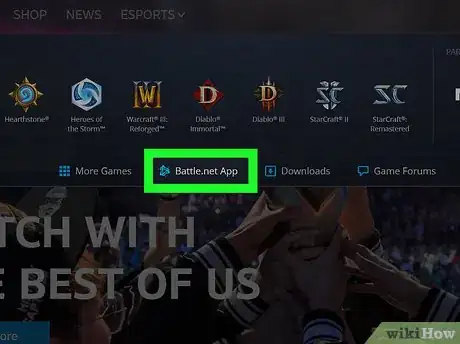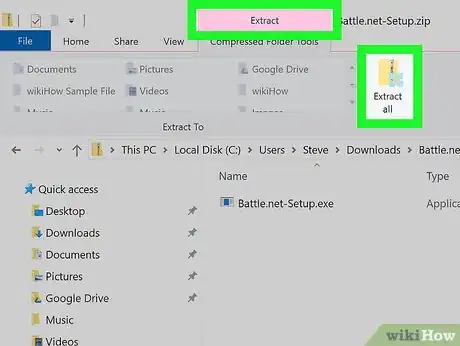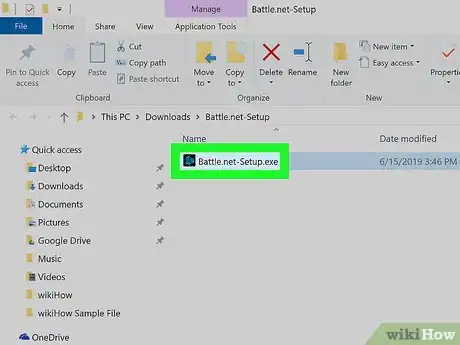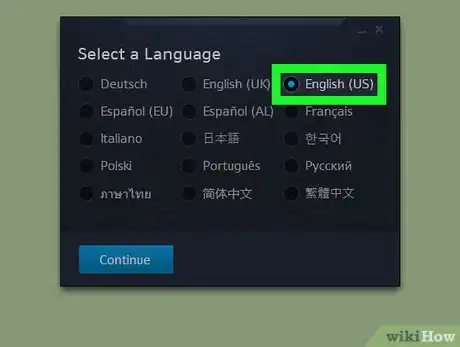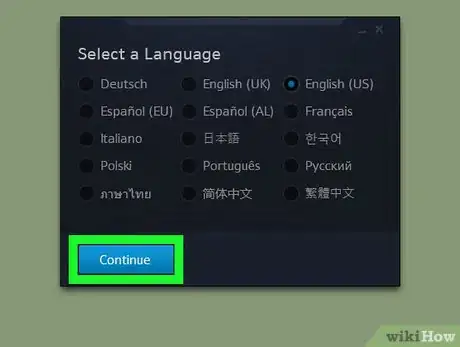This article was co-authored by wikiHow Staff. Our trained team of editors and researchers validate articles for accuracy and comprehensiveness. wikiHow's Content Management Team carefully monitors the work from our editorial staff to ensure that each article is backed by trusted research and meets our high quality standards.
The wikiHow Tech Team also followed the article's instructions and verified that they work.
This article has been viewed 13,550 times.
Learn more...
This wikiHow teaches you how to download and run the setup file for the Battle.net desktop app when you're using a computer. You can install Battle.net for free on any Windows or Mac computer. You won't need an account to download or install the desktop app. You can log in with your Blizzard account when the installation is finished.
Steps
-
1Open the Blizzard website in your internet browser. Type https://www.blizzard.com into your browser's address bar, and press ↵ Enter or ⏎ Return on your keyboard.
-
2Click the GAMES tab on the top-left. You can find this button next to the BLIZZARD logo on a navigation bar, near the upper-left corner of the page. It will open a new menu panel with a list of games.Advertisement
-
3Click Battle.net App at the bottom of the menu panel. You can find this button below the game list on the pop-up panel. It will open the product page for the Battle.net desktop app.
-
4Click DOWNLOAD FOR MAC or DOWNLOAD FOR WINDOWS. This is a blue button in the middle of the page. It will download a ZIP file to your computer.
- If you're prompted, select a saving location for your download.
-
5Extract the downloaded ZIP file on your computer. Double-click the ZIP file in your Downloads folder to extract the Battle.net setup file.
- Alternatively, right-click on the ZIP file, hover over Open with on the right-click menu, and select an unzipper app here.
-
6Run the extracted "Battle.net-Setup" file. Double-click on the setup file to launch it. If you're prompted, enter your computer's admin user password to start the installation.
-
7Select the language you want to use. You'll be prompted to select a language before the installation starts.
-
8Click the Continue button. This is a blue button in the setup pop-up. This will automatically start installing Battle.net on your computer. When your Battle.net installation is complete, you can sign in with your Blizzard account.
- You can download and install the Battle.net app without logging in on the website or in the installation wizard.
- If you don't have a Blizzard account, you can open the Battle.net login page at https://us.battle.net/login, and click Create a free Blizzard Account at the bottom.
Community Q&A
-
QuestionDo you need to run setup every time you want to start battle.net (such as when I restart my pc)??
 wikiHow Staff EditorThis answer was written by one of our trained team of researchers who validated it for accuracy and comprehensiveness.
wikiHow Staff EditorThis answer was written by one of our trained team of researchers who validated it for accuracy and comprehensiveness.
Staff Answer wikiHow Staff EditorStaff AnswerNo, since the app will have been installed after setup. You'll only need to repeat this process if you uninstall the battle.net app.
wikiHow Staff EditorStaff AnswerNo, since the app will have been installed after setup. You'll only need to repeat this process if you uninstall the battle.net app.
About This Article
1. Open https://www.blizzard.com in your browser.
2. Click GAMES on the top-left.
3. Click Battle.net App.
4. Click DOWNLOAD FOR MAC or DOWNLOAD FOR WINDOWS.
5. Extract the downloaded ZIP file.
6. Launch the extracted setup file.
7. Select a language.
8. Click Continue to install the program.