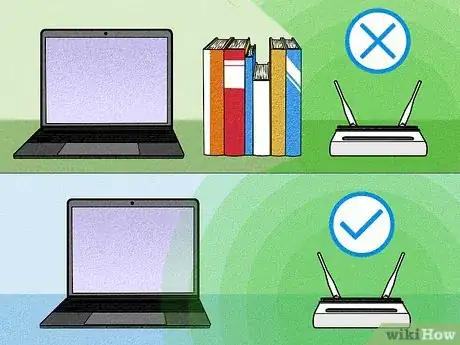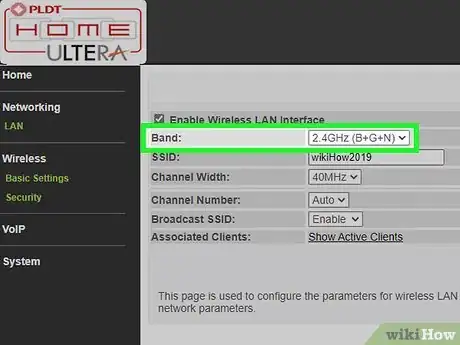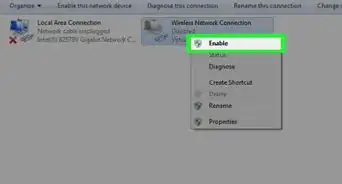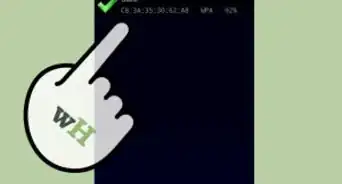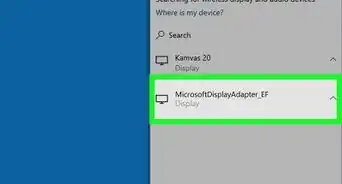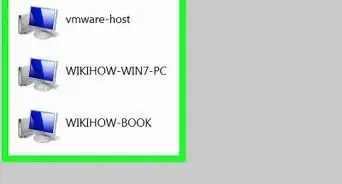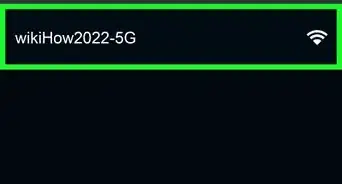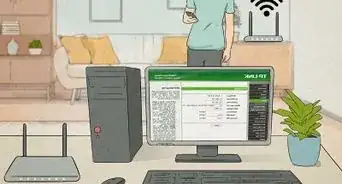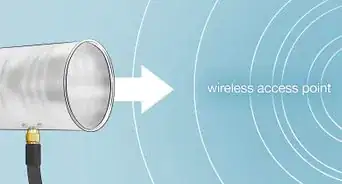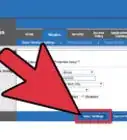This article was co-authored by Luigi Oppido and by wikiHow staff writer, Hunter Rising. Luigi Oppido is the Owner and Operator of Pleasure Point Computers in Santa Cruz, California. Luigi has over 25 years of experience in general computer repair, data recovery, virus removal, and upgrades. He is also the host of the Computer Man Show! broadcasted on KSQD covering central California for over two years.
There are 9 references cited in this article, which can be found at the bottom of the page.
This article has been viewed 289,567 times.
It’s always such a pain if you’re trying to browse the Internet but can’t connect to your wifi network. A lot of things can affect your wifi’s signal and range, but luckily there are some really easy fixes you can try. We’ll start with some simple changes you can make to your router’s placement and settings and move on to some other devices that can help boost your signal!
Steps
Expert Q&A
-
QuestionHow can I increase my Wi-Fi's range at home without using any other equipment?
 Luigi OppidoLuigi Oppido is the Owner and Operator of Pleasure Point Computers in Santa Cruz, California. Luigi has over 25 years of experience in general computer repair, data recovery, virus removal, and upgrades. He is also the host of the Computer Man Show! broadcasted on KSQD covering central California for over two years.
Luigi OppidoLuigi Oppido is the Owner and Operator of Pleasure Point Computers in Santa Cruz, California. Luigi has over 25 years of experience in general computer repair, data recovery, virus removal, and upgrades. He is also the host of the Computer Man Show! broadcasted on KSQD covering central California for over two years.
Computer & Tech Specialist One of the easiest things you can do is put your router up higher, like on a high shelf. Also, try to keep your router in a wide-open space. The bigger and more open the space, the better.
One of the easiest things you can do is put your router up higher, like on a high shelf. Also, try to keep your router in a wide-open space. The bigger and more open the space, the better. -
QuestionWhat should I do if my router has no antenna?
 Community AnswerWith a router without an antenna, you should be sure that it is centrally positioned to get the best signal.
Community AnswerWith a router without an antenna, you should be sure that it is centrally positioned to get the best signal. -
QuestionWhat about the range?
 Community AnswerIf you follow the steps in this topic, you will increase the range of your WiFi.
Community AnswerIf you follow the steps in this topic, you will increase the range of your WiFi.
References
- ↑ https://www.pcmag.com/how-to/10-ways-to-boost-your-wi-fi-signal
- ↑ http://www.skipser.com/p/2/p/how-to-increase-the-range-of-your-wireless-router.html
- ↑ https://www.pcmag.com/how-to/10-ways-to-boost-your-wi-fi-signal
- ↑ https://www.macworld.co.uk/how-to/better-wifi-mac-3511377/
- ↑ https://www.pcmag.com/how-to/10-ways-to-boost-your-wi-fi-signal
- ↑ https://www.laptopmag.com/articles/7-ways-to-improve-your-wireless-router
- ↑ https://techcrunch.com/2017/11/08/researchers-discover-aluminum-foil-actually-does-improve-your-wireless-speed/
- ↑ https://www.macworld.co.uk/how-to/better-wifi-mac-3511377/
- ↑ https://www.techadvisor.com/how-to/network-wifi/extend-wi-fi-3593058/
- ↑ https://www.theverge.com/2020/3/19/21185759/wi-fi-work-at-home-how-to-router-mesh
- ↑ https://www.howtogeek.com/197268/how-to-find-the-best-wi-fi-channel-for-your-router-on-any-operating-system/
- ↑ https://www.laptopmag.com/articles/7-ways-to-improve-your-wireless-router
- ↑ https://stratcomm-elements.lbl.gov/2020/03/17/how-to-improve-your-wifi-signal-at-home/
- ↑ https://www.techadvisor.com/how-to/network-wifi/extend-wi-fi-3593058/
- ↑ https://www.macworld.co.uk/how-to/better-wifi-mac-3511377/
- ↑ https://www.pcmag.com/how-to/10-ways-to-boost-your-wi-fi-signal