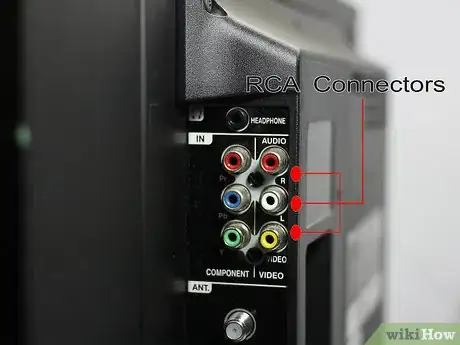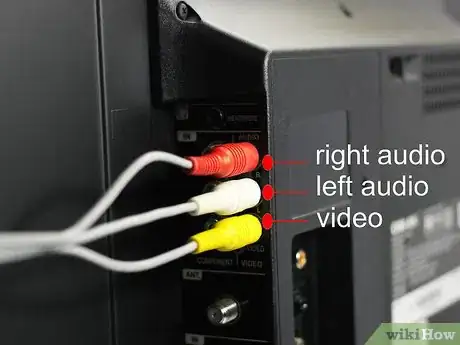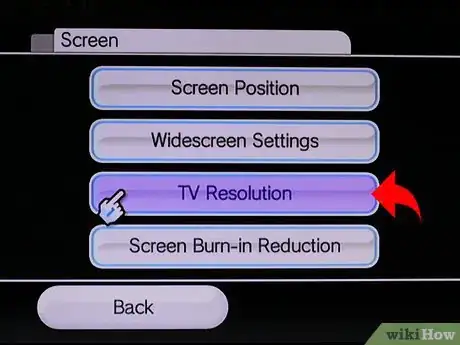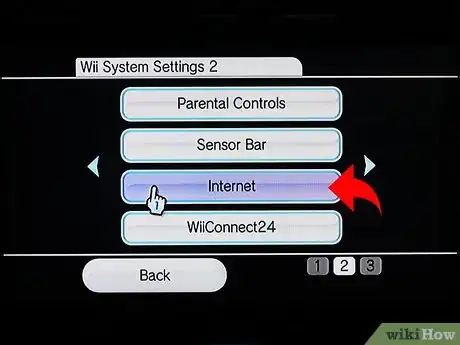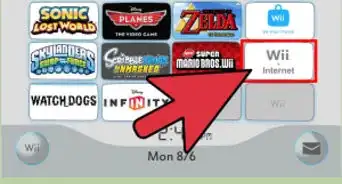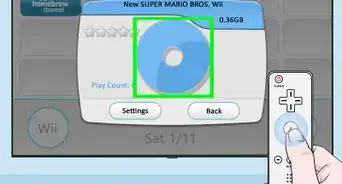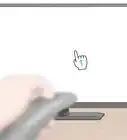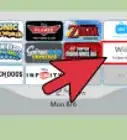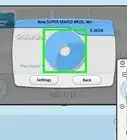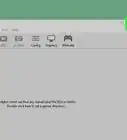wikiHow is a “wiki,” similar to Wikipedia, which means that many of our articles are co-written by multiple authors. To create this article, 11 people, some anonymous, worked to edit and improve it over time.
This article has been viewed 212,560 times.
Learn more...
Got a brand new Wii or Wii Mini and can’t wait to get playing? Hooking the Wii up to the TV is a quick process, and you can be playing games in just a couple of minutes! See Step 1 below to get started.
Steps
-
1Check what kinds of connectors your TV supports. Almost all TVs will support the RCA (three-pronged) connectors. These are typically colored Red, White, and Yellow. Newer TVs may also support component (five-pronged) connectors. These are colored Red, White, Yellow, Blue, and Green.
-
2Check what cable your Wii has. Wiis come packaged with an RCA cable. If your TV supports it, component cables will provide a clearer picture and allow for widescreen.Advertisement
-
3Plug the Wii into the TV. Plug the video cable into the back of the Wii and match the colored prongs with their matching ports on the TV. Make note of what input you are connecting to.
-
4Hook up the Sensor Bar. Plug the cable for the sensor bar into the back of the Wii. Place the sensor bar either on top or below your TV, preferably as centered as possible. The Sensor Bar allows the Wii to detect the Wii Remote when it is pointed at the screen.
-
5Plug the Wii power cable in. The cable plugs into the back of the Wii, and into any wall socket or power strip.
-
6Turn on the Wii and TV. Switch the TV to the input that you plugged the Wii into. You should see the Wii start up screen on the TV. If you don’t, check that you have the cables connected to the correct ports on the TV.
-
7Adjust your display settings. This step is for users who connected using component cables. Use your Wii Remote to open the Wii menu. Select Wii Settings to open the list of Settings options. Select Screen and then select TV Resolution. Select EDTV or HDTV (480p) and then click Confirm.
- If you have a widescreen TV, select Widescreen Settings in the Screen menu. Choose Widescreen (16:9) and then click Confirm.[1]
-
8Connect your Wii to the internet. To get the most out of your Wii, you’ll want to connect it to the internet. This will allow you to download games from the eShop, watch movies on Netflix and Hulu (with subscription), and play games online. This guide will show you how to get connected.
Community Q&A
-
QuestionCan I hook up a Wii and a TiVO at the same time? I don't have enough red yellow and white ports.
 Community AnswerYou can't hook them both up at the same time unless you buy a separate adapter. Try going to an electronics store, and asking the employees what they have.
Community AnswerYou can't hook them both up at the same time unless you buy a separate adapter. Try going to an electronics store, and asking the employees what they have. -
QuestionMy remote is not working. How can I fix this?
 Community AnswerFirst, check your batteries. Then, check that the sensor bar is in a good location & connected to the Wii. The sensitivity could be set too high -- the closer you get to the sensor, the easier the target. TIP: When you're re-setting your sensor bar, be in position and as comfortable as you would want to be playing a game or browsing the system. Another possibility is that, because of the 1 + players options, you may need to add the remote to the system. Hold down the sync button on the back, just below the batteries, until the light blinks. 6: Triple check your batteries. As the battery weakens it will affect the functioning yet still seem to work some times.
Community AnswerFirst, check your batteries. Then, check that the sensor bar is in a good location & connected to the Wii. The sensitivity could be set too high -- the closer you get to the sensor, the easier the target. TIP: When you're re-setting your sensor bar, be in position and as comfortable as you would want to be playing a game or browsing the system. Another possibility is that, because of the 1 + players options, you may need to add the remote to the system. Hold down the sync button on the back, just below the batteries, until the light blinks. 6: Triple check your batteries. As the battery weakens it will affect the functioning yet still seem to work some times. -
QuestionWhy doesn't my Wiimote work?
 Community AnswerPerhaps the batteries are dead? Or the springs where the batteries go are broken? Maybe the light at the top of the Wiimote is broken or your sensor is either turned the wrong way or broken as well. As you can see, there are a few possibilities.
Community AnswerPerhaps the batteries are dead? Or the springs where the batteries go are broken? Maybe the light at the top of the Wiimote is broken or your sensor is either turned the wrong way or broken as well. As you can see, there are a few possibilities.
About This Article
1. Find out which ports are on the back of the TV.
2. Make sure you have Wii cables that match.
3. Connect the Wii cables to the back of the TV.
4. Hook up the sensor bar.
5. Plug the Wii in and power it on.
6. Turn on the Wii and TV.
7. Connect the Wii to the internet.