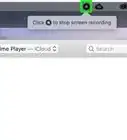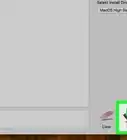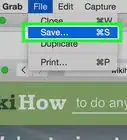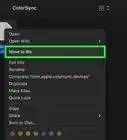X
This article was co-authored by wikiHow Staff. Our trained team of editors and researchers validate articles for accuracy and comprehensiveness. wikiHow's Content Management Team carefully monitors the work from our editorial staff to ensure that each article is backed by trusted research and meets our high quality standards.
This article has been viewed 25,606 times.
Learn more...
You can hide your Mac's menu bar from the System Preferences menu. The menu bar will hide itself, and will appear when you move your cursor to the top of the screen. You can also do the same with your Dock so that you get a clear view of your background when you're not using them.
Steps
Part 1
Part 1 of 2:
Hiding the Menu Bar
-
1Click the Apple menu.
-
2Select "System Preferences."Advertisement
-
3Click the "General" option. If you don't see this, click the "Show All" button first, which looks like 12 dots arranged in a grid pattern at the top of the window.
-
4Check the "Automatically hide and show the menu bar" box. This will hide the menu bar when the mouse is not over it.
-
5Move your mouse to the top of the screen. This will reveal the menu bar.[1]
Advertisement
Part 2
Part 2 of 2:
Hiding the Dock
-
1Click the Apple menu.
-
2Select "System Preferences."
-
3Click the "Dock" option. You'll find this in the top row of options. If you're not in the main System Preferences menu, click the "Show All" button at the top of the window.
-
4Check the "Automatically hide and show the Dock" box. This will immediately hide the dock at the bottom of the screen.
-
5Move your mouse to the bottom of the screen. This will reveal the Dock.
Advertisement
About This Article
Advertisement
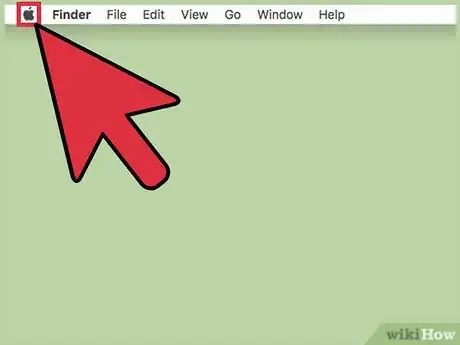
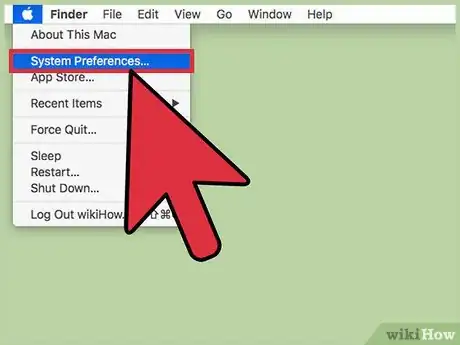
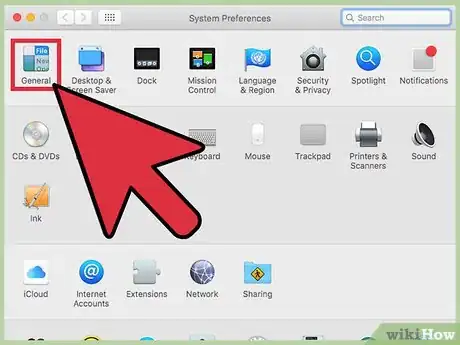

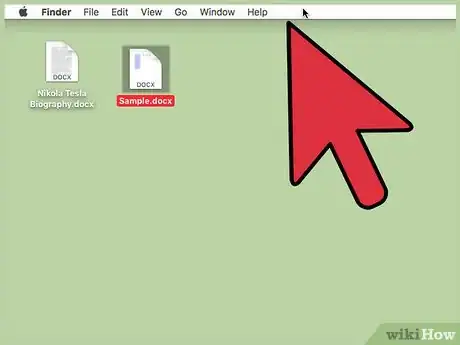
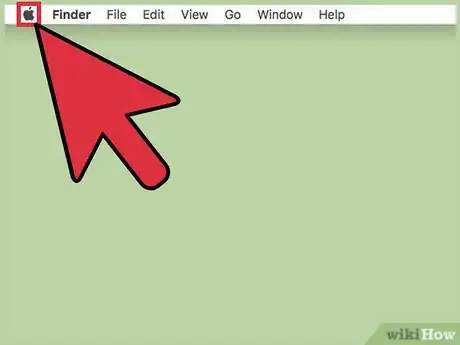
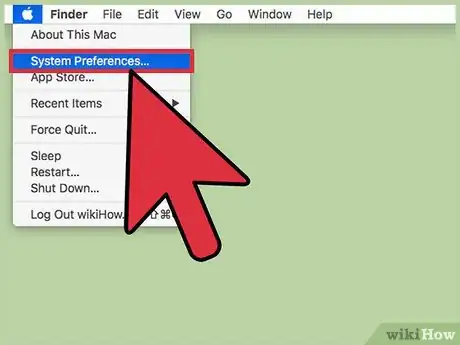
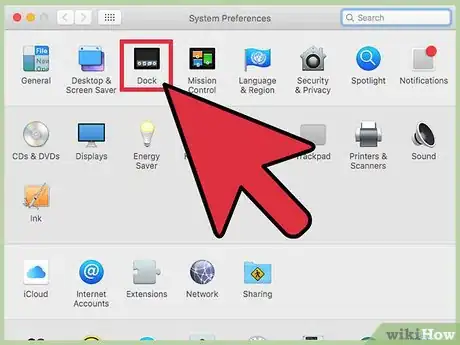
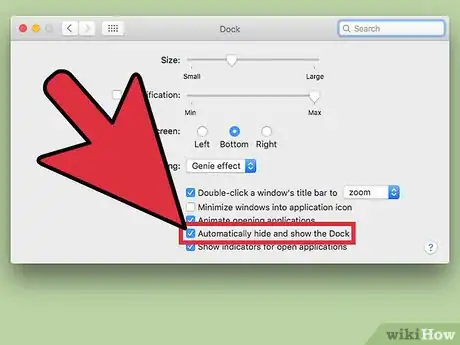
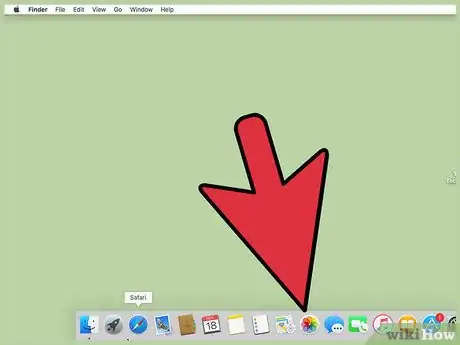
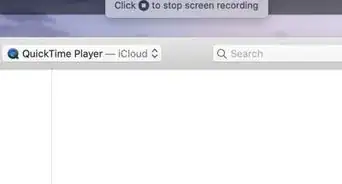
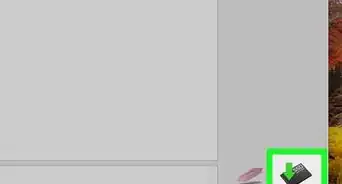
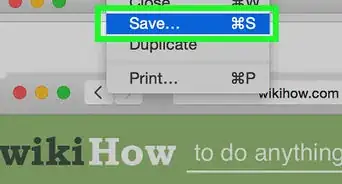
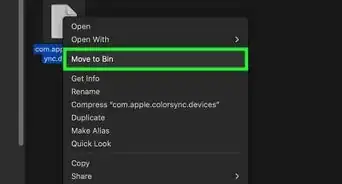
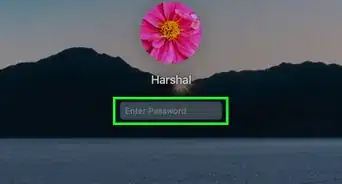
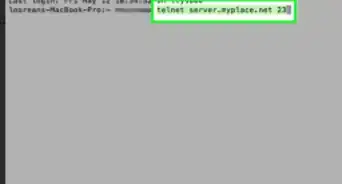
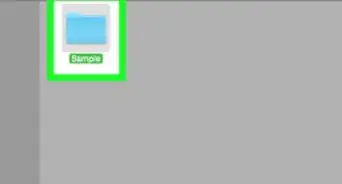
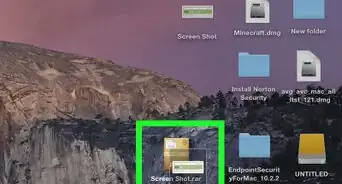
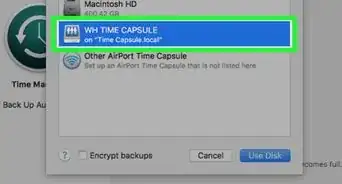
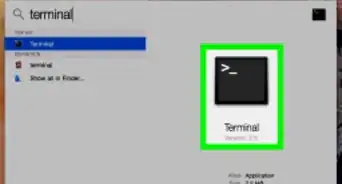
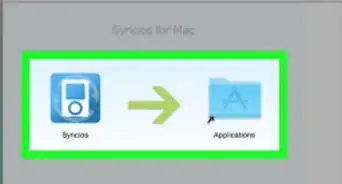
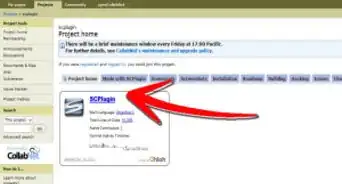
-Step-6.webp)