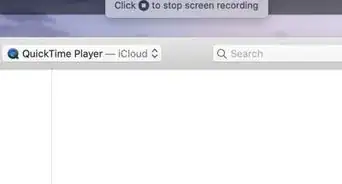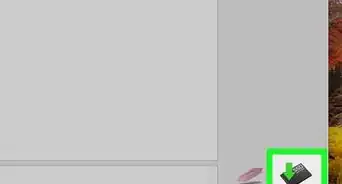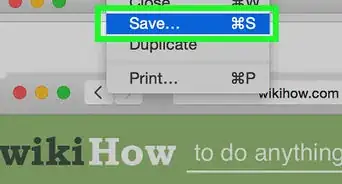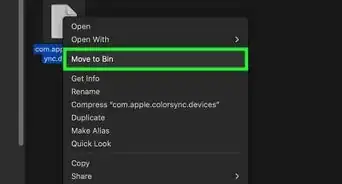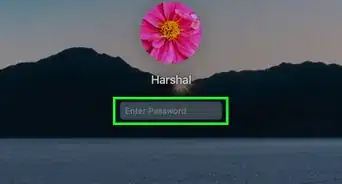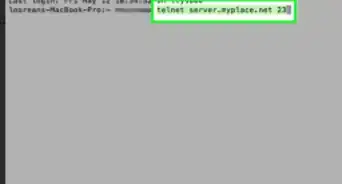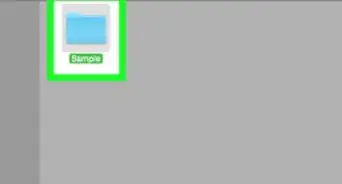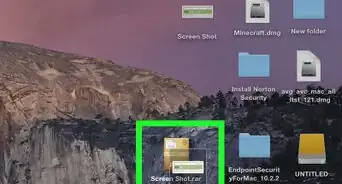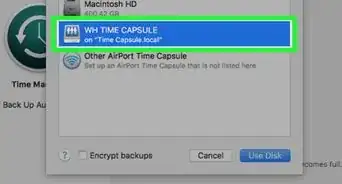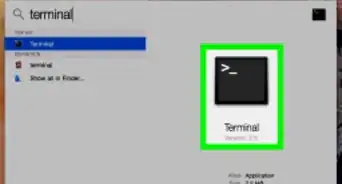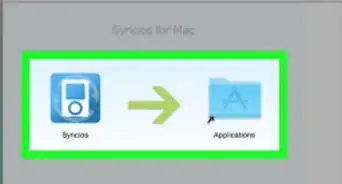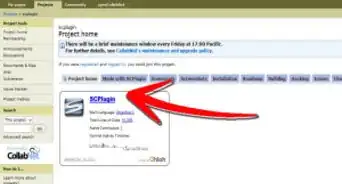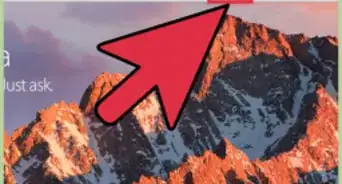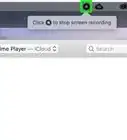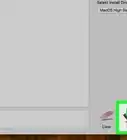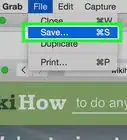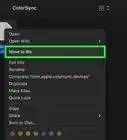X
wikiHow is a “wiki,” similar to Wikipedia, which means that many of our articles are co-written by multiple authors. To create this article, volunteer authors worked to edit and improve it over time.
This article has been viewed 126,626 times.
Learn more...
Using a green screen to place a subject in a fake environment used to be a tool available only to special effects professionals. These days, you can add your own background for a "green screen" effect at home on your own computer. Start with step 1 to learn how to put your customised background in Photo Booth for Mac.
Steps
-
1Download the image or video. Gifs work too.
-
2Open Photo Booth.Advertisement
-
3Click the "Effects" button located at the bottom right corner of the Photo Booth.
-
4Go to the last page in "Effects".
-
5Drag the background that you downloaded (or have) to any box marked "User Backdrop".
- The background will change to the image or video that is dragged. If it's a video it will play after you select the user backdrop.
-
6Select the user backdrop.
Advertisement
Community Q&A
-
QuestionHow do I drag the photo in the backdrop box?
 Community AnswerMove the photo to your desktop. Go to the very last dot on Photo Booth. Drag the photo to one of the boxes shown.
Community AnswerMove the photo to your desktop. Go to the very last dot on Photo Booth. Drag the photo to one of the boxes shown. -
QuestionHow can I make a slide from Keynote my background?
 SergeantproCommunity AnswerExport the Keynote presentation to images, which can be done by selecting File, Export to, and Images when in Keynote. Pick which slide you would like to have as an image ("All" or "From slide x to y"). Click next, and then export. The image of the slide will be inside a folder with the name of your Keynote presentation. Finally, follow the steps in this article to get the image of the slide as your backdrop.
SergeantproCommunity AnswerExport the Keynote presentation to images, which can be done by selecting File, Export to, and Images when in Keynote. Pick which slide you would like to have as an image ("All" or "From slide x to y"). Click next, and then export. The image of the slide will be inside a folder with the name of your Keynote presentation. Finally, follow the steps in this article to get the image of the slide as your backdrop.
Advertisement
About This Article
Advertisement
-Step-1.webp)
-Step-2.webp)
-Step-3.webp)
-Step-4.webp)
-Step-5.webp)
-Step-6.webp)