X
This article was co-authored by wikiHow Staff. Our trained team of editors and researchers validate articles for accuracy and comprehensiveness. wikiHow's Content Management Team carefully monitors the work from our editorial staff to ensure that each article is backed by trusted research and meets our high quality standards.
This article has been viewed 186,111 times.
Learn more...
There is no official version of Calibre for Android, but there are several ways to get your Calibre library onto your Android device. The easiest way is with the officially-sanctioned Calibre Companion app, which can sync your library wirelessly. You can then use an ebook reader app to read your synced books.
Steps
Part 1
Part 1 of 4:
Getting Your Programs
-
1Tap the Google Play Store on your Android. You'll need the Calibre Companion app as well as an ebook reader app installed in order to sync and read your ebook library.
-
2Search for "Calibre Companion." There's a free version called CCDemo and the paid Calibre Companion app. The free version allows you to sync up to twenty books at a time, while the paid version has no restrictions.
- Calibre Companion is not an official app, but it is developed by one of the calibre developers and is recommended by the calibre development team.
- Calibre Companion and CCDemo are the only calibre apps that work with this method.
Advertisement -
3Tap "Install" next to CCDemo. Before shelling out for the paid version, use CCDemo to test your network.
- The rest of the guide will refer to the app as Calibre Companion, but the process is the same for both the free and paid versions.
-
4Find and install an ebook reader from the Play Store. The Calibre Companion app only syncs your ebooks from your computer to your Android. You'll still need an ebook reader to open and read the books. Popular readers include:
- Moon+ Reader
- FBReader
- AlReader
- Universal Book Reader
-
5Tap the Calibre Companion app on your Android. You'll need to perform a very quick setup process in the Calibre Companion app.
-
6Tap "Continue" and then "Allow." This gives Calibre Companion access to your device's storage so that it can save synced books.
Advertisement
Part 2
Part 2 of 4:
Configuring calibre
-
1Launch calibre on your computer. You'll need to configure calibre to connect wirelessly with your devices.
-
2Add books to your calibre bookshelf. If you haven't already, you'll need to add books in calibre on your computer before you can sync them to your Android device.
- Click the ▼ button next to the "Add books" button and select whether to add books individually or by directory.
- Navigate to the book files or folders that you want to add.
-
3Click the "Connect/share" button. You may need to click the ">>" button on the far right of the toolbar to see it.
-
4Click "Start wireless device connection."
-
5Add a password if you'd like.
-
6Click "OK."
-
7Click "Allow" when prompted by your firewall. If you don't allow access, you won't be able to connect your wireless device.[1]
Advertisement
Part 3
Part 3 of 4:
Syncing Books
-
1Connect your Android to the same network as your computer. Your Android device will need to be on the same wireless network as the computer you're syncing books from.
-
2Tap the Calibre Companion app on your Android. It may still be open from the previous section .
-
3Tap the "Connect" button.
-
4Tap "as Wireless Device."
- If the app cannot connect to calibre on your computer, see the next section.
-
5Select the books in calibre that you want to send to your Android. You can select a single book, or hold ⌘ Command / Ctrl and click each book you want to select.
-
6Click the "Send to device" button. Each book that is successfully sent will have a checkmark in the "On Device" column.
-
7Tap a book in Calibre Companion. This will open the book's details.
-
8Tap "Read." This button is in the upper-right corner.
-
9Tap your ebook reader if prompted. If you have more than one ebook reader, you'll be prompted to select the one you want to use. Otherwise the book will open immediately in your reader app.
Advertisement
Part 4
Part 4 of 4:
Troubleshooting
-
1Click the Start button. The most common problem when trying to connect calibre to your Android device is Windows firewall settings.
-
2Type "windows firewall." This will search for Windows Firewall.
-
3Click "Windows Firewall."
-
4Click "Allow an app or feature through Windows Firewall." You'll find this in the left menu.
-
5Click the "Change settings" button. You'll be prompted for the admin password if you aren't already the administrator.
-
6Check the box to the left of "The main calibre program." This will allow calibre to connect to your wireless device.
-
7Click "OK." Your settings will be saved.
-
8Try connecting again. Repeat the previous section to connect to calibre on your computer.[2]
Advertisement
Community Q&A
-
QuestionHow do I read my books once they are downloaded to my amazon kindle?
 Community AnswerIf it's your kindle device then you will find the books when you press on the 'Home' button in your kindle in the upper left side. You see the covers of the books you've downloaded the most recently. If you want to browse the other books whose covers are not visible, then you can tap on 'My Library' above the cover of the latest downloaded book. It will show all the books that you've downloaded. If you've just taken a sample, they will be present to the right of the covers of the downloaded books.
Community AnswerIf it's your kindle device then you will find the books when you press on the 'Home' button in your kindle in the upper left side. You see the covers of the books you've downloaded the most recently. If you want to browse the other books whose covers are not visible, then you can tap on 'My Library' above the cover of the latest downloaded book. It will show all the books that you've downloaded. If you've just taken a sample, they will be present to the right of the covers of the downloaded books.
Advertisement
References
About This Article
Advertisement
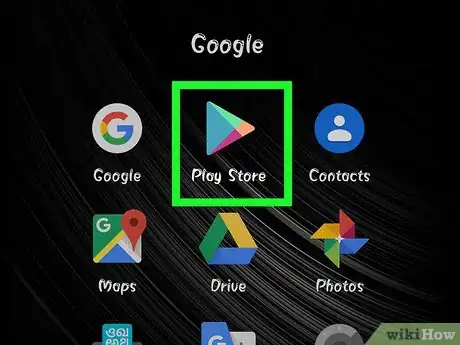
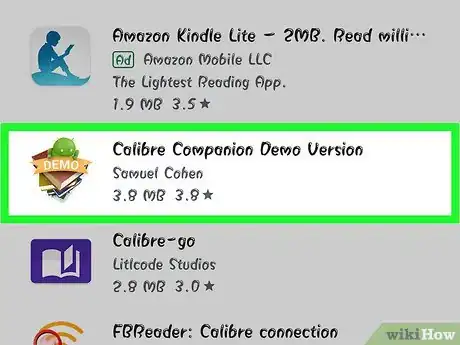
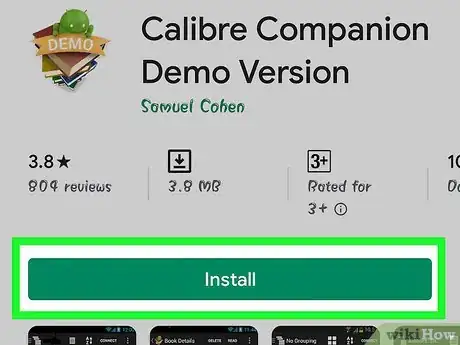
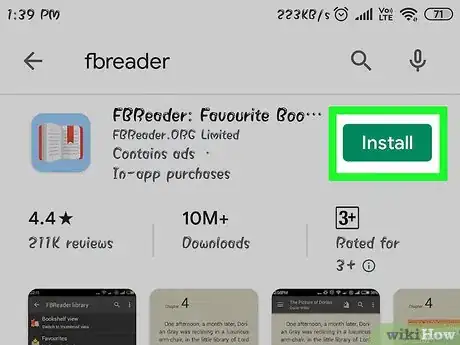
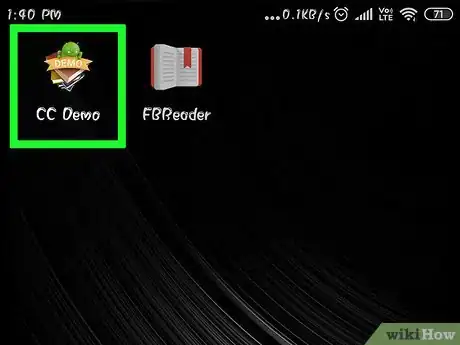
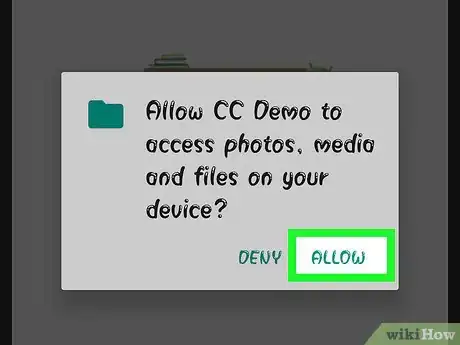
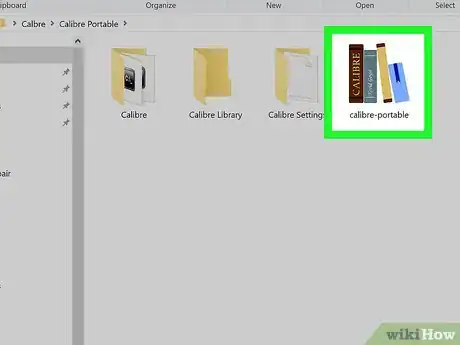
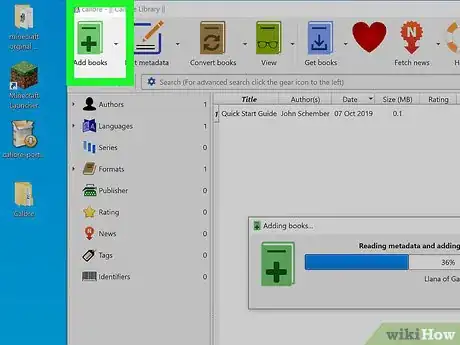

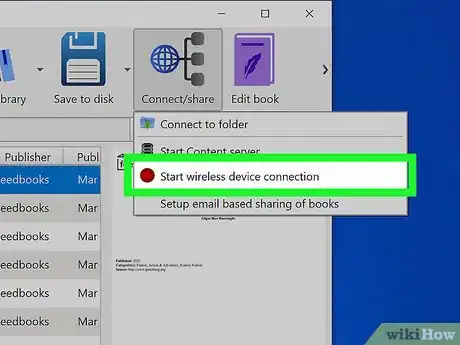
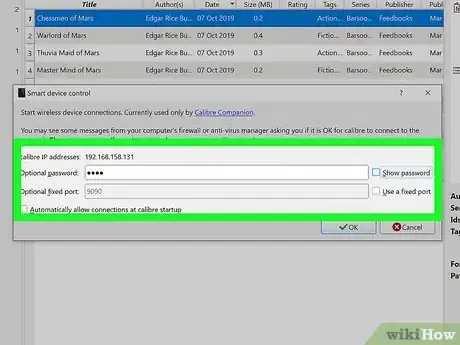
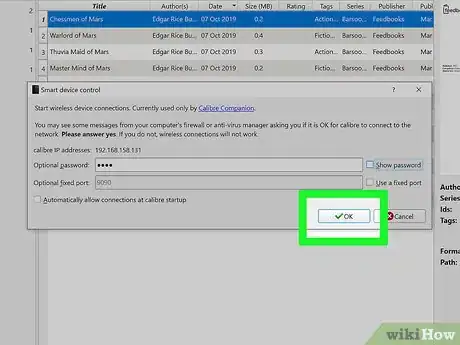
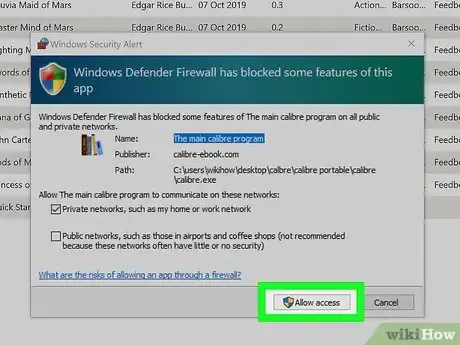
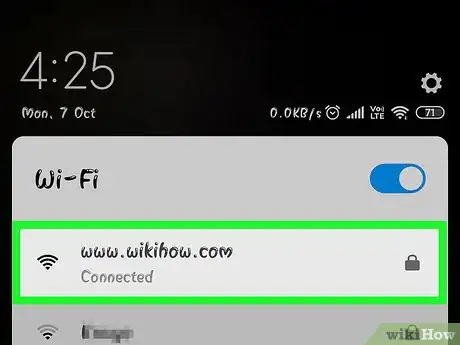
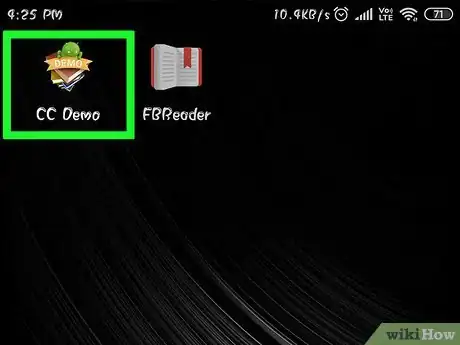
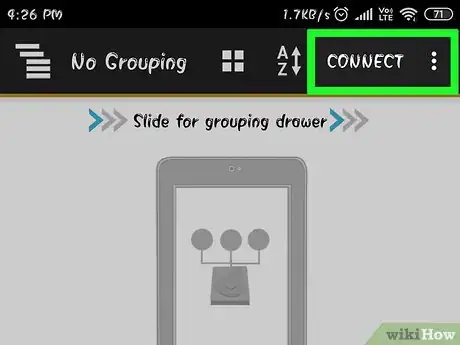
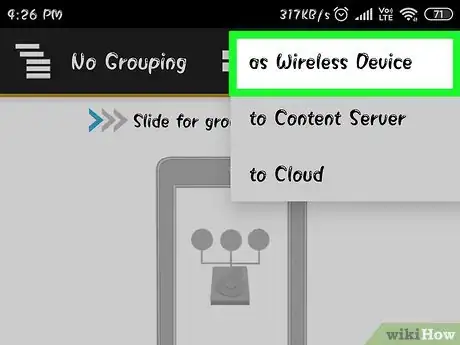
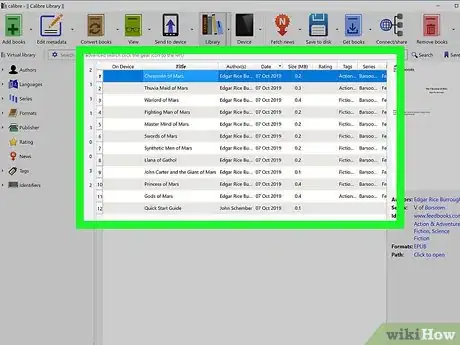
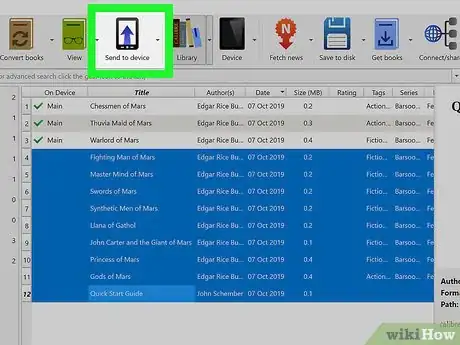
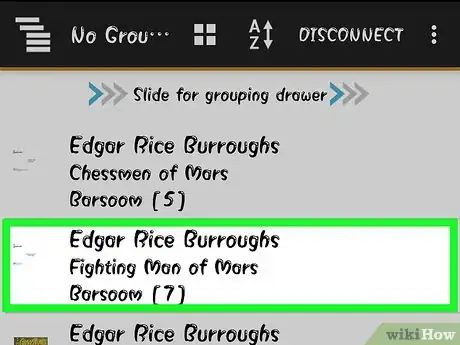
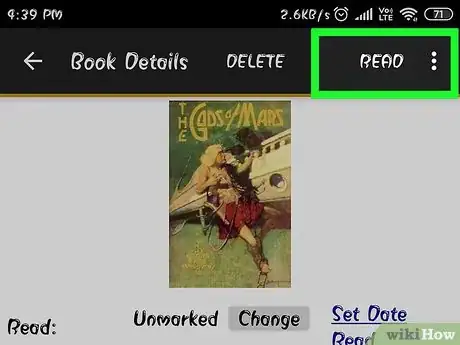
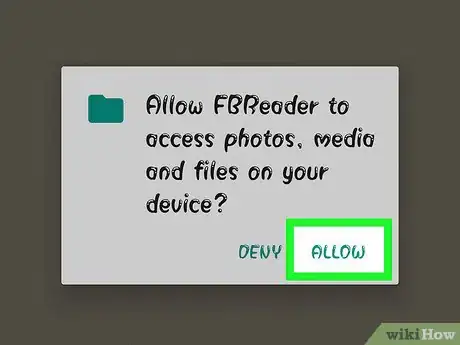
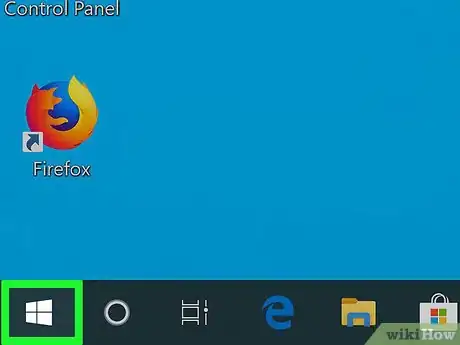
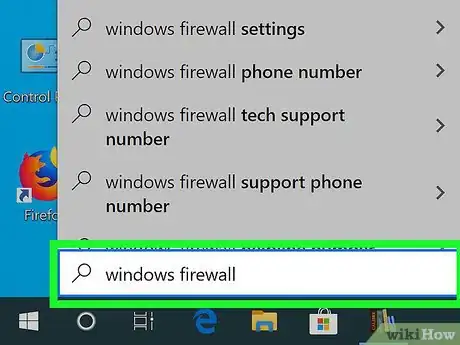
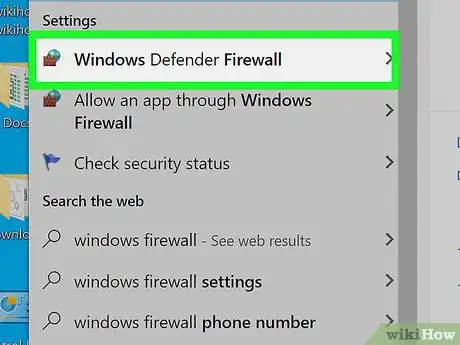
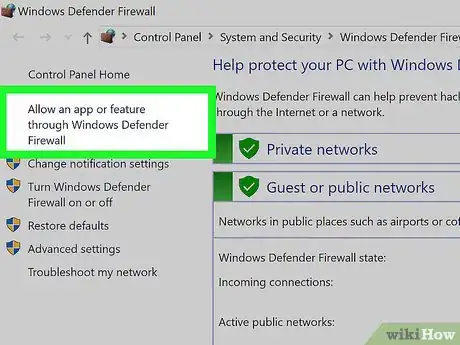
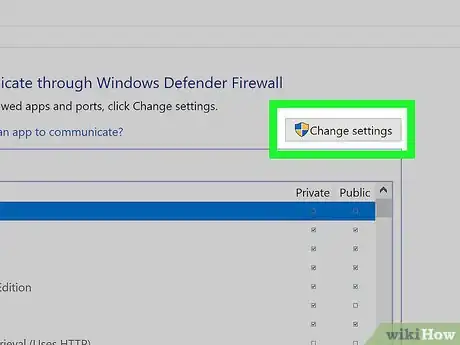
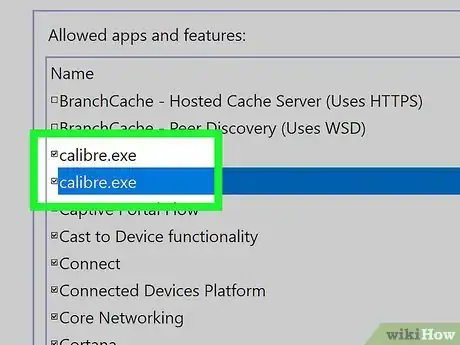
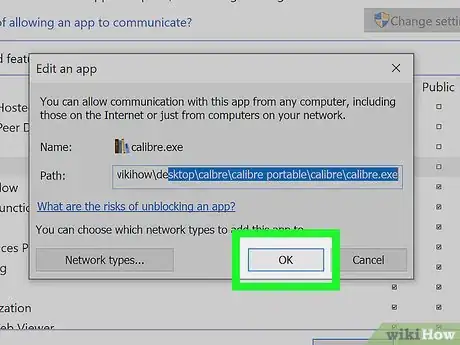
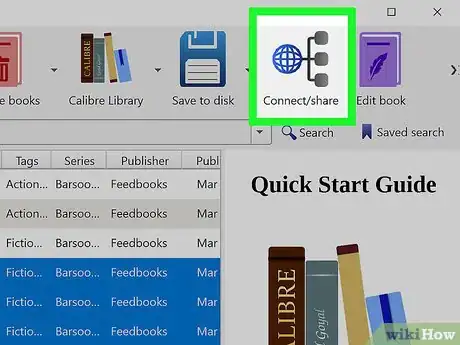







-Step-34.webp)

















































